iPad's light weight and small size make it an perfect tool for daily amusement and business. Have you ever received an important PowerPoint presentation in your email that you can't open it on iPad? PowerPoint is the best presentation software which is widely used on business and education. However, Apple doesn't allow you to directly play a PowerPoint presentation on iPad.
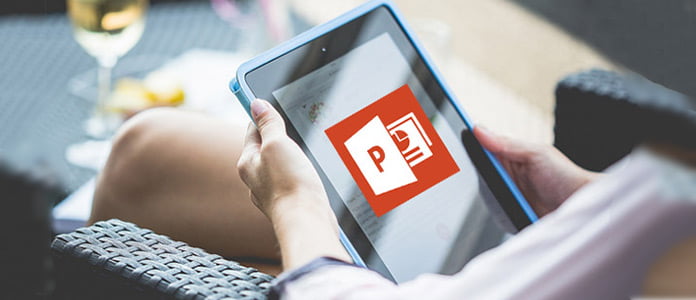
How to view a PowerPoint on iPad? You may ask. Maybe you should rely on some PowerPoint apps to open PPT on iPad for you. In this post, we will show you three easy-to-use iPad PowerPoint apps. Moreover, we will tell you a simple way to convert PowerPoint to video and picture, then you can easily check the PowerPoint content on iPad.
At the first part of this post, we will show you three popular PowerPoint apps for iPad. Whether you want to view the excellent online PowerPoint presentations, share you own PPT files, or play a PowerPoint on iPad, you can easily do that with these PowerPoint apps.
SlideShare (view/share PowerPoint on iPad)
SlideShare is a very popular PowerPoint app to help you discover, share and present PowerPoint presentation on iPad. Open this powerful PowerPoint app for iPad, you can access millions of fantastic PowerPoint presentations. Moreover, for those useful PowerPoint files, you can save them for later viewing. This PowerPoint app also enables you to share the presentations on your social media profiles. So it can work as the best platform to share your presentations online.

SlidePocket (create a PowerPoint on iPad)
With the first PowerPoint app for iPad, you can handily play and share presentation on iPad. If you want to create a PowerPoint presentation, maybe the best choice is SlidePocket. SlidePocket is a presentation creator app, which can help you make a presentations easier. It allows you to create a presentation based on smart predefined templates. What's more, you can use beautiful photos and stylish themes to make your point look gorgeous.

Microsoft PowerPoint (view/edit a PowerPoint on iPad)
When you received a PowerPoint presentation from your business partner, and you want to check and edit it on your iPad, it's time to use the Microsoft PowerPoint. Microsoft PowerPoint is the professional PowerPoint creating and editing app for iPad Pro. It carries almost all the features of the official Microsoft PowerPoint of desktop. With its help, you can import and present presentations to iPad. In addition, you are able to edit the PowerPoint files on iPad.
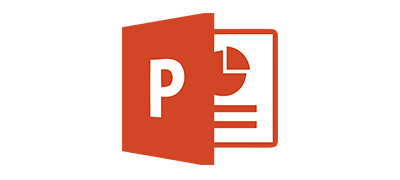
If you only want to check PowerPoint content on iPad, you can also convert PowerPoint to video or picture. To make the conversion from PPT to video, you can take the following guide. Here we sincerely recommend the professional PowerPoint to Video Converter to help you convert PowerPoint to video. You can free download it and have a try.
Step 1 Launch PowerPoint to Video Converter
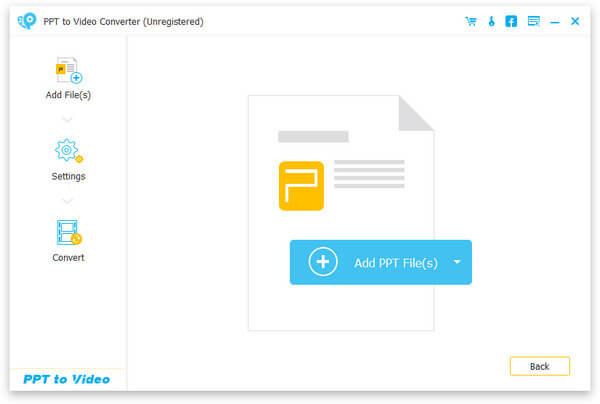
Download, install and run this PowerPoint to video converting software on your PC/Mac. Choose "Convert into Videos"
Step 2 Add PowerPoint presentation

Click "Add PPT File(s)" button to import the PPT presentation files to this program.
Step 3 Make video settings

It provides two converting modes for you to choose from, "Auto Mode" and "Advanced Mode".
Auto mode: Let PowerPoint pages slide automatically by setting a transition time.
Advanced Settings: Play PPT files manually and you can keep/ignore/record narrative for PowerPoint.
You are free to select the suitable output video formats according to your needs, including MP4, AVI, WMV, MOV, M4V, etc.
Step 4 Turn PowerPoint into video

Click "Start" to convert PowerPoint to video. After a while, the original PowerPoin file will be converted into video. Then you can transfer it to iPad or better playback.


Don't Miss: How to Transfer Files to iPad
Besides converting PowerPoint to video, you can turn PPT into PDF and then transfer it to iPad. You can follow the online converting software to change PowerPoint to PDF.
1. Navigate to the PowerPoint to PDF converting site on your browser.
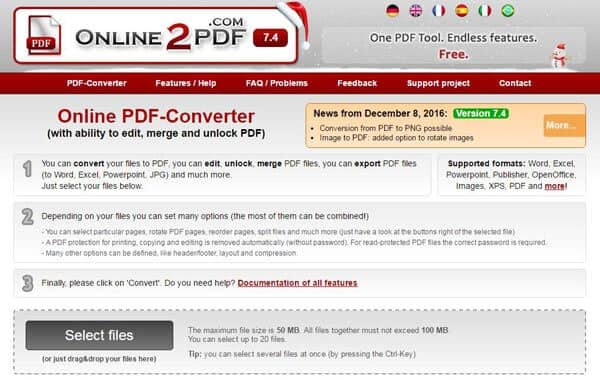
2. Click "Select files" button to import the PowerPoint presentation.

3.Choose the suitable mode and output format.
4. Click "Convert" to convert PowerPoint to PDF on your computer.

It will take some time to complete the PowerPoint to PDF converting. Then it can automatically download the converted PDF file to your PC/Mac.
In this article, we talk about some PowerPoint apps for iPad. Whether you want to play a PowerPoint file on iPad, or create/edit the PPT presentation, these PowerPoint apps can do you a great favor. Moreover, we show you effectives ways to convert PowerPoint to video/PDF. With this method, you can also check the presentation on iPad.