- Hey guys. Last week I was trying to open a .pst file under MS Outlook 2010, but I couldn't. I received this error: 'Outlook .pst is not a personal storage folder file', so I tried Scan pst to determine the main problem behind this PST error. It didn't show anything. Is there any way to repair and recover PST file?
Actually, there are many similar questions about PST files.
In most cases, all your stored PST data is damaged, which lead to the isolation of other files like emails, tasks, contacts, calendar and more.
From this article, you can get some useful PST repair tools. Wanna know how to use Outlook PST repair tool to fix the problem? Just read and follow.

PST File Repair
To start with, you need to learn some basic knowledge about PST, especially when you are unfamiliar with Outlook PST. Well, you can skip this section if you want to get a free PST repair tool first.
PST is the abbreviation of Personal Folders File. It is the specific file type for Microsoft Outlook, as well as OST. Outlook has been one of the largest email client application all over the world for a long time. Therefore, there are large amounts of people who use Outlook to send/receive emails, create schedules, notes and other tasks.
Once the PST file is deleted or corrupted, you are not able to access all the information stored. However, do not worry about that, the followings are tutorials of safe and powerful PST file recovery software. You can read and get your best free PST repair tool here, too.
For avoiding any contacts loss from Outlook, you had better export Outlook contacts for backup frequently.
When you receive an error message about PST file not open, or you suspect the PST file is damaged, you can use the Inbox Repair tool to diagnose and fix the problem. It is a free and open source PST repair tool you can head to.
Step 1Browse the certain PST file location
Exit Outlook program. Turn to the C drive on your computer. Open the "Program Files (x86)" folder. Then locate the "Microsoft Office" folder.
For Outlook 2007 users, open a folder with the name of "Office1".
If you are using Outlook 2010, then open the "Office14" folder instead.
Head to the "Office15" folder if you are running Outlook 2013.
As for Outlook 2016 users, you can open the "Office16" folder.
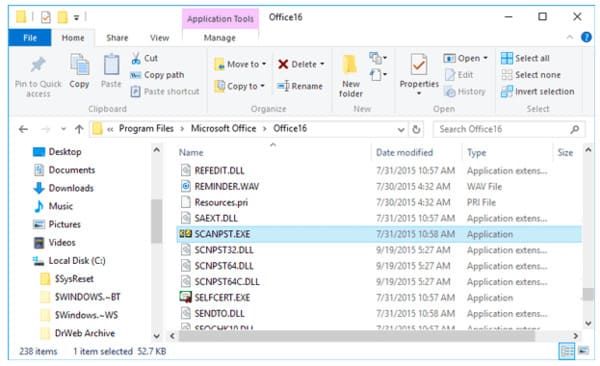
Step 2Scan and repair PST file Outlook
Open "SCANPST.EXE". Choose "Browse" and select the PST file you want to repair. Then click "Start" to begin to scan the deleted PST file. If it works, you can get the "Errors were found in this file…" notification.
Well, change the location of the backup file if necessary. At last, choose "Repair" to operate PST recovery.
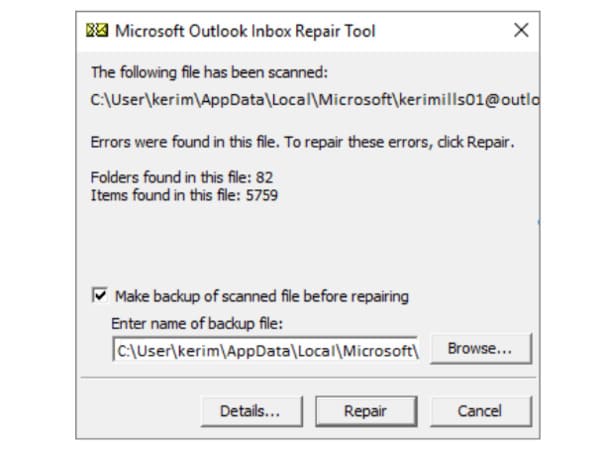
Just as the question mentioned above, sometimes the free PST repair tool cannot recover your PST file. During this time, you can turn to Aiseesoft Data Recovery for help. The PST file recover software allows users to repair PST files due to deletion, formatted partition, hard drive issue and other reasons.
Of course, you can recover other deleted or missing files with Data Recovery easily, too.
Step 1Launch Data Recovery
Free download and install Aiseesoft Data Recovery on your Windows computer. Launch the PST repair software after the installation.
Step 2Choose a disk drive to scan
When you enter the main interface, choose disk drive(s) where you may find the lost files. Then click Start Scan.
It's OK if you choose all items.
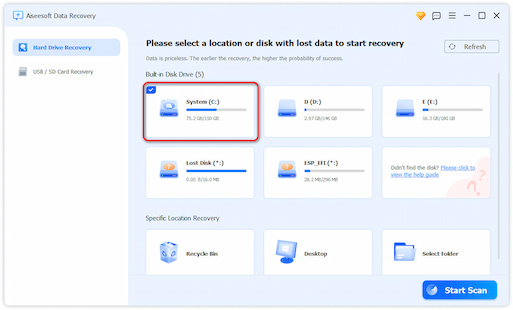
Step 3Locate the PST file
Wait for a while to complete the scanning process. Later, you can get all previously deleted or lost files on the main interface. Well, you can use "Filter" feature to locate the certain PST file directly.

Step 4Recover PST file
Choose the PST data you want to recover. At last, click the "Recover" button on the lower right corner of the window. Sooner, you can get all the selected PST files back to your computer with no data loss.
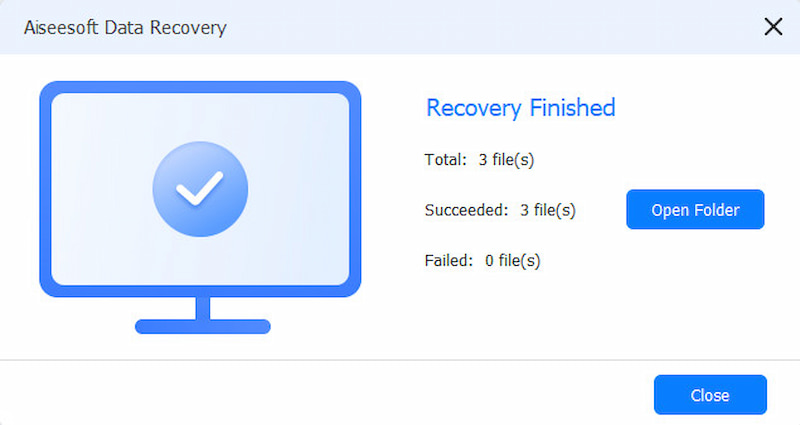
Note:If you cannot find your lost file, you can click "Deep Scan" to have another try. It may take a longer time. Nevertheless, you can access all files stored on your computer.
What's more, here are 2 free tools you can get to repair PST files, too. Stellar Phoenix Outlook PST Repair and Yodot Outlook PST Repair are two frequently used PST repair tools in the market. You can get more features to repair, compress and split Outlook PST files with ease. Well, all Outlook versions are supported.
By using above PST repair solutions and tools, you can recover PST files successfully. If you have any good free PST repair tool, please don't hesitate to contact us. Of course, if you have any problem, just write down in the comments below. We will solve it as soon as possible.