Summary
When you meet one of the most common errors as Windows users, missing DLL files, what you should do is to follow the 10 solutions in this page to fix the error.
Summary
When you meet one of the most common errors as Windows users, missing DLL files, what you should do is to follow the 10 solutions in this page to fix the error.
When I prepare to run my Office Excel 2007 and Word, I get an error message that says I am missing DLL files, and as a result, I cannot open Excel and Word on my computer. Who can help?
As Windows users, the error that DLL files are missing are very common. Of course, it is very frustrating when you are trying to run several apps.
Today, here we will introduce what is DLL file, and how to fix missing DLL files.
The solutions are very easy to follow and you can fix the DLL missing error by yourself with this guide.
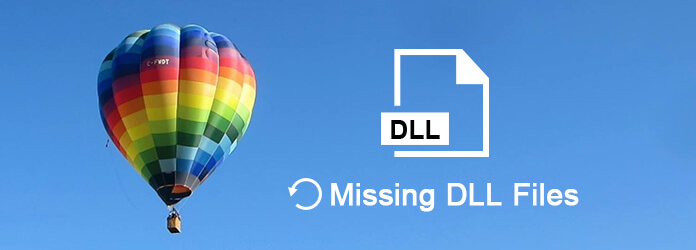
Missing DLL Files
DLL, Dynamic Link Libraries, is a library that contains code and data that can be used by more than one program at the same time.
For example, the Comdlg32 DLL works as the common dialog box related functions. So when you want to open one program, the DLL file must work to implement an Open dialog box.
Definitely, if you miss the DLL file, you will find you may open none dialog box on Windows computer and receive the similar error.
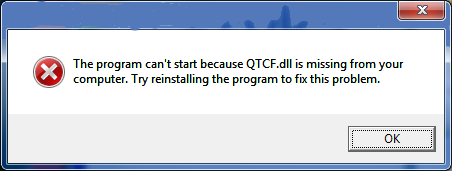
Since you know that missing DLL file will lead to the failure operation on some apps, then why DLL files are missing?
There are many reasons for DLL missing error, but you can refer to the following main reasons as below:
Mistakenly deleting a DLL file
When you uninstall a program or try to clean up space on the hard drive. Mistakenly deleting DLL files are very frequent.
Overwriting DLL file
When you try to install an app, the installation may overwrite an existing DLL file with an incompatible or invalid DLL file.
Infecting malware
Sometimes, the infecting malware may delete or damage an existing DLL file.
Corrupted or crashed DLL file
A bad installation of a program corrupted one or more files, which may cause the DLL errors.
Hardware Malfunction
Such malfunctions on hardware as damaged hard drive, which may lead to the DLL error.
The first part mainly talks about some knowledge about DLL and the reasons for the error. Here, in this part, we will provide the 10 efficient solutions to fix the error.
What you need to do is to follow the step-by-step guide to complete the repair process.
Note: You should follow the 10 solutions in order. Please make sure the last one is prior to the next one, because the latter will be always done when the former is not working.
It is possible that the DLL error is just temporary. So restart your computer will be a good idea.
If you mistakenly deleted DLL file, you can try to find it on your computer Recycle Bin.
Go to your computer Recycle Bin, find the DLL file, and click "Restore" to extract the deleted DLL file to its original location.
If you have put many files on your Recycle Bin, just type "DLL" in the search bar to get a quick finding of DLL files.
If you empty the Recycle Bin, then you have to use the third-party software, Data Recovery, to help you recover the deleted DLL files.
1Download, install and launch this tool on your computer.
2Scan DLL files
In the main interface, you will see all the drivers detected on your computer. Here, you need to mark the data type and drive for scanning and recovery.
Under "Check all file types", you can checkmark the data types from "Image", "Audio", "Video", "Email", "Document" and "Others". Here, you should tick "Others".
Under "Hard Disk Drives", tick the drive where you delete the DLL files.
Click "Scan" to start a quick scan to make the lost DLL files scan on your computer.
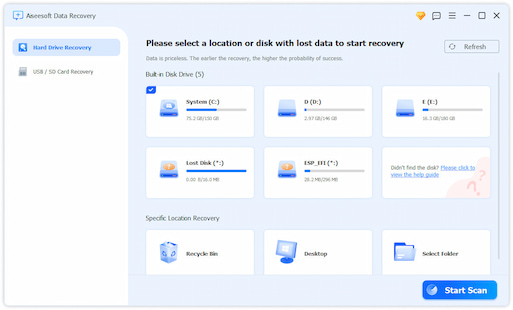
3Recover DLL files
After the scan result is finished, you can see all the scanned files displayed in the interface. All the data are categorized by the data types in the folder.
Select "Database" > "DLL" folder and click it to view the detailed deleted DLL files.
After checking the data, you can click "Recover" to extract the deleted DLL files to your computer.
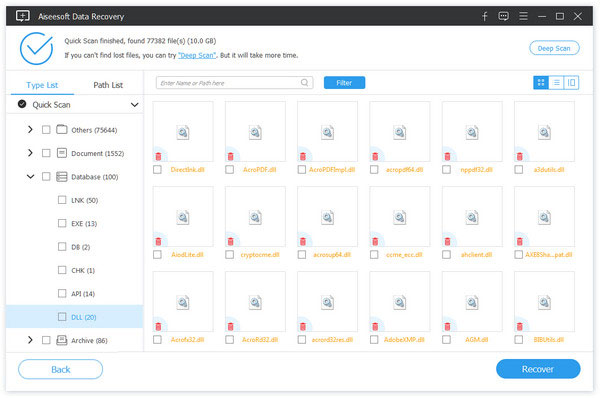
As mentioned before, the virus or malware may lead to the DLL error, so you should scan your entire system to check and remove the virus and malware. Then try again to run the app.
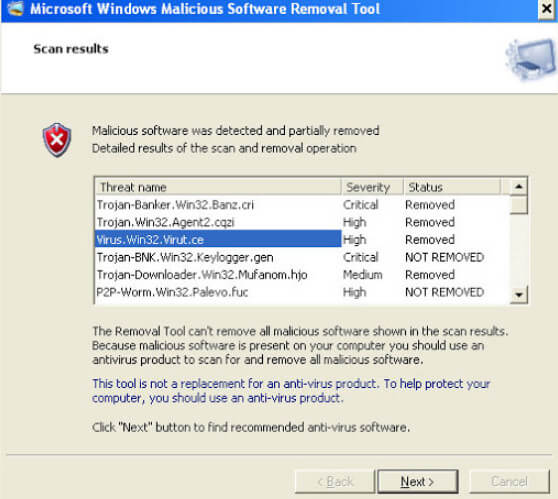
If a DLL error occurs when you open or are using a particular program, then you should reinstall the program properly and register the DLL file again.
The outdated drive on your computer can be the possible reason for DLL error. You should update any hardware that might be related to the DLL error.
Learn here to update MSI drive.
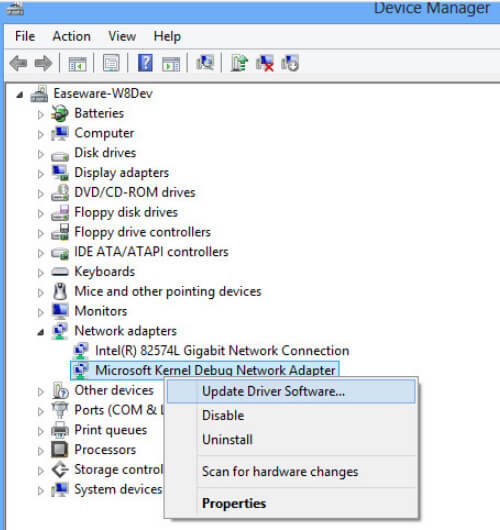
System File Checker is a utility in Windows that allows users to scan for corruptions in Windows system files and restore corrupted files.
1Open the command prompt
Windows 8/8.1: Swipe in from the right edge of the screen, tap "Search" > Type "Command Prompt" in the search box > Right-click "Command Prompt" > Click "Run as administrator".
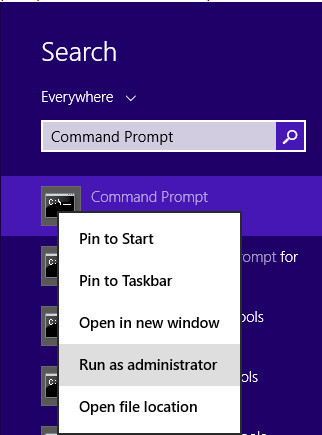
Windows Vista/7/10: Click "Start" > Type "Command Prompt" in the search box > Right-click "Command Prompt" > Click "Run as administrator".
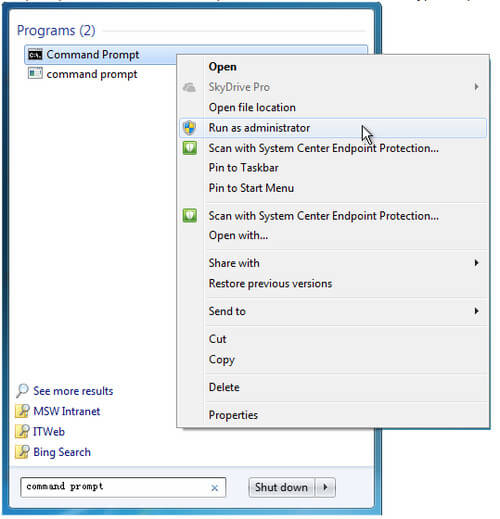
2Type "sfc /scannow"
At the command prompt, type the following command, and then press ENTER:
sfc /scannow
The "sfc /scannow" command will scan all protected system files, and replace corrupted files with a cached copy.
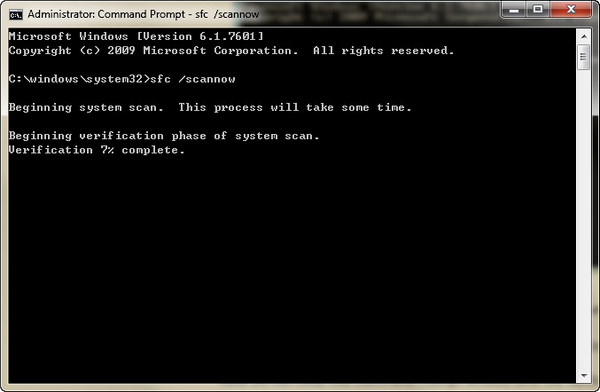
Note:
Do not close this Command Prompt window until the verification is 100% complete.
If you could not repair through the Sfcdetails.txt file in the last method, then you can manually replace the corrupted file with a known good copy of the file. To do this, follow these steps:
1Run command prompt, copy and paste the following command, and press Enter.
takeown /f Path_And_File_Name
Note: The Path_And_File_Name placeholder represents the path and the file name of the corrupted file.
For example, type "/f C:\windows\system32\jscript.dll".
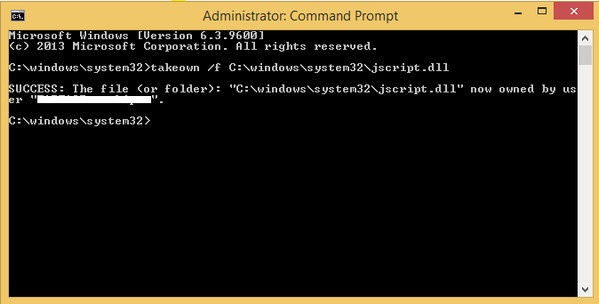
2Grant the administrators the full access to the corrupted DLL file by copying and pasting the following command, and then press Enter:
icacls Path_And_File_Name /GRANT ADMINISTRATORS:F
Note: Note "The Path_And_File_Name" placeholder represents the path and the file name of the corrupted file.
For example, type icacls C:\windows\system32\jscript.dll /grant administrators:F.
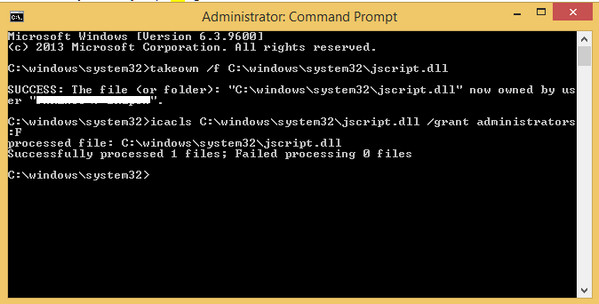
3Replace the corrupted DLL file with a known good copy by copying and pasting the following command and press Enter:
Copy Source_File Destination
Tips
1. The "Source_File" placeholder represents the path and file name of the known good copy of the file on your computer, and the "Destination" placeholder represents the path and file name of the corrupted file.
For example, type copy E:\temp\jscript.dll C:\windows\system32\jscript.dll.
2. You should download the good copy of DLL file before. Some online sites that provide free DLL files' downloading, like DLL-FILES.COM,
A clean installation of Windows will wipe out everything from the hard drive and install a fresh copy of Windows.
Note: All the information on your hard drive will be erased during a clean installation, so you should back up important data on your computer, in case of data loss.
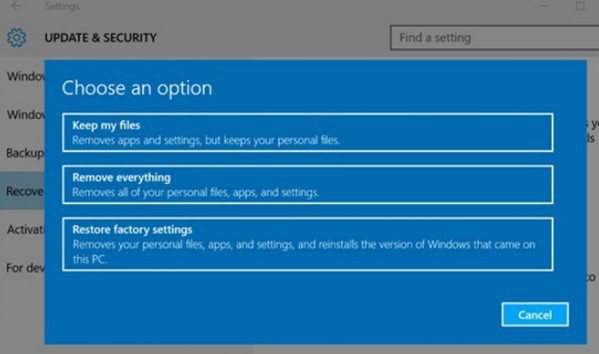
Windows System Restore tool is the free tool that lets you undo your changes to the last time. That means, it will return all your Windows data and settings to a previous version, and data or changes made after that point will be gone. For doing that, you have to do it carefully.
The restoring process may take 10 to 30 minutes, and the steps are a little complicated.
Please visit here to restore system
This page focuses on introducing what is DLL file, and how to fix missing or corrupted DLL files in best 10 ways. You can repair the DLL error with the detailed guide here.