While playing movie on Mac, you may frequently have the need to slow down video. All kinds of slow down video editor tools on the internet can help you slow down a video. Moreover, many players can help you directly slow down your video. In fact, QuickTime Player is one of that kind of programs which can fit your need with ease.
It's easy to overlook the power of the steady and dependable QuickTime Player. Besides video/audio file playing, various key features are designed in QuickTime to help you deal with your media files. When you want to slow down video, you can use QuickTime slow down feature. Just keep reading to find how to slow down movies in QuickTime Player.
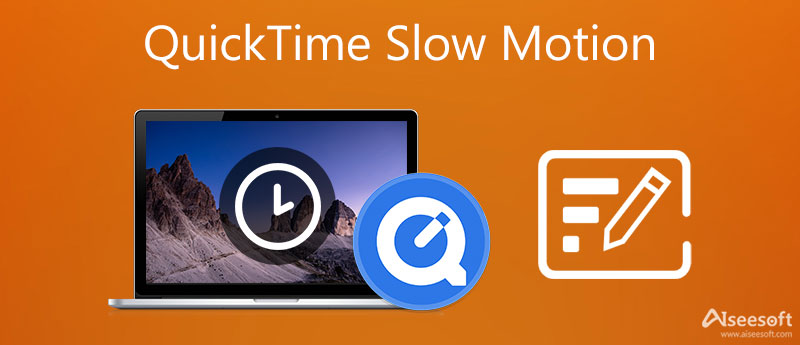
Before introducing the step-by-step tutorial of slowing down videos using QuickTime, I would like to recommend you the best way to make slow-motion videos on your Mac computer. And this way needs you to install Aiseesoft Mac Video Converter Ultimate, the best video editor and file format converter for Mac users. What's more, it is user-friendly for beginners and professional people because of its straightforward interface design.

Downloads
Aiseesoft Mac Video Converter Ultimate - Best Video Speed Controller
100% Secure. No Ads.
100% Secure. No Ads.
How to slow down videos with Aiseesoft Mac Video Converter Ultimate


QuickTime Player supports the function of playing video in slow motion. To do that, you can take the following steps.

Whether you want to speed up or slow down video, adjusting the playback speed can suit your need. When you are satisfied with your video playback speed on QuickTime, you can disable the QuickTime slow motion feature.

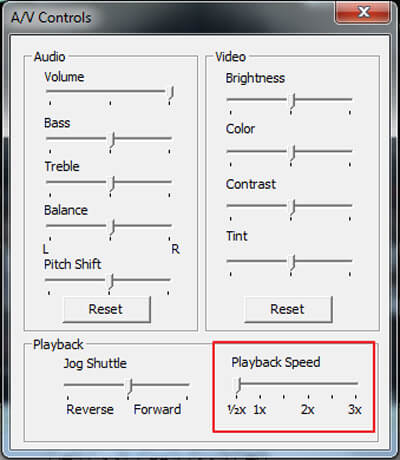
Within just a few clicks, you can successfully disable slow motion on QuickTime Player.
When you want to use QuickTime slow motion, you can use the methods above. If you want to handily play your video, the powerful Media Player can also a good choice. You can free download it and have a try.
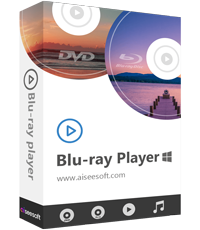
Downloads
100% Secure. No Ads.
100% Secure. No Ads.
Is there a QuickTime for Windows 10?
No, Apple QuickTime has not been available for Windows officially since January 2016. And you can only download QuickTime 7.7.9 for Windows as the latest version.
How do you record on QuickTime?
Launch QuickTime Player, and click File > New Screen Recording. Then open the video or other files you want to record and click the Record button.
Is QuickTime free for Mac?
QuickTime is free for Mac computers because it is pre-installed on all Macs and MacBooks. But if you want to use all functions of its pro version, you have to purchase a plan.
Conclusion
In this post, we mainly talk about QuickTime slow motion. We show you how to play video with QuickTime slow motion feature. In addition, we tell you a simple way to disable the video slow motion playing on QuickTime. Hope you can better enjoy your movies after reading this article.
QuickTime
QuickTime Video Editor Recover Unsaved QuickTime Recording QuickTime Player for Windows Convert QuickTime to AVI Use QuickTime Slow Motion QuickTime Download QuickTime Screen Audio Recording Convert QuickTime to AVI Convert QuickTime MOV to MP4 Convert/Export QuickTime to MP4
Blu-ray Player is a powerful player that can play Blu-ray disc, Blu-ray folder, DVD disc/folder/ISO file, acting as common media player for any HD/SD video files.
100% Secure. No Ads.
100% Secure. No Ads.