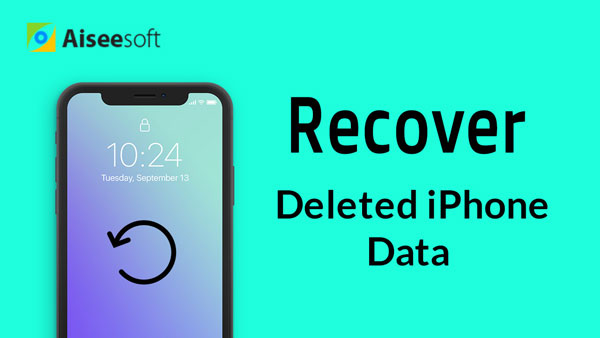Summary
Recovering lost files on iPhone becomes easy when you have an iTunes backup. How to recover data from iTunes backup? This post is aimed at showing you the best iTunes backup extractor.
Summary
Recovering lost files on iPhone becomes easy when you have an iTunes backup. How to recover data from iTunes backup? This post is aimed at showing you the best iTunes backup extractor.
I updated my iPhone 4 to iOS 8. But I do not know what I did wrong, and find my iPhone contacts disappeared. Those contacts mean a lot for me. How can I recover the lost contacts on my iPhone?
New iOS version is coming, and I want to update my iPhone to iOS 18/17. But I heard many users have lost apps, pictures, contacts, music, etc. after upgrading iPhone. So if I update my iPhone, will I lose everything?
Every coin has two sides, so do iPhone update. As iPhone user, while iOS update attracts you to enjoy its new features, you have to bear its risk in a failure of iPhone update. "I updated my iPhone 6, but I lost my music. What happened?" "God. I lost contacts on iPhone 4S after update to iOS 7. Is there any way to recover my lost contacts?" "I have my iPhone 5s with upgrade to iOS 8, but it always keeps in recovery mode. How can I restart my iPhone?"... There are many problems on updating iPhone. In this article, we will fix those items one by one.

If you have updated your iPhone, then you could skip this part. For those who want to upgrade iOS for more new features or other reasons, do not ask, "Why my iPhone won't update?" Just follow this to update your iPhone to the latest iOS version.
The above ways are available for all iOS device (iPhone, iPad and iPod) upgrade to iOS 6/7/8/9/10/11/12.
The fantastic features brought by new iOS update will entertain you greatly. However, once the failure of upgrading iPhone, you will meet some iPhone upgrading problems.
The first situation you may encounter during update, iPhone is frozen during update. At that point, your iPhone is either black on screen, or stuck on Apple logo. Nothing you can do. Definitely, the data on iPhone may store on your iPhone, but you cannot use them directly.
Another trouble you will meet is your iPhone is stuck in recovery mode after update, where you will see one image that demands you to connect iTunes. When your iPhone is in recovery mode, you will find you cannot enter your iPhone interface, let more than view your iPhone photos, or manage your iPhone music or contacts. In other words, if you leave your iPhone in recovery mode, the songs, photos, text messages, contacts, and more are still on your iPhone. But you cannot extract them from iPhone directly. To some extent, your iPhone data "disappeared".
After updating iPhone, one thing many users may come across is that iPhone content and settings are erased, and your upgraded iPhone comes to its factory settings. All data on iPhone goes.
The terrible thing you may suffer is your iPhone is bricked. At that point, your iPhone is dead for you. The data on iPhone disappears. And if you are fortunate to make iTunes or iCloud backup, then you can try to recover iPhone data from iTunes or iCloud backup.
Though iPhone update has the risks of losing iPhone data, it does not mean you will give up upgrading your iPhone. While you cannot avoid accidents of losing iPhone data, you can rescue your iPhone files after a failure of iPhone update.
If you meet the third situation after iPhone update, that your iPhone is restored to factory settings, then you can try this way to recover iPhone data from iTunes or iCloud backup.
When your iPhone is reset, you will be asked to set up your iPhone. Choose language and country to enter the "Set Up iPhone" interface, where you will be given three options, "Set Up as New iPhone", "Restore from iCloud Backup", and "Restore from iTunes Backup".
1. If you choose "Set Up as New iPhone", that means you will have to activate iPhone again. And all data on your iPhone will not be restored
2. If you choose restore iPhone data from iCloud backup, then you need to enter your iCloud account, and keep your iPhone WLAN, and then choose your wanted iCloud backup, finally, wait minutes to recover iPhone data from your previous iCloud backup.
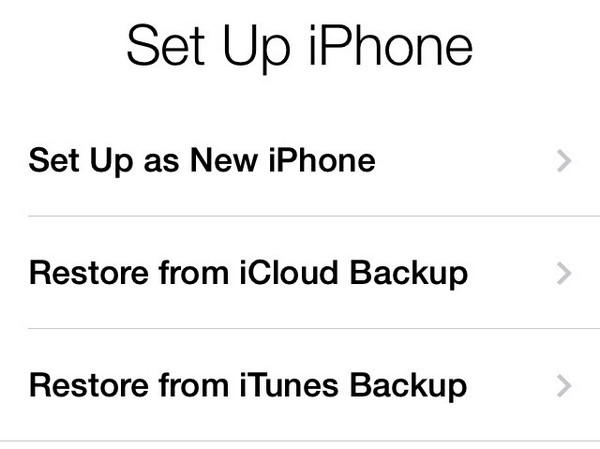
3. If you tab "Restore from iTunes Backup", then iPhone reminder will note that you need to connect iPhone to PC, while you must run iTunes. After seconds, a pop-up window will display your iTunes backup from the drop-down list, you can choose one, and click "Continue" to recover iPhone data from iTunes backup. In this restoring process, your iPhone will be restarted. So you should keep your iPhone enough of battery.
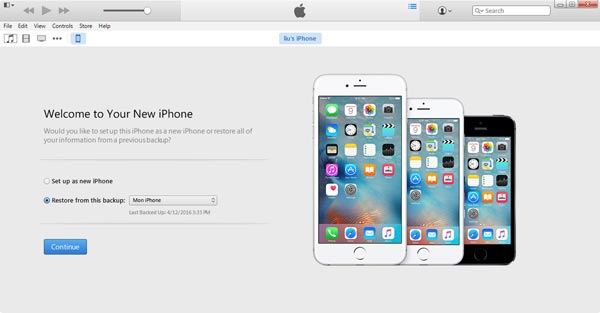
In this way to recover data after iPhone update, you will find your iPhone data replaced with the backup information. And you have to restore all data at one time, not selectively.
If you find your iPhone in recovery mode or Apple logo without iTunes or iCloud backup, how do you retrieve lost videos, notes, calendars, songs, contacts, pictures, messages, etc. from your iPhone? iPhone Data Recovery can be a good choice. It lets you recover your lost data from iPhone directly, even if you do not have iTunes or iCloud backup. Even your iPhone is still in recovery mode, or stuck in Apple logo. Firstly, free trial of this software here.
Step 1Scan iPhone data
After downloading this program, install and launch it on your PC. Connect your iPhone to PC with USB cable, and this tool will detect your iPhone automatically. If your iPhone is stuck in Apple logo, or recovery mode, it will direct you to restart your iPhone. Click "Start Scan" to scan your iPhone.

Step 2View iPhone data
After completing the scan, you will find your iPhone data type display in the interface. Click data type to view the details in the right window. For example, click "Contacts" to view contacts. And you will find the red marked contacts on iPhone are those contacts deleted from your iPhone.

Step 3Recover data from updated iPhone
After viewing all iPhone data including the deleted items, choose what data you want to restore from iPhone, click "Recover" to download iPhone data to your computer. Here you will find your lost and deleted data come back to your PC.
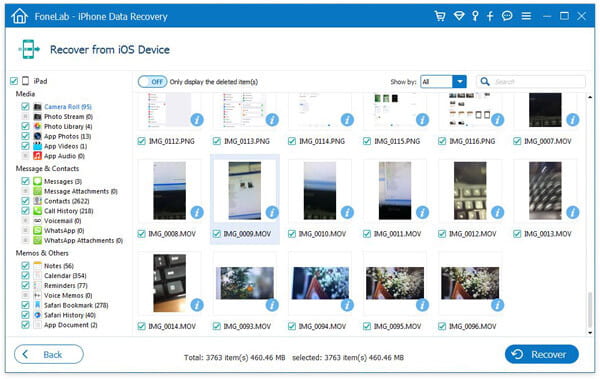
The above iPhone data recovery tool is strong enough to view and get your lost data back selectively from iPhone directly, even if your iPhone is stuck in recovery mode, or Apple logo. Besides, you will be allowed to restore all your disappeared contacts, photos, pictures, notes, songs and more from iCloud or iTunes as you like.
You can learn the steps from the video below: