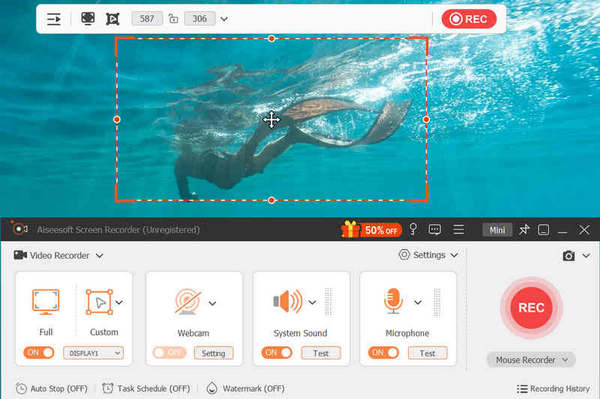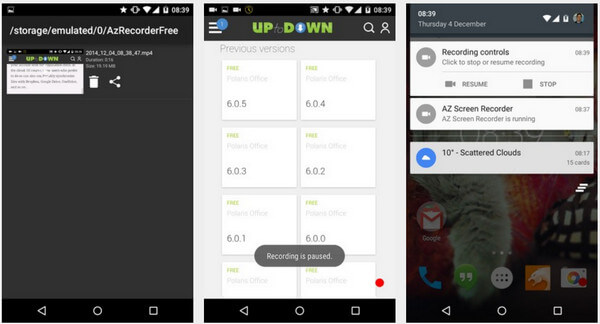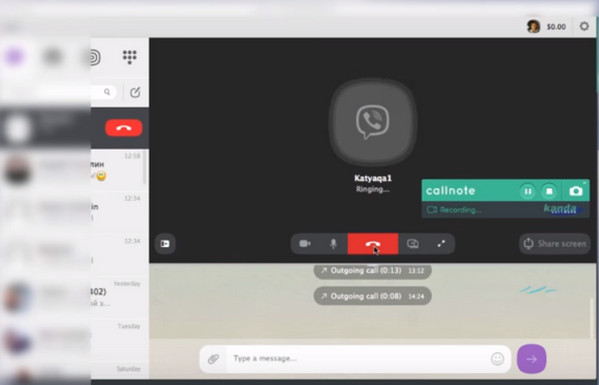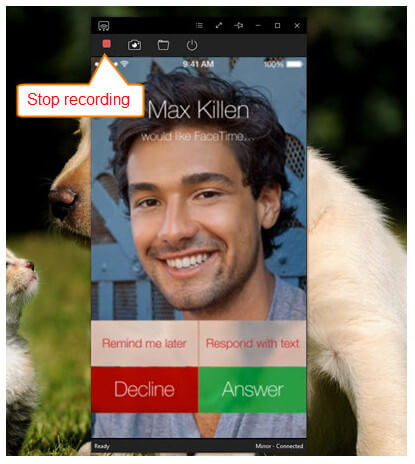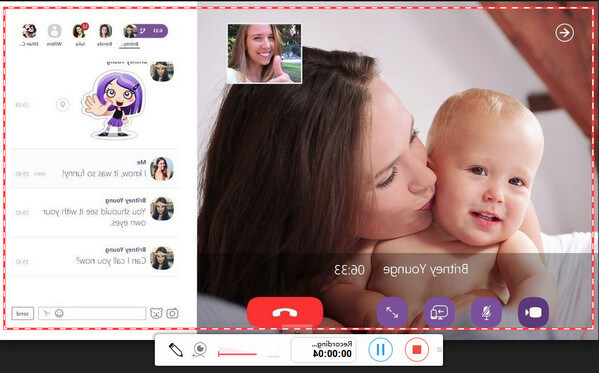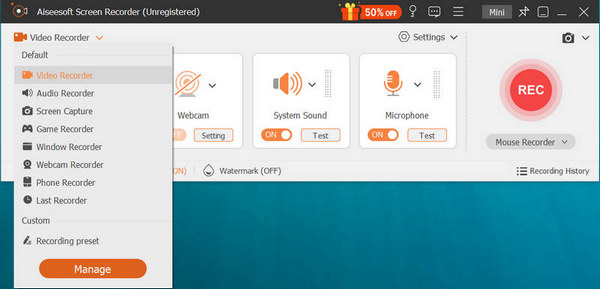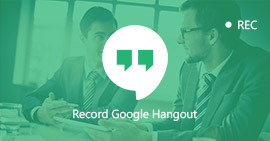Here Are the Best 5 Call Recorders for Viber You Need Exactly
Summary
When Viber opens no door for you to record the video call on your device, this page collects the best 5 call recorders for you no matter what device you use, like iPhone, Android, etc. Pick up the best one and start your Viber call recording.
Viber, as the free calling and messaging app to communicate with your friends, families or partners, has win over 1 billion users worldwide for users from Windows, macOS, Linux, Android and iOS platforms.
As the voice over IP (VoIP) application, it provides the high-quality video and audio calls. As a result, many users want to keep the interesting video call on Viber, and others may want to make the video tutorial through this high quality video call. However, Viber does not support recording video call.

Best Viber Call Recorder
How to make Viber video call?
Using the video call for Viber.
That's what we will discuss in the following reading: best 5 screen recorders for Viber call on iPhone, Android and computer.
Part 1. Best 5 video call recording tools for Viber
#1. Aiseesoft Screen Recorder – record Viber video calling on Windows and Mac
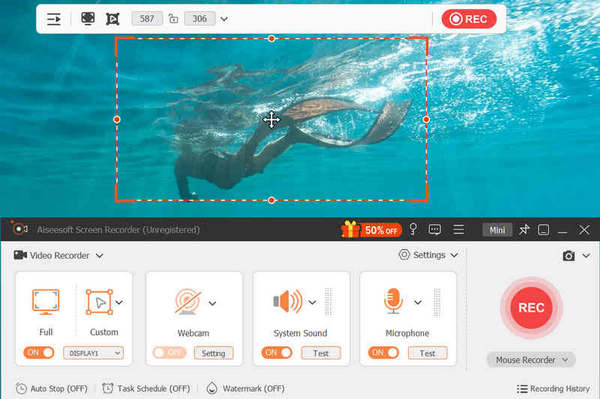
Best Viber Call Recorder - Aiseesoft Screen Recorder
Aiseesoft Screen Recorder is the desktop call recorder to capture video and audio on Viber for Windows and Mac users.
Platform: Windows, Mac
Price: $27.30
Features:
- It captures video and audio call on Viber on computer without time limit.
- It records any screen on the desktop for Viber, Skype, WhatsApp, Hangouts, etc.
- It supports window recording, so that you can let it work automatically without interrupting your other operations on computer.
- It saves the Viber call in high quality up to 4K.
- You can edit the video call while it is recording, like drawing, arrow, line, text and more.
- You can record audio from your computer and microphone freely.
- You can save any live or online video easily.
If you missed some messages or chat history while you are recording, you can read here to get messages recovery on Viber.
#2. AZ Screen Recorder – record Viber calls on Android
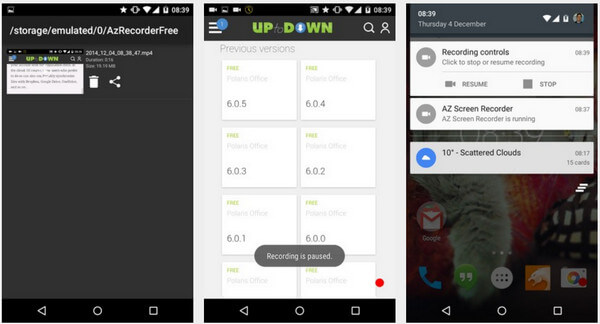
Best Viber Call Recorder - AZ Screen Recorder
AZ Screen Recorder is the best app to record the screen of your Android phone without root.
Platform: Android
Price: in-app purchases
Features:
- It lets you record your screen to HD and FullHD videos.
- You can pause and resume the video call recording on Viber.
- You can record audio from the microphone.
- The floating window always staying on top will let you snap at the exact moment on any screen.
- You can emphasize, draw a symbol or mark something directly on your screen.
- You can trim the video recording to cut the unnecessary call recording.
#3. Callnote – Record and manage Viber video call recording on computer
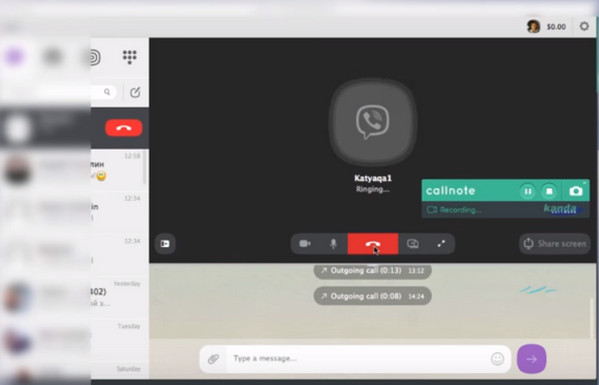
Best Viber Call Recorder - Callnote
Platform: Windows, Mac
Price: $39.95
Features:
- Record private calls on Viber for Desktop with no time limits and in HD quality
- Remove unwanted sections in your Viber calls recordings.
- Support recording from Viber, Skype, Hangouts, Google Meet, Facetime, GoToMeeting, WebEx, etc.
- Add images, text or audio narration for recording editing.
- Share the recorded Viber video calls instantly via Facebook, YouTube, Dropbox, GoogleDrive, etc.
- Convert your Viber calls into copy for colleagues and media.
#4. Apowersoft iPhone/iPad Recorder – Mirror and record iPhone screen on computer
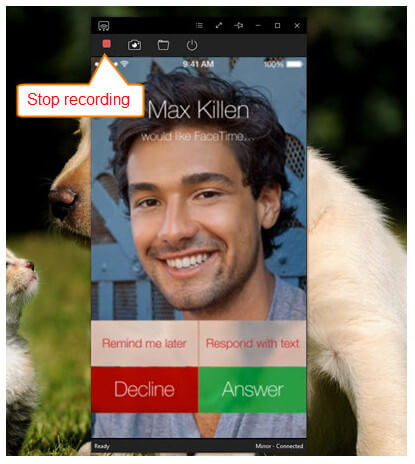
Best Viber Call Recorder - Apowersoft iPhone/iPad Recorder
Apowersof iPhone/iPad Recorder is actually a desktop application that allows you to record anything on your iOS devices along with audio on computer.
Platform: Windows, Mac, online
Price: $39.95
Features:
- It offers HD resolutions (720p and 1028p) recording for Viber video call.
- It uses AirPlay mirroring function to stream videos, photos, music, documents and any other data from iPhone/iPad to computer.
- You can save the call recording as GIF file or video in MP4, WMV, AVI, FLV and many more.
- Upload and share videos on YouTube, ShowMore, Facebook, Dropbox and others.
For more iOS screen recorders, you can visit: best iOS screen recorders.
#5. ShowMore – Record Viber call online
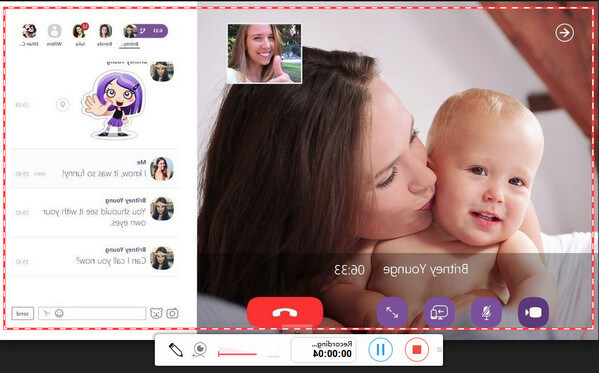
Best Viber Call Recorder - ShowMore
ShowMore is the online video call recording tool for users.
Platform: Online
Price: Free with watermark
Features:
- You need to download a launcher to use this online call recording software.
- It records screen activity on computer easily for Viber.
- It uploads videos to cloud space provided by ShowMore instantly.
- It lets you record system audio and microphone audio, even the webcam video files.
- You are allowed to add annotations like arrows, lines, text, shapes, etc. while recording.
- It provides the various formats including MP4, WMV, AVI, FLV, MPEG, VOB and ASF.
Part 2. How to record video and audio on Viber
In this part, we will take one of the best 5 video call recorders, Aiseesoft Screen Recorder, as the example to show you how to capture video and audio on computer.
1 Run this software on your computer. Select "Video Recorder".
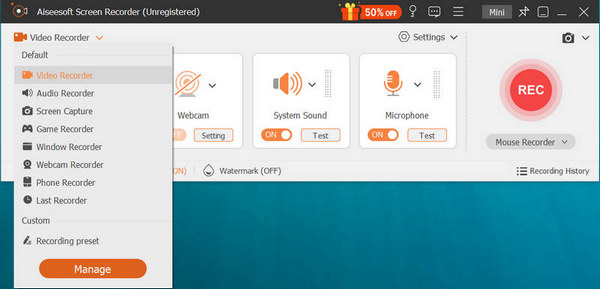
2 Turn on system sound and microphone to save all audio from both your friends and yourself.

3 Run Viber on computer, and launch the Viber video call, select the recording area. Click "REC" to start the Viber video call recording.
Tips
1. You can move your mouse up the Viber window, and this software will record video call automatically, and you do other operations freely.
2. When you are recording the Viber video call, you are able to use the drawing panel to add arrow, line, etc. to edit the video recording.
3. If you only want to record the voice from the video call, then you can turn off microphone sound to avoid noise.
What do you think of this post?
Excellent
Rating: 4.8 / 5 (based on 137 ratings)