Your critical data will be erased after an accidental or intentional hard drive format. Whether you have formatted the wrong drive or must perform a hard disk format to troubleshoot some system issues, this formatting operation will remove all the existing files from your device.
If you forgot to back up files, the data loss aftermath often leaves you scrambling for recovery solutions. The good news is that formatted hard drive recovery is possible in many cases. This article will guide you to recover your valuable data after a format.

Generally, you get two ways to format a hard drive. A quick format simply deletes the file table and makes sectors available for new data. Your files will remain on the drive until overwritten. While a full format may directly erase and overwrite existing data. That significantly reduces your data recovery chances. Before diving into recovery methods, I would like to discuss several main factors that affect the success rate of the formatted hard drive recovery.
As mentioned, the specific formatting type you performed decides if you can quickly restore these erased files from the drive. Modern systems like Windows 10 and 11 will perform a quick format by default. That ensures you still have a chance to make the formatted hard drive recovery.
The device usage and new data creation after formatting will determine the final recovery success rate. Stop using the drive immediately once you have the recovery need. You should not store files, install software, or do other operations on the drive to avoid overwriting the deleted data.
The file system and drive health will affect the success rate of formatted hard drive recovery. If your drive is physically damaged, you need to repair it and then restore the data. The recovery tool you used also plays a significant role. Some amateur methods may cause further data loss.
If you often create backups, the formatted hard drive recovery process can be straightforward. Restoring data from a backup is often the safest and most reliable method. This part tells how to recover a formatted hard drive from a backup, whether you are using a cloud-based service, an external drive, or a system restore point.
If you have backups on an external hard drive or USB device, you need to copy your files manually to start the recovery. If you create backups using a cloud service like Google Drive, iCloud, or Dropbox, you can access your data on the platform and download the valuable files you want to retrieve.
Whether you are a Windows or macOS user, you can create several restore points on your computer to revert the system to a previous state. You can recover files and setting by restoring to the right point. If you have enabled System Restore on Windows, you can use it to recover your formatted drive. To recover a formatted drive on a Mac, you can use Time Machine to select a backup created before the formatting.
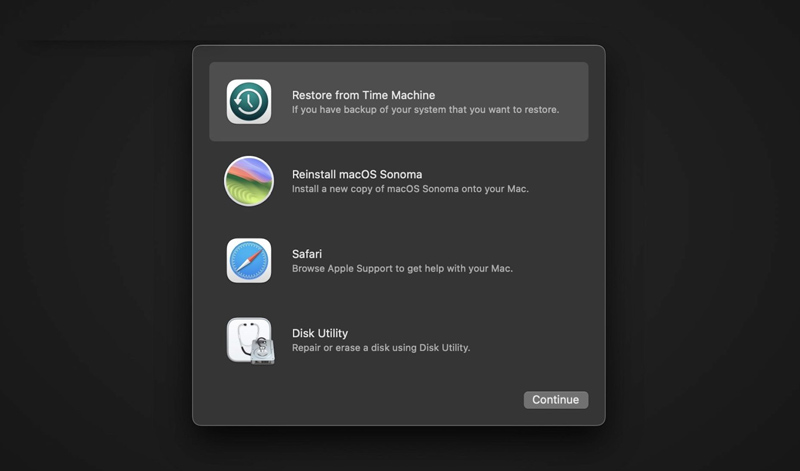
If you don’t have a suitable backup to restore your data, you should select a reputable tool with proven success in formatted drive recovery. Popular options include Aiseesoft Data Recovery, Recuva, R-Studio, and Disk Drill. You can start with the powerful Aiseesoft to recover files from a formatted hard drive. It lets you retrieve various data like photos, videos, documents, audio files, and more. It has a preview feature to verify recoverable files before the recovery.
100% Secure. No Ads.
100% Secure. No Ads.
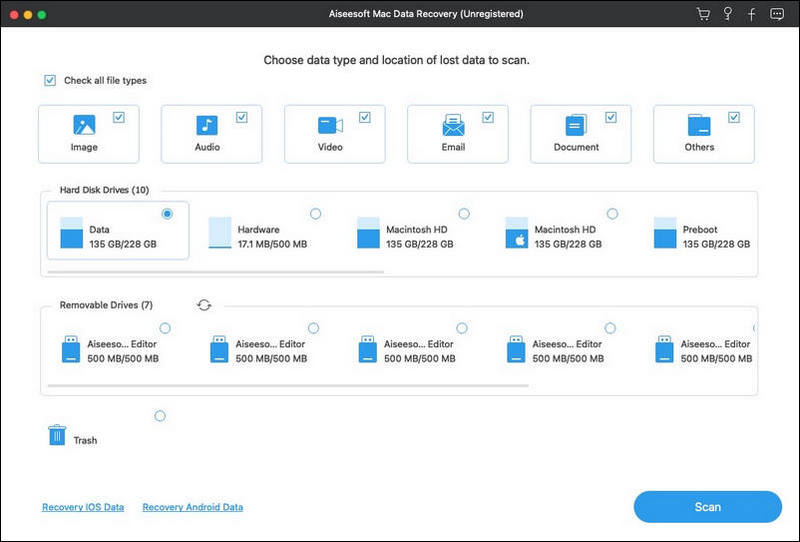
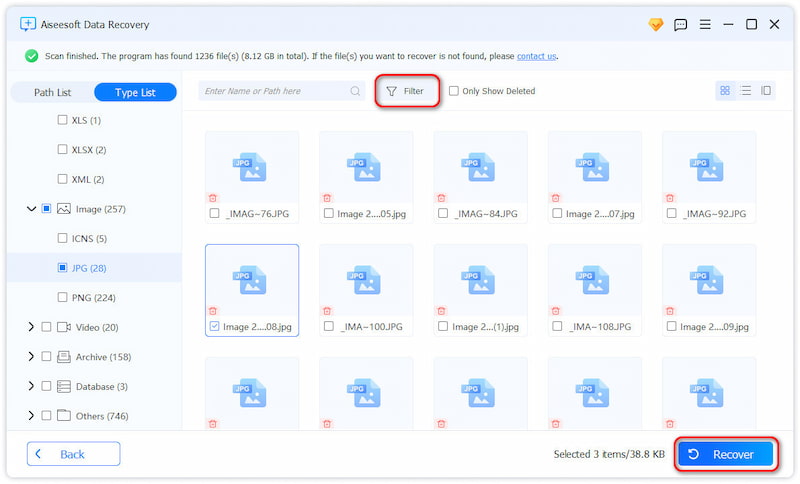
How do I reset my hard drive format?
Before you reset your hard drive format, you should back up all the important files to an external storage device or cloud service. Your resetting operation will erase all data on the hard drive and then reformat it to a specific file system. To reset the file format of your hard drive, you can go to Disk Management on Windows or Disk Utility on macOS, identify the drive you want to format from the list of disks, right-click it, and then choose Delete Volume (Windows) or Erase (macOS). You can reformat the drive to exFAT, NTFS, FAT32, APFS, or Mac OS Extended based on your needs. Confirm your action and wait for the formatting to complete.
How do you recover formatted data from an Android phone?
You can recover your formatted data from an Android phone using reliable data recovery software. Some reputable recovery tools include FoneLab Android Data Recovery, Dr.Fone, and EaseUS MobiSaver. They can scan the internal storage of your Android device or its SD card for lost files. If you have a suitable backup that contains these formatted Android files, you can restore them from the backup safely. Regularly back up your Android data to avoid such situations in the future.
Can I retrieve erased files from a formatted hard drive for free in Windows 10?
Yes, you can restore your files from a formatted drive for free in Windows 10 using free data recovery software. Some popular options include Recuva, PhotoRec, and Disk Drill. You can also rely on the recommended Aiseesoft Data Recovery to restore up to 2GB of deleted files for free. For critical data, you should select a professional and reliable tool.
Conclusion
I hope you can learn more about the formatted hard drive recovery after reading this post. If you have a backup, you can easily recover a formatted hard drive from it. It is one of the most reliable and straightforward methods to retrieve lost data. However, if you don’t have the right backup, reliable recovery software will be your choice. You should maintain regular backups to safeguard your files.
Hard Drive Data Recovery
Hard Drive Recovery External Hard Drive Recovery Damaged Hard Drive Recovery Format Drive Recovery RAID Recovery Laptop Hard Drive Recovery Partition Recovery RAW Partition Recovery
Aiseesoft Data Recovery is the best data recovery software to recover deleted/lost photos, documents, emails, audio, videos, etc. from your PC/Mac.
100% Secure. No Ads.
100% Secure. No Ads.