Summary
When you use G-Technology products to store data on your computer, mobile phone or camera, you should be careful of the data loss. If you are unfortunate to lost data, just read this page to get the files' recovery from G-Technology family.
Summary
When you use G-Technology products to store data on your computer, mobile phone or camera, you should be careful of the data loss. If you are unfortunate to lost data, just read this page to get the files' recovery from G-Technology family.
I have a G-drive USB-C with 4TB on my Windows 7 computer, but for my misunderstood format, all the data within it are gone. Terrible! I have put all my recorded videos from my first baby to the second one. Is there any way to recover the lost videos on my G-drive? - James
Yesterday, I edited some 4K and 8K camera photos and saved them well. Today, when I open my computer and find those photos are missing. I do not know what happened. I just want my total 145 photos back. The photos are saved in my G-Speed Shuttle with Thunderbolt 3. Is there any way to get them back? - Tera
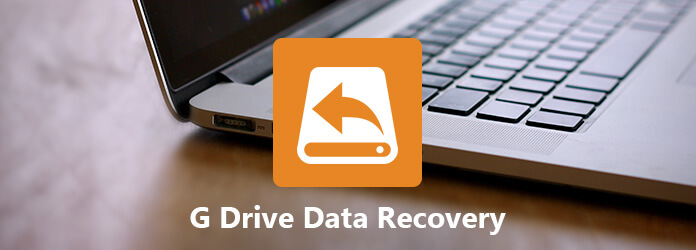
G-Technology Drive Recovery
G-Technology device is the external drive storage expander, when you get piles of data. However, the sudden disaster like James and Tera may destroy all your efforts of the database. Files can be lost for the intentional or accidental deletion, improper operation, formatting, virus attack and even system error.
Let's help you to remove the barrier.
This post will help you get the G-Technology recovery in 2 ways from Windows and Mac.
G-Technology, owned by HGST, a subsidiary of Western Digital, is the brand of external storage products. Its USB, FireWire, eSATA, SAS, SCSI Thunderbolt, and Fibre Channel systems support all levels of audio/video production, which is different from hard drive or virtual drive on your computer.

G-Technology sells their external storage devices for professionals under the product lines G-speed, G-RAID, G-safe, and G-drive for desktop mobile, network services, workflow media and accessories. The devices can be used in Windows and Mac.
Let's get a basic information for the main product line of G-Technology.
| Device type | Drive type | Products |
|---|---|---|
| Portable | Solid state drive | G-Drive Pro SSD, G-Speed Shuttle SSD |
| Hard drive | G-drive with Thunderbolt/2/3, G-drive USB/-C, G-RAID with Thunderbolt 2/3, G-RAID Removable, G-Speed Shuffle with Thunderbolt 3, G-Speed Shuffle with ev Series Bay Adapters, G-Speed XL Shuffle with ev Series Bay Adapters, G-Speed XL Shuffle with Thunderbolt 2/3 | |
| Desktop | Solid state drive | G-drive mobile SSD R-Series, G-drive Pro mobile SSD, G-drive ev RaW SSD, G-drive Slim SSD USB-C |
| Hard drive | G-drive Mobile, G-drive Mobile USB-C, G-drive Mobile with Thunderbolt, G-drive ev RaW, G-drive ev ATC with Thunderbolt, G-drive ev ATC | |
| Network Services | G-Rack 12, G-Rack 12exp | |
For recovering the files from the G-Technology, you need the professional data recovery software to help you. Aiseesoft Data Recovery is the tool you will need exactly.
Now, let's check the steps to recover data from G-Technology on your Windows computer.
1Download, install and launch this tool on your computer.
2Scan data on G-Technology
In the main interface, you will see all the driver detected on your computer. Here, you need to mark the data type and drive for scanning and recovery.
Under "Check all file types", you can checkmark the data types from "Image", "Audio", "Video", "Email", "Document" and "Others".
Under "Hard Disk Drives", tick the G-Technology drive.
Click "Scan" to start a quick scan to make the lost data scan on your computer.
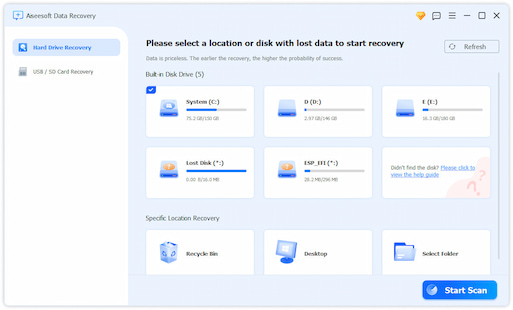
3Recover data from G-Technology drive
After the scan result is finished, you can see all the scanned files displayed in the interface. All the data are categorized by the data types in the folder, select the one and click it to view the detailed files.
After checking the data, you can click "Recover" to extract the lost files to your computer.

Tips
1. If you cannot find the data you want, you can perform a "Deep Scan" to scan your hard drive. However, it will take more time to get the scanning result.
2. For the recovery files, you need to save them in the destination that is different from the scanning drive for avoiding any data overwritten.


Disk Drill is the data recovery tool, which lets you extract the lost or deleted files from internal Macintosh hard drives, external hard drives, cameras, iPhone, iPad, iPod, Android devices, USB flash drives, Kindles, and memory cards.
1Run Disk Drill
Download, install and run this app on your Mac. You need to enter your admin passwored to give Disk Drill the permission to scan your drive.
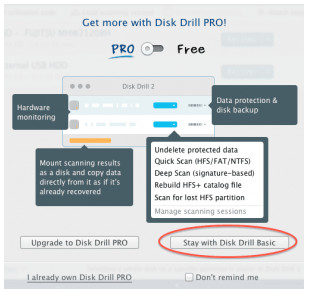
2Scan data
In the main screen, you can see the lost of all the drives available to be scanned. Click the name of the drive to start to scan.
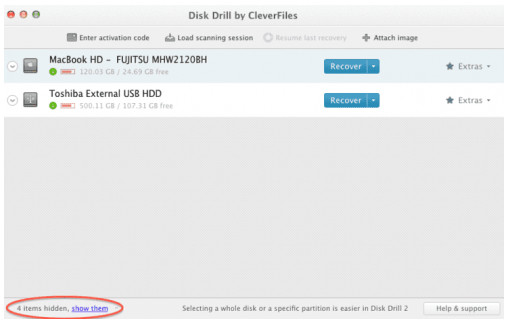
3Preview data
In the list of the file results, click the "eye" icon to the right of the name of the file that you want to view.
Tips
1. You may get the message telling the previewing the file could cause data loss, when you try to recover files from the Mac drive that Disk Drill is installed on.
2. There are three possibilities for the preview, Looks good, Looks messes up or is missing parts and No preview appears.
4Recover data
After previewing the files, you need to checkmark the data, and click "Recover" to save to your computer.
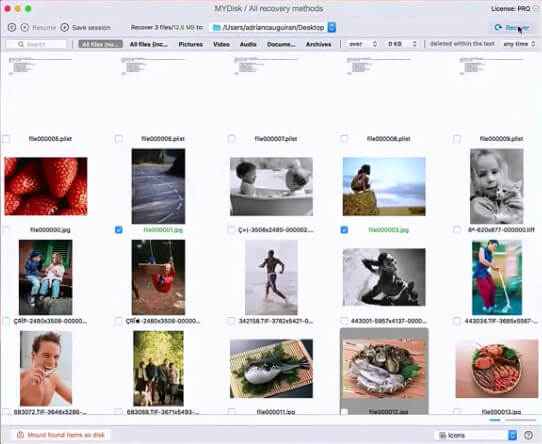
This page is designed to help you get the basic knowledge of G-Technology, the external storage device and get the data recovery from G-Technology devices. For avoiding data loss, you had better backup data frequently.
If your data loss is not from G-Technology drive, but the RAID on your computer, trying to get RAID recovery.