iCloud is a cloud storage offered by Apple company which allows you to store, backup, and sync all data including photos, contacts, emails, notes and more across every iPhone/iPad of yours. When you sign in to iCloud with Apple ID, it becomes incredibly easy to keep your data updated.
Although iCloud is of such convenience, many people have run into iCloud sign-in issues. For instance, how to sign in to iCloud.com on iPhone/iPad? Forget the Apple ID password to log in to iCloud? Can't get rid of the repeated iCloud sign-in request? iPhone stuck in iCloud Sign-in?
Among all the iCloud sign in problems, the most common one is when you are using iPhone, iCloud sign-in window keeps coming out. Even if you entered the right Apple ID and log in, the popup loop won't stop. In this article, we have offered 7 solutions for iCloud login popup loop, hope they can help you.
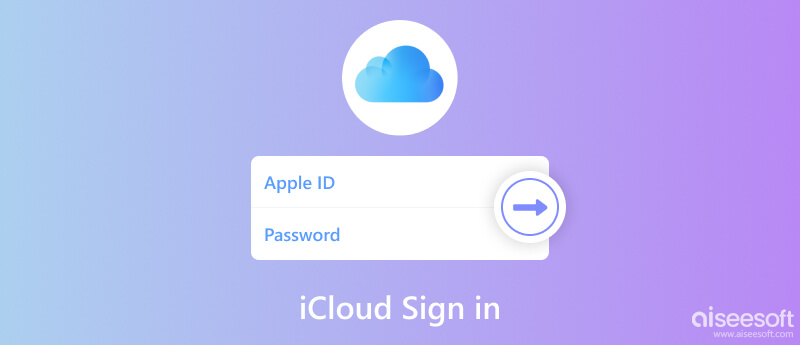
Go to Setting > iCloud and tap on the email address, re-enter the password there. (iCloud password forgot? Recover iCloud password here.)
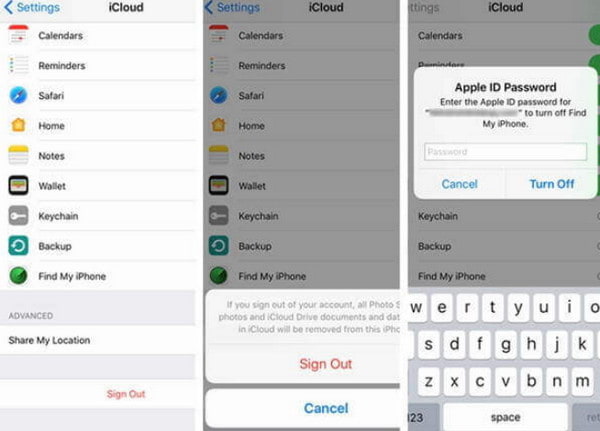
If this doesn't work, try logging out of iCloud and then logging in again. The specific steps are as below:
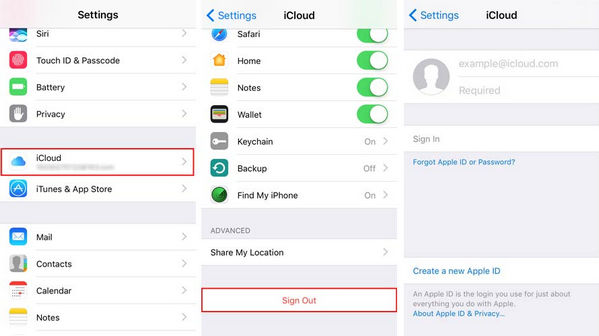
Sign back into iCloud in Settings.
Wi-Fi has been the cause of plenty of bugs in iOS for so long. iCloud sign in problems could be very related to Wi-Fi compatibility and stability. If your Wi-Fi condition is bad, there are chances that iCloud login run into such problems. In order to solve iCloud sign in pops up, you can try to hard reset your iPhone and change Wi-Fi settings.
Learn the details here to Reset network settings on iPhone.
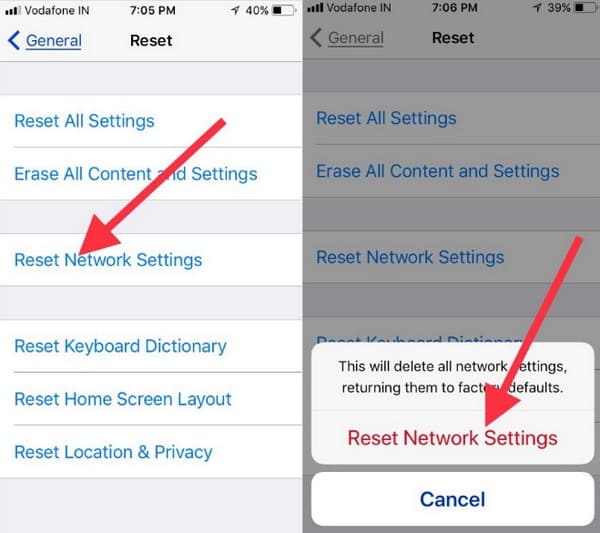
Another reason for perpetual request for iCloud password is kind of funny. That is, when you keyed your Apple ID during iCloud login, you may have mistaken them in different cases. For instance, your email address to sign into iCloud might be in uppercase alphabets, but you keyed them in lowercase letters. Instead of "can't sign into iCloud" or "iCloud password isn't correct", you can log into iCloud successfully, but iCloud would keep on prompting you to re-enter password.
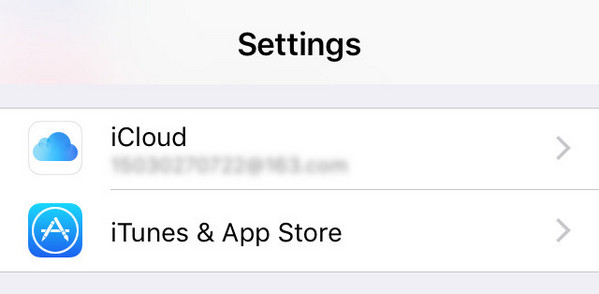
To solve the mismatch, you can go to Settings, and update your Apple ID login details from iCloud as well as iTunes & Apple Store.
iPhone Password Manager will be your best assistant if you are trying to remember your password for signing in to iCloud and want to retrieve it on your device. With this tool, passwords you have used on your iPhone will be scanned and organized. You can export any account password to a CSV file and keep it in case you want to share your passwords with others or change them. When you need to log in to your iCloud, you can view the password for this account in iPhone Password Manager.
Here are the steps to follow.
100% Secure. No Ads.
100% Secure. No Ads.
You may be asked to enter your iPhone lock screen password to get your phone to trust the computer.
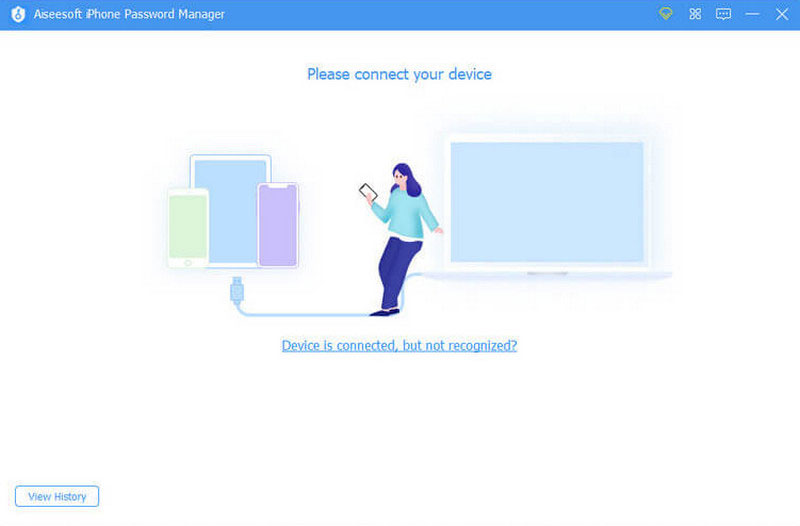
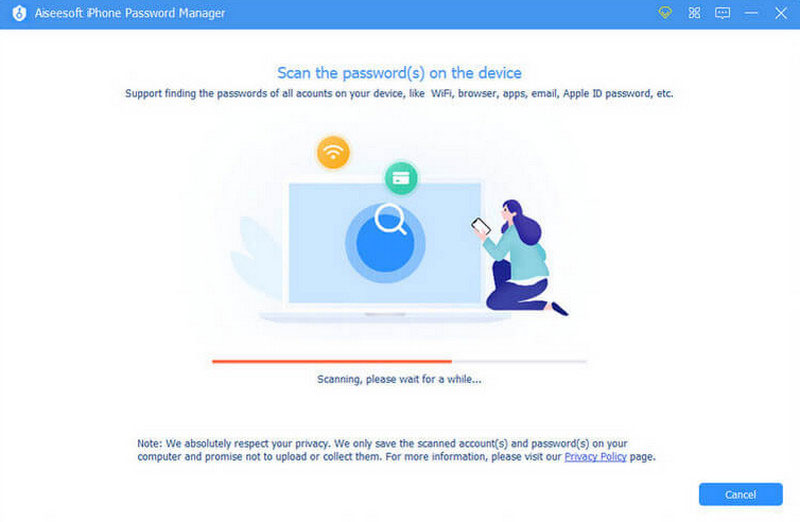
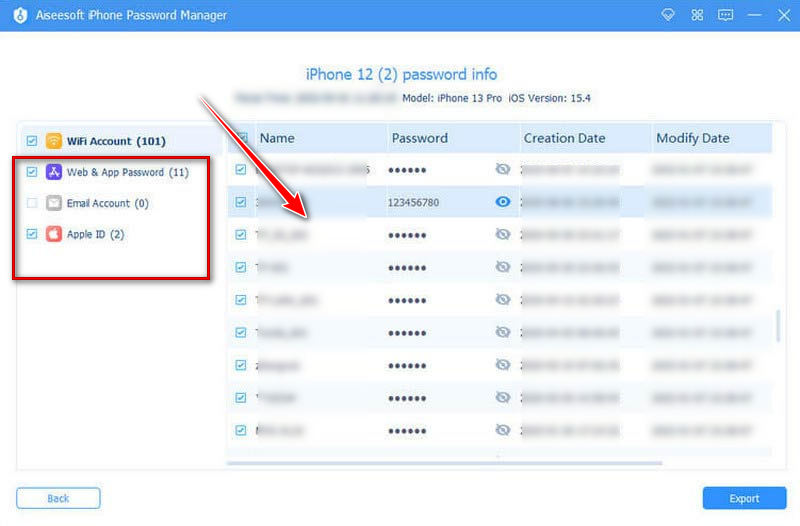
If none of the methods we mentioned work, then your iCloud account must have more serious issue. Try to reset iCloud password, and login iCloud with the new password. See how that works out.
Or you can try to reset Apple ID.
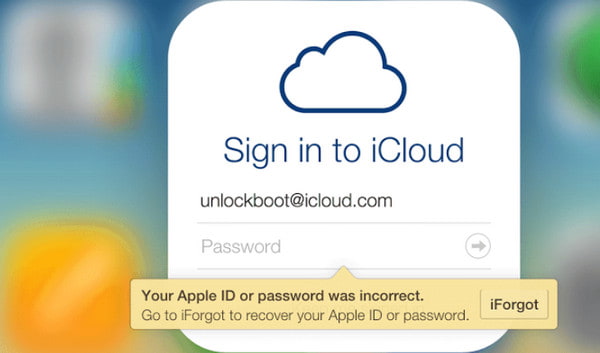
Without password, you could also stop iCloud sign-in pop-up. What you need is FoneEraser, which can erase all settings and content on your iPhone or iPad, including iCloud sign-in password. It works in iOS 18/17/16/15/14/13 greatly.

Downloads
100% Secure. No Ads.
100% Secure. No Ads.
Before you follow the steps below to restore your iOS device to factory settings, you had better backup your iPhone, because this solution will erase all data and settings on your device.
Connect your iOS device where iCloud sign-in keeps popping up, to computer with the USB cable. Meanwhile, download FoneEraser on your computer, install and launch it.
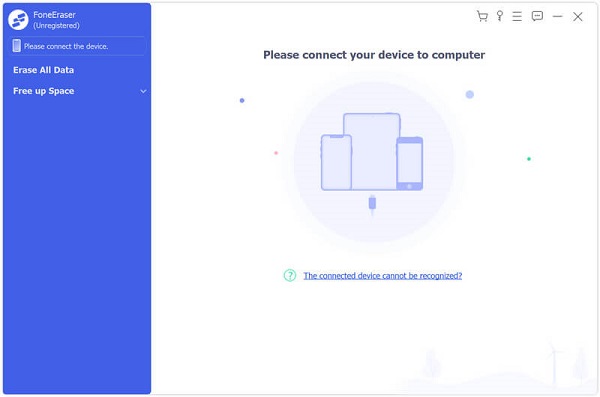
After this software detects your iOS device, you need to select the erasing level to factory reset your device. Click Low, which is the default erasing level. In the pop-up window, you can choose the erasing level according to your needs.
Here we only want to factory reset your iOS device, so Low is OK.
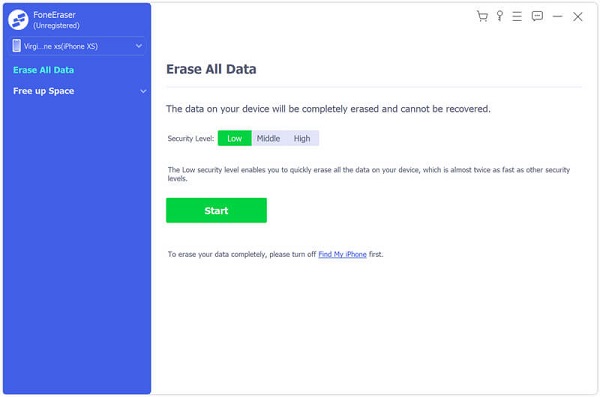
After deciding the erasing level, just click Start to factory reset your iOS device. Meanwhile, the problem that iCloud sign-in keeps popping up is solved.
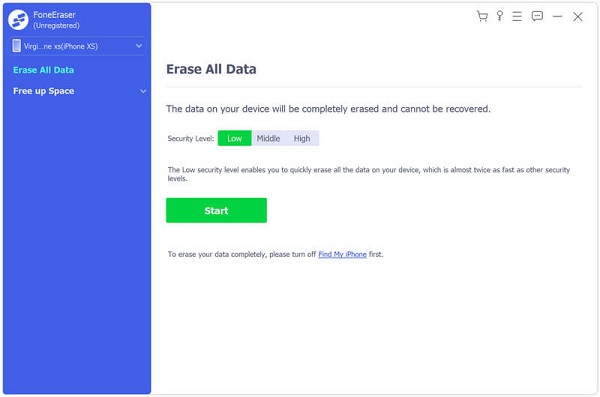
Is someone logged into my iCloud?
If you suspect that someone has logged in to your account from another device, you should check the Apple ID. Sign in to the Apple ID on your device and click Devices so you can see which device is logged in to your iCloud.
Which is safer Gmail or iCloud?
Both iCloud email and Gmail have a high level of security. But when you sign up for your Gmail account, you may need to allow Google to read your messages and to uses the information to create a profile on you. Apple will not read your private messages.
Can I see if someone hacked my iCloud?
If your iCloud account has been hacked, you will accept some warning signs. Your Apple ID password will stops working, and your device will be locked or turned to Lost Mode. You cannot recognize the details in your iCloud account.
Conclusion
This page shares 7 solutions to fix iCloud sign-in pop-up on your iPhone, iPad and iPod. You can use the common 5 solutions to fix the problem manually. If you forget your password, try iPhone Password Manager to help you. The next time you log in to your iCloud, you can find the corresponding password directly. Or you can just factory reset your iOS device by erasing the settings including the iCloud password.
This is the updated post and aims at helping more users like you. Any suggestion or solutions, do not hesitate to leave comments below.

iPhone Password Manager is a great tool to find all passwords and accounts saved on your iPhone. It also can export and back up your passwords.
100% Secure. No Ads.
100% Secure. No Ads.