Tip
You can use Apple ID as your iCloud account. For signing iCloud account, you need to enter the Apple ID and password. (Apple ID forgot or lost? Just change Apple ID.)
Once set up iCloud on your iPhone/iPad/iPod, you will own a more colorful and more convenient world.
You can store a variety of files to iCloud where you can access them from any device at any time. You can share your photos, music, videos, and documents with your family and friends through iCloud.
Though iCloud is so powerful and easy to record your digital life, some users still have no idea of how to access iCloud to view their pictures, text messages, videos, and documents. Do you know how to access iCloud photos, contacts and other files? This guide will show you how to access iCloud with ease.
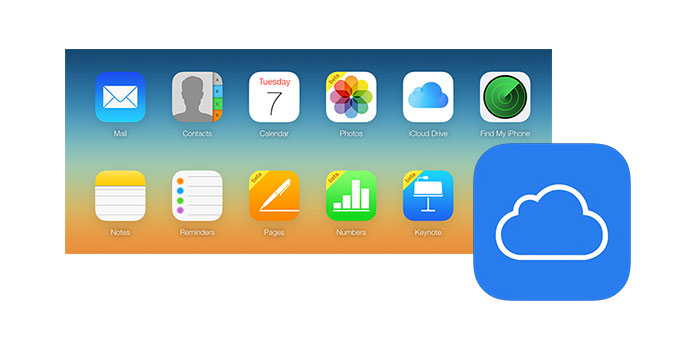
How to Access iCloud
iCloud can automatically back up various data on your iOS device. After backing up to iCloud, you can access and view iCloud by visiting icloud.com. While you should know that, you cannot view all backup files on iCloud.com. For instance, you can't access iCloud photos or directly view text messages from iCloud backup. Here comes the question again, how to access iCloud?
The easiest way to access iCloud is to use the professional iCloud viewer, FoneLab. It is a third-party tool to help you access iCloud backup on PC. With FoneLab, you are assured to access and view all iCloud backup files online or download them to your PC. You are also allowed to access some data files deleted before. It has user-friendly interface and clear instructions which lead to accessing your iCloud backup with several clicks. The following parts tell how to access iCloud in detail.
1Launch FoneLab
Download, install and run this iCloud data accessing tool on your PC or Mac. Choose the mode of "Recover from iCloud Backup File", and log into with your iCloud account.
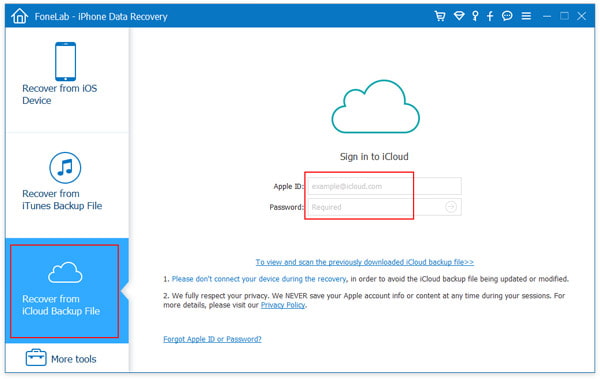
2Select and download iCloud backup
After entering the main interface, find the suitable iCloud backup which carries the data you want to access, and then click the "Download" button to download it.

3Start to access iCloud backup
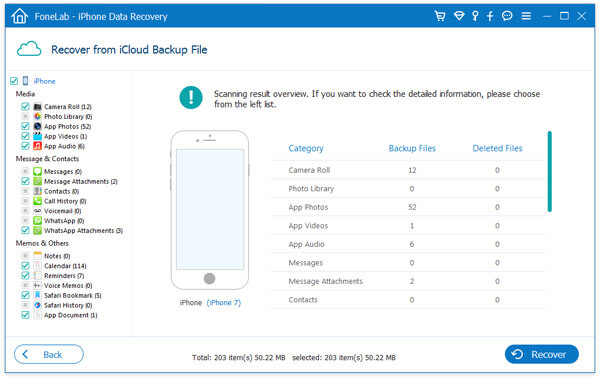
After downloading the iCloud backup, you can access various iCloud files easily. Just scan the categories of services in the left column of interface first, and then select the data files you want to view. If you further want to access iCloud on PC/Mac, please click the "Recover" button in the right corner of interface.

Before you access iCloud data, you are required to have iCloud account, and back up data from iPhone iPad or iPod.
Start to use iCloud on iPhone
You can access your iCloud on your iPhone, iPad, iPod touch or Mac, even PC. When you access iCloud on iOS device, just tap Settings > iCloud > Log into iCloud account > Turn on services you want to use > Start using iCloud.
Tip
You can use Apple ID as your iCloud account. For signing iCloud account, you need to enter the Apple ID and password. (Apple ID forgot or lost? Just change Apple ID.)
Start to use and access iCloud on PC
If you want to access iCloud through your PC, first you should set up iCloud account on your iOS device and download iCloud for Windows from Apple.com. Then open iCloud for Windows > sign in with your Apple ID > Select the services you want to use > Start using iCloud on your PC.
Before accessing iCloud data, you need to back up your iPhone files to iCloud. Then you you can view and check the data on iCloud. For the iCloud backup contents, you can visit iCloud backup for help.
Don't Miss: How to back up iPhone to iCloud
Best iTunes alternative to help you manage iOS files. Transfer various iOS files like photos, music, contacts and voice memos between iPhone/iPad/iPod and PC/Mac.
In this post, we mainly talk about how to access iCloud. No matter which method is used to access iCloud, the most important thing is that something truly exists in iCloud. Namely, you should always put backing up iOS data to iCloud on a regular schedule.