During the usage of your iPhone, you may frequently access various issues. What bother you most will be the network problems. A bad network will directly make you lose contact with outside world. If your iPhone won't connect to a Wi-Fi network? If your iOS device shows No Service or Searching? You may need to reset network settings on iPhone. Here comes the question, how to make iPhone reset network settings?
If you are facing the Wi-Fi or cellular issues that you just haven't been able to resolve using other methods, you can try resetting iPhone network settings. This process will give you a chance to from scratch and get a good network connection. You can follow the next guide to reset network settings on iPhone.

iPhone Reset Network Settings
When you choose to reset network settings on iPhone, all the Wi-Fi/cellular networks will be removed and default network settings restored. By resetting iPhone network settings, the issues might be solved successfully.
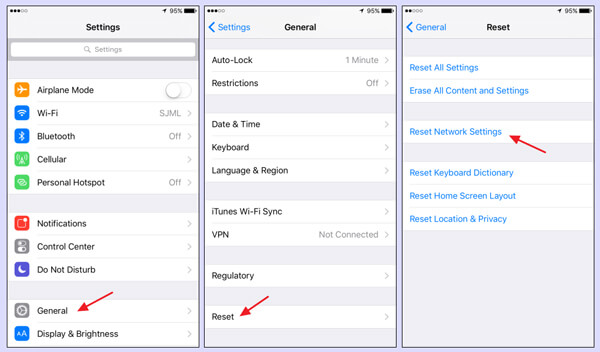
Step 1 Unlock your iPhone and open Settings app.
Step 2 Locate and tap on General.
Step 3 Scroll down to find Reset and tap it.
Step 4 Choose Reset Networking Settings on the Reset interface. You need to enter your passcode if you have a password set up.
Step 5 Tap Reset Networking Settings again to confirm the operation.
Within just a few taps, you can easily reset network settings iPhone. After the iPhone network resetting, the iPhone network not working problem will be gone.

What really happens when you make a network resetting on iPhone? Resetting your iPhone network settings actually just bring every network-related setting to the factory default. It also resets cellular settings. If you can't get a cellular connection where you think you should be able to, it can be useful as a last resort troubleshooting effort. For some mobile virtual network operators, you are allowed to manually configure access point name (APN) and multimedia messaging service (MMS) settings. In that case, you may need to set them up again.
1. Make sure Wi-Fi is on and you can see the network.
2. You may see a Wi-Fi recommendation under the Wi-Fi name. You need to check for issues with the Wi-Fi network.
3. Check your cables and connections.
4. Make sure router is on and you're within range.
In this article, we mainly talk about reset network settings on iPhone. We show you the simple way to do that. Moreover, we give you a basic introduction of what resetting iPhone network settings actually does. Hope you can get rid of the iPhone network issues after reading this post.