iMessage activation error happens occasionally. As a free message service, iMessage is available to all iPhone and iPad owners. Before using it, you have to activate iMessage on your device. When you see an error said waiting for activation or activation unsuccessful, you can find the fixes here.
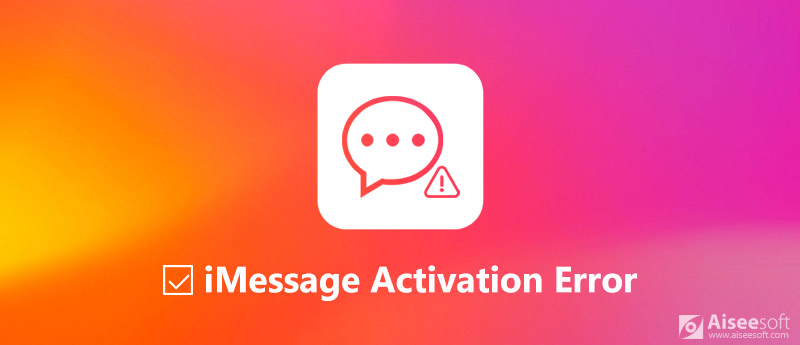
Fix iMessage Activation Error
When setup and activating iMessage, you can get one of error messages:
Waiting for activation
Activation unsuccessful
An error occurred during activation
Could not sign in, please check your network connection
The iMessage not activating problem can be due to several reasons. More importantly, you cannot use iMessages, if you encounter such errors.
Before we begin to fix iMessage waiting for activation issue In iOS 18/17 or earlier, sort out things below:
Here are multiple fixes worth to try when iMessage waiting for activation.
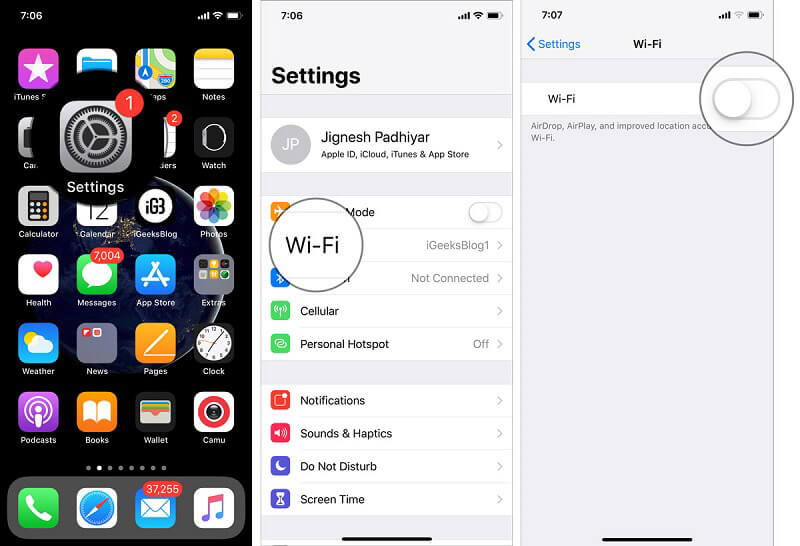
Tip: If the problem persists, you can Reset Network Settings in Settings > General > Reset.
Hard reset is an effective fix for various issues including iMessage not activating.

For iPhone 6s and earlier: hold down Power and Home buttons together for 10 seconds. Release them when you see Apple logo.
For iPhone 7/7 Plus: keep pressing Power and Volume Down buttons until Apple logo appears.
For iPhone 8 and later: quickly press Volume Up button, repeat it on Volume Down button, hold down the Power button until iPhone turn back on.
iMessage works via the internet connection, so you should check the update for your carrier settings when iMessage activation error happens.

Sometimes, iMessage may get stuck and shows up iMessage activation error. The fix is simple: restart your iMessage.

Something wrong with your Apple ID can lead to iMessage activation error too. So, you need to re-sign in your Apple ID.
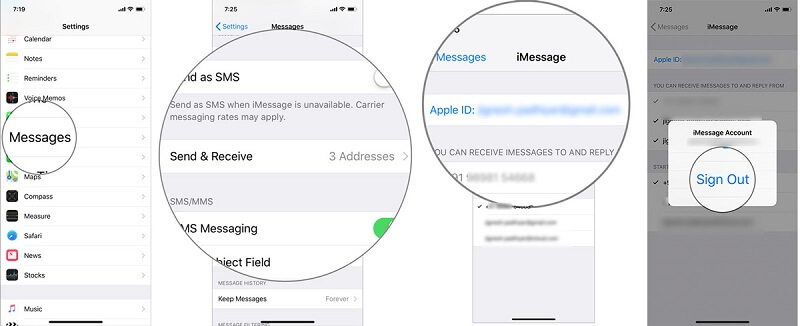
Outdated software can cause a lot of problems, including iMessage not activating. So, you'd better update your iOS.

Another effective fix of iMessage not activating is to restore your iPhone to factory status.

Aiseesoft iOS System Recovery is a one-stop troubleshooting when you encounter the iMessage activation error.

Downloads
100% Secure. No Ads.
100% Secure. No Ads.
100% Secure. No Ads.
100% Secure. No Ads.
Connect your iPhone to your PC using the Lightning cable came with your device. After your iPhone is detected, follow the onscreen instructions to put it in Recovery mode. Click the Start button, and follow the onscreen instructions to start repair iPhone.
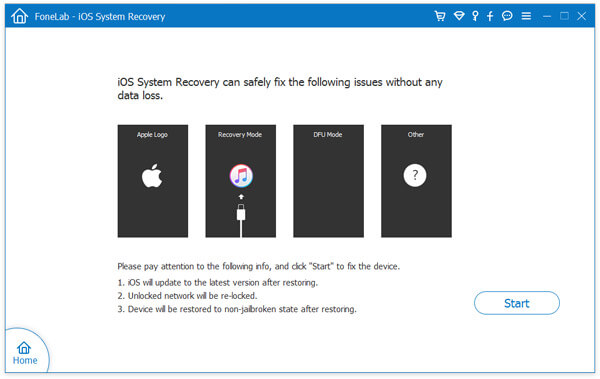

You may need: How to fix iMessages not working on Mac.
Conclusion
Now, you should understand what you can do when iMessage activation error happens on your iPhone. As mentioned previously, iMessage requires activation though it is totally free to use. In some cases, you may receive the error message that iMessage activation fails. Don't worry! You can get the fixes to correct iMessage activation error. For average people, we suggest you to try Aiseesoft iOS System Recovery. It is easy to use and efficient on troubleshooting. If you have other questions related to iMessage activation, please leave a message below.
iPhone Messaging
iPhone Not Receiving or Sending Texts Text Messages Not Sending iMessage Not Sending iMessages Not Saying Delivered Disable iMessage on Mac Delete iMessages Apps Fix iMessage Activation Error Fix iMessages Out of Order on iPhone
Fix your iOS system to normal in various issues like being stuck in DFU mode, recovery mode, headphone mode, Apple logo, etc. to normal without any data loss.
100% Secure. No Ads.
100% Secure. No Ads.