Have you ever be in trouble that losing data in the iPhone memory card by accident and find it is impossible to get the memory card back in the end? The situation definitely drives you nut. When you have some important data in iPhone memory card, it should be frustrated to find the files missing.
How to restore data in iPhone memory card? The passage will introduce you some useful solutions to solve the problem. Whether you need to use the default solutions of Apple, or choose powerful program recover your lost data from iPhone memory card, it will never be a problem.
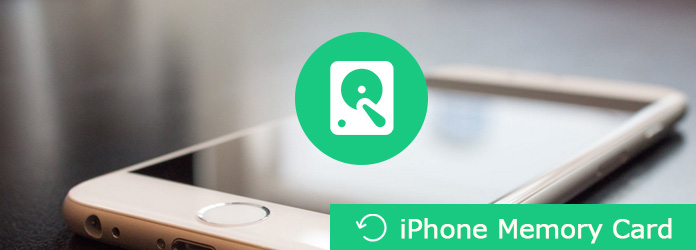
iPhone Memory Card
FoneLab – iPhone Data Recovery is a powerful data recovery that offers you fast and reliable recovery options for your iOS devices. It empowers you to recover lost or deleted media files, contacts, messages, and memos in your iPhone memory card directly and easily in just a few moments. Here are the list some merits for the
1. Retrieve your lost files while keeping current ones intact
Recover deleted files from 19 different types of data created for iPhone X/8/8 Plus/7/7 Plus/6, iPad, iPod touch and more.
2. Retrieve and export 8 types of lost data from any other iOS device, including the iPhone X, iPhone 8 and so on.
3. Preview backup files before restoring them. It is this feature that mostly facilitate you.
4. Get back data from your iTunes backup, iCloud backup and iOS devices directly.
What should be the best method to restore data in iPhone memory card? Of course, if you can extract the files from iPhone directly, even you have not backed up the files to anywhere, it should be the most efficient and useful method to get back files you deleted or lost from iPhone memory card. Just check out the detailed process as below.
Step 1 Launch FoneLab iPhone Data Recovery
Download and install FoneLab iPhone Data Recovery on your computer first. After that you can launch the program on your computer and the select the "Recover from iOS Device" recovery mode to restore data in iPhone memory card.

Step 2 Scan iPhone memory data
After that you can click the "Start Scan" button to scan the deleted data from iPhone memory card.

Step 3 Choose files to restore
After scanning, you can find all the files recovered in different categories. Just choose the desired file format from left menu, and you can click the deleted files to preview the files before recovering from iPhone memory card.
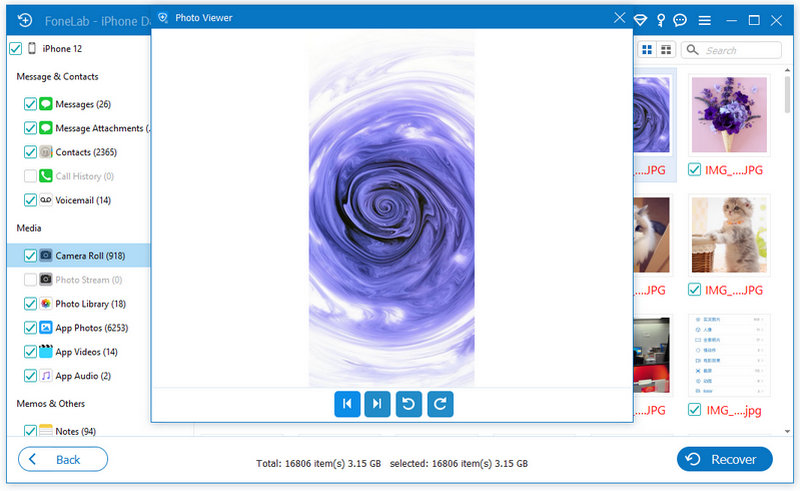
Step 4 Recover data from iPhone
Choose the files you want to restore from iPhone memory data, you only need to click the "Recover" button to get back the deleted files. The checked files will be exported and saved in your computer.
When you saved the data of iPhone memory card to iTunes, you can retrieve data from iTunes backup directly.
Under the help of FoneLab iPhone Data Recovery, you are able to preview the deleted data before retrieve the deleted files. What is more, you can selectively choose the desired files without restoring iPhone to factory settings first.
Step 1 Choose Recover from iTunes Backup
Just make sure you use the program on the computer that you have backed up iPhone data with iTunes. When you launch the program, you can select the "Recover from iTunes Backup File" mode to retrieve iPhone memory data.

Step 2 Select an iTunes backup file
After that, you can choose the iTunes backup files with the data from iPhone memory card. Select the iTunes backup file from the drop down list.
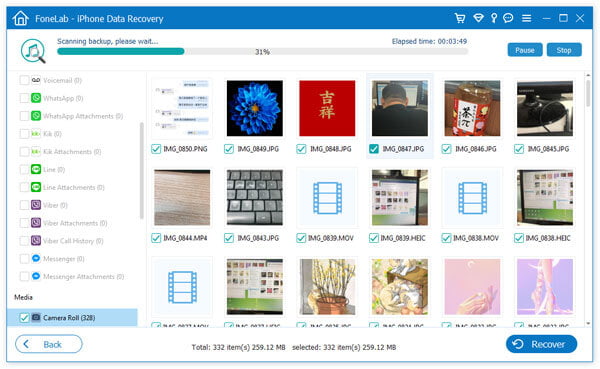
Step 3 Select desired files from backup
After that, you can click "Start Scan" button to scan the iTunes backup. Instead of resetting iPhone to factory settings, you can retrieve all the files, including photos, contacts, messages, etc. You can select the desired files from iTunes backups without restoring.

Step 4 Recover data from iPhone memory card
Of course, you can preview the files before restoring. Select the data you want to recover by ticking the option for the data, then export and save the data from iPhone to your computer by clicking the "Recover" button. You can get back the data within few seconds.
If you have already backed up iPhone memory card to iCloud, you can also retrieve files from iCloud backup.
Similar to retrieve iTunes backup, you can selectively choose the files without restoring the iPhone first. Actually, FoneLab iPhone Data Recovery provides more file formats than iCloud. Here is the process to recover iPhone memory data from iCloud backup.
Step 1 Recover from iCloud Backup files
When you launch FoneLab iPhone Data Recovery, you can choose "Recover from iCloud Backup files" at the bottom of the interface. After that, you need to login the account with Apple ID and password.

Step 2 Download iCloud backup files
After you access to the iCloud backup files, choose and download the proper iCloud backup files from drop down list. It takes a period of time to scan the whole files, such as photos, videos, messages and other files.
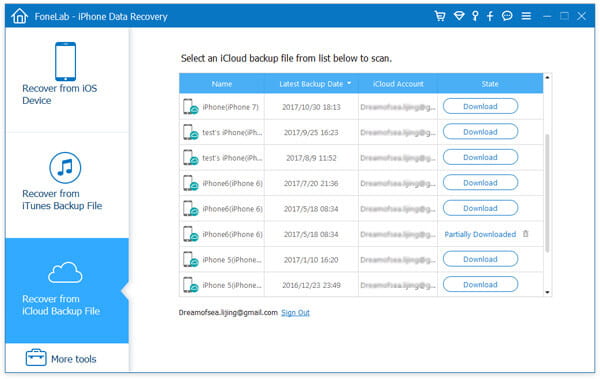
Step 3 Select the desired files from iCloud
Just as the other methods above, you can preview the files in different category before restoring. You can double click the photos or other files to preview the files. Make sure the files are the ones you desired in iPhone memory card.

Step 4 Restore data in iPhone memory data
Make sure the files you what you want, you can click the "Recover" button to get the files backup from iCloud backup.
Once you get the desired files from iCloud backup, you can sync to iPhone or other devices later.
Check here:
Put music on iPhone.
Transfer Photos to iPhone from Windows.
Note:
The data in iPhone memory card generally is critical for you, so you may be afraid of private information letting out during the restoring process. But use this software, the problem will never exist. It promises that respect your privacy and never save your Apple account info or content at any time during your session. For more details, you can visit its privacy policy.
FoneLab is bound to be the savor drags you from miserable marsh, having no idea to restore the losing data in iPhone memory card. With the aid of this software, restore iPhone memory data from device, iTunes or iCloud backup will never be a tough roadblock for you. If you have any other query about the methods to retrieve iPhone memory card, you can share more information in the article.