Most people may not know the iPhone UDID before, and it seems useless in daily usage of iPhone. However, iPhone UDID numbers mean a lot, especially for app developers. UDID (Unique Device Identifier) is a 40-character long hex value of 20 bytes. Every iOS device has its unique UDID. So the third-party programs can track every activity your iPhone has made using registered iPhone UDID with the Apple Developer Program.
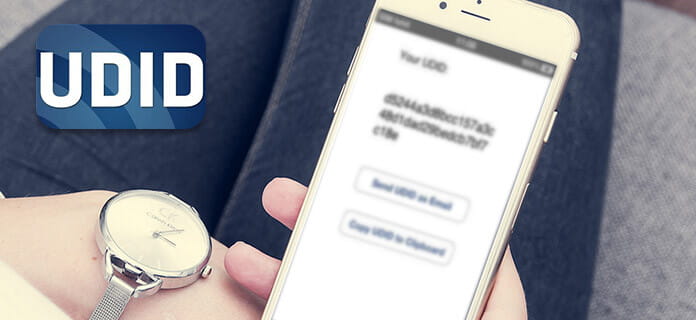
iPhone udid
It seems to be the hard sentence to understand what iPhone UDID number is. For instance, your iPhone can install apps approved by Apple only. So your iPhone UDID is the good parameters for developers to test their programs accurately. All in all, this post aims to introduce you some tips about why you need UDID and how to find iPhone UDID with ease.
Just as mentioned above, iPhone UDID can help developers to collect the users' statistics to test their applications. When you download any app from App Store, your iPhone UDID associated with your personal information will be collected in the database silently. Your iPhone UDID can serve as a social security number in some degree. Developers registered with Apple are able to list up to 100 different iDevices for testing. It means they can track and target all activities from those 100 iPhone users to analyze behaviors. But there is no need to worry about whether your personal information will be stolen or not. Apple start to deprecate apps that track iPhone UDIDs since iOS 5.1. In another word, you should not bypass every iOS update that contains bug fixes and features upgrading.
You can find these or those questions raised online about iPhone battery performances. You can read and see whether you have the similar battery issues or not.
Actually, the iPhone UDID does not mean anything. It is related activities and behaviors after using iPhone UDIDs that are useful for app developers. Moreover, each UDID is associated with the specific iOS device, and you cannot erase, decode or obscure it. You should be aware of both advantages and disadvantages of iPhone UDID code to figure out information you want deeply.
Some developers behind the app sell UDIDs to other advertisement network or services. So you may find that certain advertisements are really attractive for you. It is the method rejected by Apple, once Apple find out the UDID-tacking app, that app will be kicked out permanently. Therefore, app developers should be aware that importance to use iPhone UDIDs correctly.
It is not only developers that can access your UDID, your can also find iPhone UDID with iTunes. So if you are curious about what your UDID is, you can open iTunes to see what the UDID number of your iOS device is.
Step 1 Connect iPhone to computer
Use a lightning cable to connect iPhone to computer. After that iTunes will start and detect your iPhone automatically. Of course, you can run iTunes manually.

Connect iPhone to computer
Step 2 Locate Summary under your iPhone icon
Your iPhone icon will display in the top left corner of your iTunes menu. Tap iPhone icon and then click "Summary" button below.
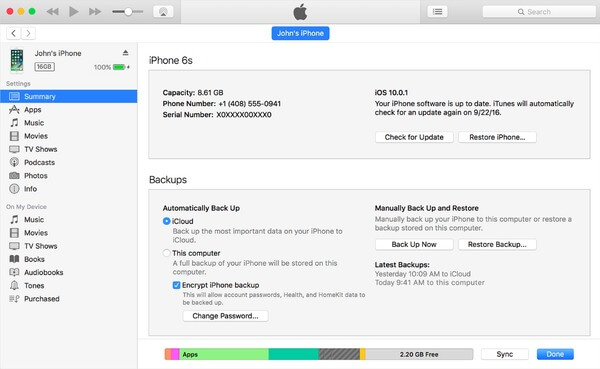
Choose summary
Step 3 Get iPhone UDID with iTunes
All your basic iPhone information display in iTunes. You need to click one category like "Serial Number" to check your iPhone UDID number.
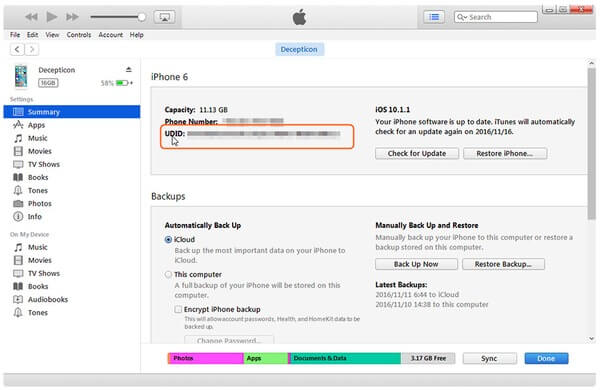
Get iPhone UDID with iTunes
You can shortcut the interface of iTunes to duplicate or share iPhone UDID. Moreover, iTunes allows users to get more information about any Apple iPhone freely.
If you are looking the easiest and safest method to recover lost data from iPhone when your iPhone battery abnormal causes data loss, then definitely iPhone Data Recovery is your first choice. You can back up and restore most iOS data without data loss. Moreover, even though your iPhone got badly damaged because of water damage, factory setting restore or others, you can still recover the lost data from your broken iPhone without data loss. Therefore, iPhone Data Recovery can replace iTunes to back up and restore your iPhone data safely.
If you do not want to take your USB cable to connect with iPhone, or you just do not use iTunes at all, then you can try other methods to find iPhone UDID without iTunes.
GetUDID is the online iPhone UDID finder that enables everyone access UDID numbers without iTunes.
Step 1 Open your browser to pay a visit to getudid.io site
Step 2 Scan the provided QR code and then follow provided instructions to install UDID plugin
Step 3 After installed UDID plugin on your iPhone, you can see your UDIDs directly
Step 4 Click "Send UDID via Email" to make a copy of your iPhone UDID if necessary
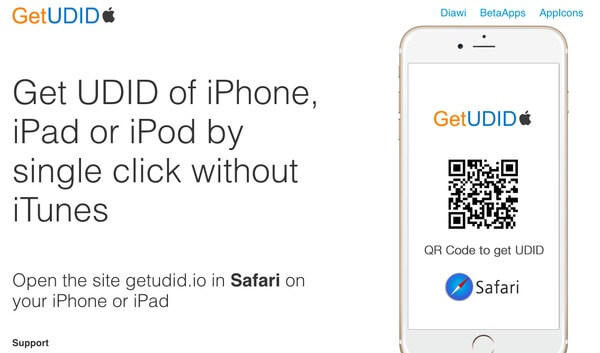
Find iPhone udid number
Just as its name has shown, UDID Finder enables users to find UDID on phone without iTunes. you can copy and paste iPhone UDID numbers by sending an email to yourself. Moreover, UDID Finder app also allows users to see the version of operating system and device storage capacity in detail.
Step 1 Download and install UDID Finder app to your iPhone
Step 2 Launch the iOS UDID app to see iPhone UDID code
Step 3 Click "Send Email" to complete information of iPhone UDID sending
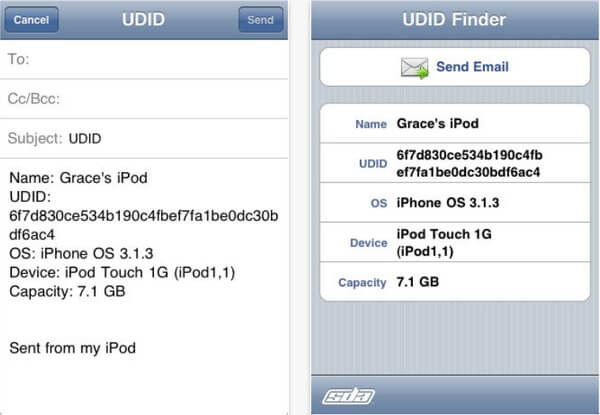
Send email
You can find iPhone UDID through iTunes or from above two iPhone UDID apps. If you do not want to install any third-party app or plugin, then using iTunes to access iOS UDID will be better. For people who do not have USB cable, find iPhone UDID offline without iTunes is the first choice. As for developers, be careful do not misuse UDID codes to track users. Or Apple will punish those app developers seriously. If you still have questions about finding iPhone UDID and other related information, leave your comments below and feel free to contact us.