Google Chrome is a very popular and cross-platform web browser. It can be used for accessing various internet web pages on Windows PC, Mac, iOS and Android devices. Are you facing the situation that videos not playing on Chrome?
You may often browse various video sharing sites, however, due to different reasons, some videos are not playing on Google Chrome, either you are using a Windows 10 PC, Mac, iPhone or Android phone mobile. This post will share 6 possible solutions to solve the videos not playing on Chrome problem.

When videos are not playing normally on your Chrome browser, you can try upgrading its version to fix the issue. You should know that; a new version will always fix many bugs existing in the old ones. So, you can check if there is an available updating.

Google will automatically check the updating for you. Then you can follow the instructions to upgrade Chrome to its latest version.

Downloads
100% Secure. No Ads.
100% Secure. No Ads.
Adobe Flash is on longer available on Google Chrome and many other web browsers because of the security issues of flash player. So, when you play some video on Chrome, you may see a prompt saying you should enable the flash player. In that case, you can simply enable it to play videos with ease.
When the videos are not playing on your Chrome browser and you see a message prompting you to Click to enable Adobe Flash Player, you can click on it to enable the flash player.
Also, you can click on the Lock or Info icon on the left of web address, choose the Flash option and then click Allow to make the video play normally.
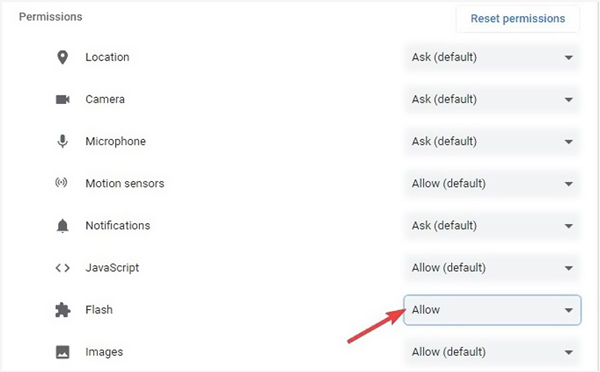
With the daily usage of your web browser, lots of browsing data will collected and gathered there. Sometimes, these gathered caches will cause some features not working normally on Google Chrome. So, when the videos not playing on Chrome, you can try erasing browsing data to fix the issue.
When videos are not playing on Chrome in Windows 10 or macOS, you can open the web browser, click More icon on the top right and then choose Settings or More Tools. Choose Advanced option and then click the Privacy and security. Locate the Clear browsing data option and use it to clear all collected caches.
When all cached images and files, cookies, and more are deleted, you can relaunch Google Chrome and check if the videos not playing problem is solved.
More details about clearing caches on Mac are here.

To fix the videos not playing on Android Chrome or iPhone Chrome, you can go to the Chrome app and clear all caches. On an Android phone, you can tap More, History and then Clear browsing data. If the Chrome videos are not playing on an iOS device like iPhone or iPad, you can open Chrome app, tap More icon on the bottom part, tap History and then choose Clear browsing data option.
iPhone users will work differently to clear cache on iPhone via Settings.
For the security factor, Google Chrome may disable some third-party plug-ins like JavaScript. But some Videos require JavaScript to get the playback. So, when Chrome does not play Videos, you can check if the JavaScript is turned on.
Open Chrome browser and go to Settings through More in the top-right corner. Scroll down to locate the Privacy and security option. Choose it and then click Site Settings on the right. Find the JavaScript and make sure it is enabled.
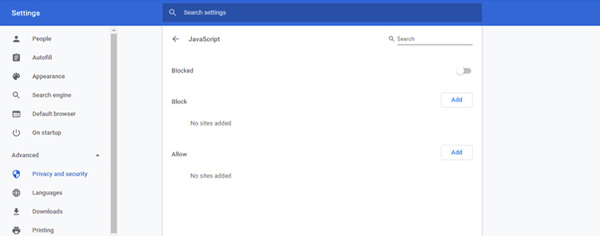
In some cases, you can choose to disable Hardware Acceleration to solve the videos not playing on Chrome problem. This acceleration feature is enabled by default to offer you a better browsing experience. But it may affect the playback of some videos.
Open Google Chrome, click on the More icon and then choose the Settings option. You can click Advanced and then System to access the hardware acceleration. When you find the Use hardware acceleration when available option, uncheck it.
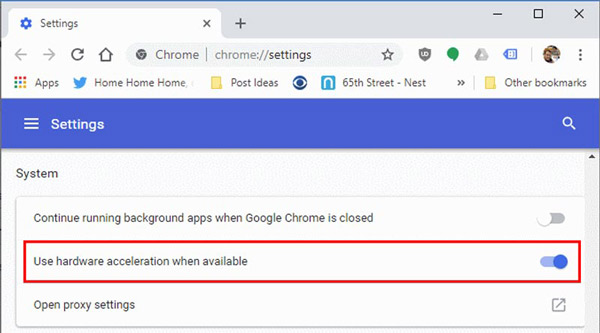
After turning off hardware acceleration, you can relaunch your Chrome browser and check if videos can be played as normal.
If you find that after doing the above settings, the video still doesn't play properly on Google, the root of the problem may be in the quality of the video. Maybe it has been corrupted, so it won't play properly on the player and the network disk platform. To fix it, we recommend trying Aiseesoft Video Repair to help you. This practical software tool can help recover videos with lost or corrupted data. All you need to do is upload a sample video with parameters close to the corrupted video, and this tool's powerful technology will repair it to its original quality for proper playback on Google.
100% Secure. No Ads.
100% Secure. No Ads.
Here are the steps to fix videos cannot be played on Google with Video Repair.
The sample video must be in the same format as the broken video. If possible, try to keep the Duration, Resolution, Bitrate, Encoder, and Frame Rate of the sample video and the broken video the same so that the repair will be much more effective.




After the video has been fixed, you can try playing it again to see if it solves the problem of Google being unable to play video.
Question 1. What to do when videos are not playing on Android Chrome?
Besides the solutions above, you can also re-install Chrome app to fix the videos not playing on Android Chrome. Also, you can choose to restart your Android phone to solve the problem.
Question 2. Do I need flash player to watch videos?
No. Flash player is no longer a necessary part for the video playback. The mobile web on iOS and Android devices does not need flash player to watch videos. And most web developers now offer videos to serve portable devices. But you can still see some flash player requiring prompt on desktop browsers.
Question 3. Does Google Chrome update automatically?
Yes. Google Chrome can update itself automatically. When there is an available updating, Chrome will update and apply it when you open the browser.
Conclusion
Videos not playing on Chrome will no longer be a problem for you. You can get 6 effective methods to solve the problem of Chrome does not play videos. For more questions, you can leave us a message.
Chrome Related
Record Video Audio on Chromebook Chrome Screen Recorder Uninstall Chrome on Mac Fix Videos Not Playing on Chrome
Video Converter Ultimate is excellent video converter, editor and enhancer to convert, enhance and edit videos and music in 1000 formats and more.
100% Secure. No Ads.
100% Secure. No Ads.