Instagram offers a great place and a convenient way to share photos and videos with family or friends. You can easily access various pictures and videos on its platform. However, many users complain about the Instagram videos not playing issue. Are you facing the same situation?
In some cases, Instagram video won't load and only show a spinning circle. Sometimes, it shows up as white screen while the audio is playing. The fact is, Instagram videos not playing issue may suddenly occur on any browsers like Chrome, Firefox or Safari, portable iOS/Android devices and more. Do you know the reasons why Instagram videos not playing and how to fix the issue? When you have a problem with Instagram video playback, you can use the methods below to get rid of it.
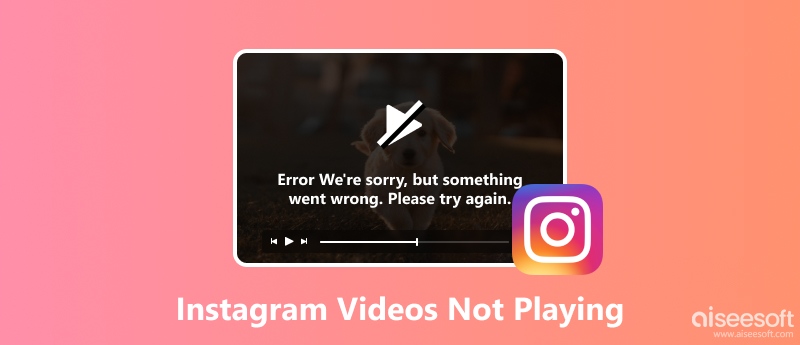
Actually, many reasons will cause the videos on Instagram won't load and can't play. One main reason is the poor network connection.
When you use a bad Wi-Fi or cellular data internet connection to stream Instagram video, you are more likely get the Instagram video not loading problem. In some cases, when there are lot of corrupted files collected in your Instagram app, you can also face the issue. Also, you need to upgrade the Instagram app. An out-dated Instagram app surely will have many bugs. Sometimes, the Instagram video has been deleted by its publisher. In that case, you can't play the Instagram video properly anymore.
Many other factors will also lead to the Instagram videos not playing. Now you can take the following methods to fix the issue.
You can start to fix the Instagram videos not loading or playing issue based on the possible reasons above. Before you turn to some professional ways, you should try some basic troubleshooting methods. In fact, you can restart your device, whether an iPhone, Android, or computer and then play the Instagram video again. If the problem is still there, you can try the methods below.
To play Instagram videos smoothly, you need a good Wi-Fi or cellular data connection. You can switch from Wi-Fi to cellular, or from cellular data to Wi-Fi to check if the Instagram video can be played normally. Also, you should check your router to ensure you have a workable network connection. You can choose to restore your router to factory settings and try playing the video in Instagram again. To test the network connection, you can open an app or stream news on website to make sure the network is fine.
If the Instagram videos not playing issue is caused by network, you can also try resetting the network and then play again. If you are using an Android phone, you can reset network by tapping Settings > Backup & Reset > Network Settings Reset and then choosing the Reset Settings option. After that, you'd better restart your Android phone and then open Instagram app to check if the problem is solved.
If you are an iOS user, you can go to Settings app and then tap General > Reset > Reset Network Settings to reset the network. During the step, you are required to input the passcord to confirm the operation.
Sometimes, the Instagram video won't load issue is due to the problematic or obsolete Instagram app. In that case, you can re-install the app to fix it. You can take the common way to uninstall the app on your device. Then go to Google Play Store or App Store to re-install it. In fact, you can upgrade app to fix many issues. And by installing the latest version of Instagram, you are more likely to get rid of this problem.
This part will show you how to fix Instagram videos not playing issue by clearing the app caches. Because the corrupted data and gathered caches will lead to the problem.
If you want to clear Instagram caches on web browser, you can easily remove all caches on Chrome, Firefox, Safari or other browsers. You can tap Settings > App > Instagram > Storage > Clear Caches to clear Instagram caches on Android phone. But if you need to remove Instagram caches on iOS devices like iPhone, iPad or iPod, you can only uninstall and re-install it. Here you may also want to know how to clear search on Instagram.
With the methods above, you have a big chance to solve the Instagram videos not playing problem. But if the problem is still there, you can turn to this method. Here we strongly recommend the powerful iOS System Recovery to help you fix Instagram video not loading or playing on iOS devices. It is specially designed to fix various iOS issues. You can free download it and take the following guide to fix your Instagram app.
100% Secure. No Ads.
100% Secure. No Ads.
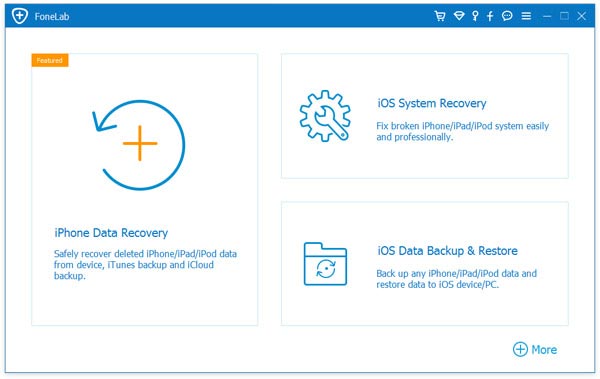
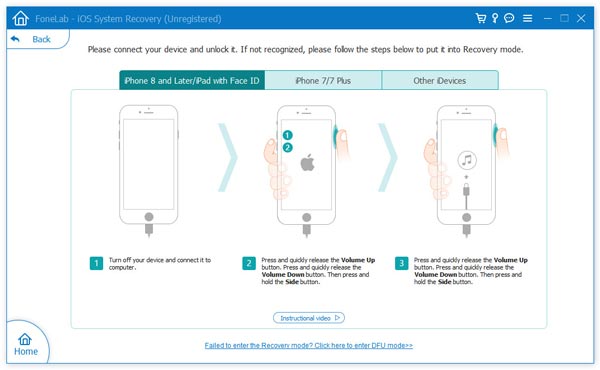

Actually, besides fix Instagram videos not playing, this iOS System Recovery also has the capability to fix iPhone stuck on Apple logo, freeze on charging screen and more. Just free download it and have a try.
In some cases, you can fix the video won't load or play in Instagram app by turning off the power saving mode. You can also give it a try.
Direct Messages or DM on Instagram allows you and your friends to converse and share IG posts, stories, and more. If you have encountered the 'Instagram direct message video not playing' issue, here are some possible causes and the corresponding solutions for your reference. Whether you are having this issue online or locally, you will find the ultimate solution that works perfectly for you.
Since the causes are clear now, follow the solutions below to fix your IG videos.
When saving the videos in DM messages, bad internet connectivity or unknown interruption might lead to a corrupted video file. Although it sounds tricky, the solution is quite simple. Aiseesoft Video Repair is here to help you handle corrupted video files. Regardless of how and why the video is corrupted, this repair tool can fix the video in a few clicks and make it playable again. Simply uploading a similar sample video file, your broken video from DM messages will go back to normal.

122,114 Downloads
Aiseesoft Video Repair – Simple Video Fixer Tool
100% Secure. No Ads.
100% Secure. No Ads.
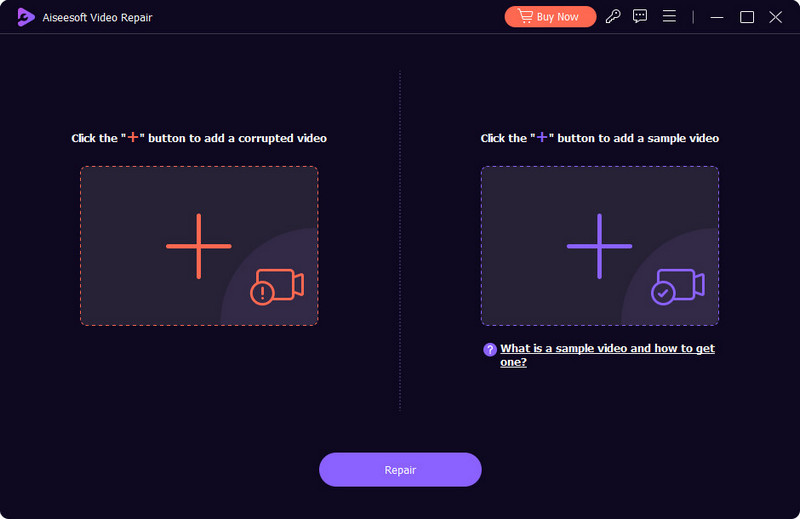

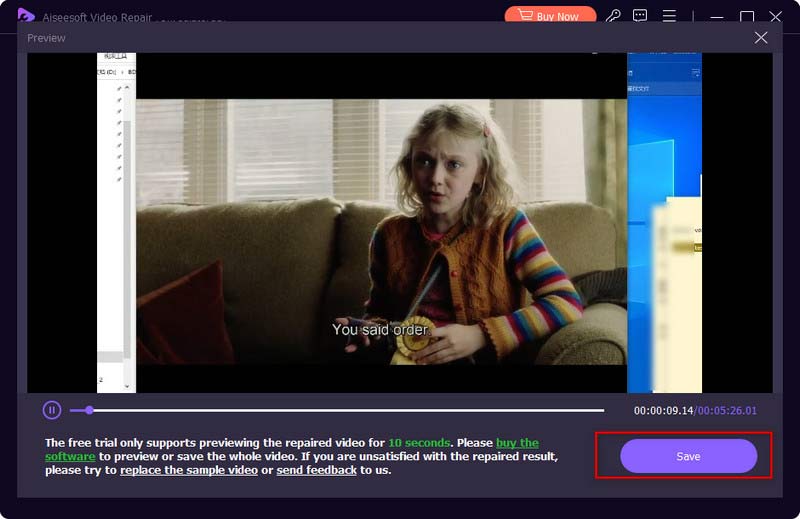
If Instagram shows you 'unavailable status' and the video on Instagram is not working, then the video must belong to a private account that you don't follow. Thus, to view the Instagram video from that account, you can send a follow request. If he/she accepts, the video will be playable.
Content licensing is a major factor that decides what you can access on Instagram. Most of the content is distributed based on regions and countries. If your Instagram DM videos not saving or playing sound, check if there is a notice saying, 'Instagram music isn't available in your region.' In that case, you might need to use a proxy to change locations to access the content.
iPhone and Android do support various video formats. But as new video formats emerge day by day, there are certain formats that your phone fails to open. For example, the iPhone supports neither MKV nor AVI files, while Android is not compatible with HEVC videos. Hence, if your Instagram video is not playing, the format can be the biggest cause. The compatibility issue can be a headache for newbies. Luckily, we have Aiseesoft Video Converter Ultimate to help. You can convert between any format in this converting software and have no worries about the quality drop. If you struggle to find out what is the best format for your Android or iPhone, don't worry, for the converter offers profiles built for different devices and platforms, from Instagram TikTok to Samsung, LG, HUAWEI, and more.

122,114 Downloads
Aiseesoft Video Converter Ultimate
100% Secure. No Ads.
100% Secure. No Ads.



Many users don't like the autoplay feature in Instagram, are you one of them? Instagram will automatically play videos as you scroll. The truth is, to give you a smooth streaming experience, Instagram will pre-load videos for you. If you don't like it, follow the steps below to turn off autoplay videos on Instagram.
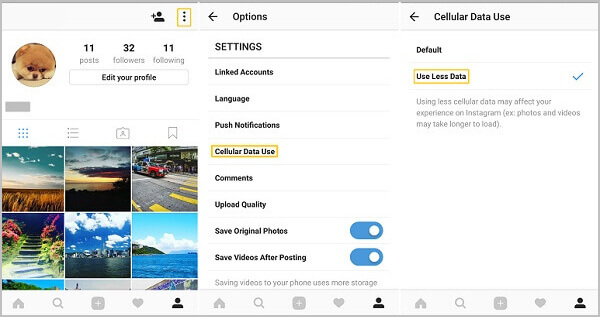
After reading this post, you can get 5 effective solutions to fix the Instagram videos not plating issue. You can easily solve the problem and watch the Instagram video properly. If you still have any question about the Instagram videos playback, you can leave us a message in the comment part.
Why do videos on Instagram freeze?
Internet connectivity can be a major cause if your Instagram video or Reel freezes or glitches. Try reinstalling the app or clearing up the app cache to see if the error goes away.
How long can a video be on Instagram?
If you are about to upload a Story, the video length cannot exceed 60 seconds. If it is Lives, the video length can be up to 4 hours. As for in-feed videos, it is 3 seconds to 60 mins.
Where is the playback icon on Instagram?
You can find the playback icon or button at the top of your feed. If you are browsing Reel, tapping on the center of your screen can stop and resume the video playback.
Conclusion
The above 9 methods, along with 1 extra tip, can handle your Instagram videos not playing issue. You can always turn to this article for help whenever you have trouble in playing videos on Instagram Reels, stories, or DM. To be more specific, if your saved DM video from Instagram cannot be played and you have no time to find out the exact cause, try Aiseesoft Video Repair, an easy and convenient repair tool that helps fix damaged videos in a few clicks. Via the download buttons above, you will have a free trial of this useful tool.
Instagram Troubleshooting
How to Fix Instagram Videos Not Playing [5 Solutions] Fix Instagram Couldn't Refresh Feed Instagram Video Won't Upload Instagram Keeps Crashing on iPhone Delete Instagram Account Recover Deleted Instagram Messages Freely Recover Deleted Instagram Photos
Fix your iOS system to normal in various issues like being stuck in DFU mode, recovery mode, headphone mode, Apple logo, etc. to normal without any data loss.
100% Secure. No Ads.
100% Secure. No Ads.