MP4 may be the most popular video format. However, it is a relatively uncompressed video format, which needs much file size.
Compared with MP4, FLV, another commonly-used video format, especially designed to play flash videos, features smaller file size. And many online sites, all take FLV as their default video format. Want to free convert MP4 to FLV?

When it comes to free converting MP4 to FLV, we'd like to introduce you with Free MP4 to FLV Converter. With this excellent converting technology, you are able to convert MP4 to FLV effectively. Just install the free video converter and make conversion now.
1Launch Free MP4 to FLV Converter
Download and install Free MP4 to FLV Converter on your PC or Mac. Launch the program.

2Import MP4 video file
Import MP4 video file(s) by clicking on the "Add File(s)" button.
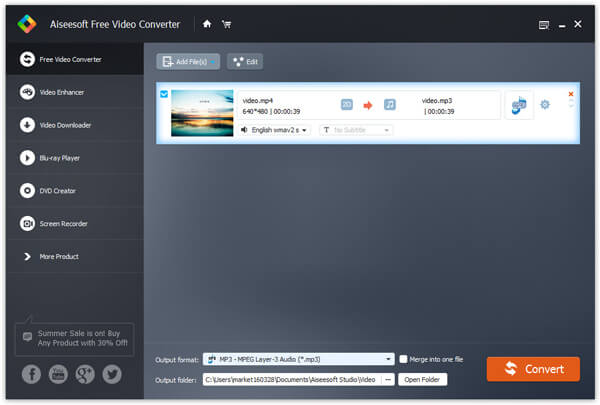
3Choose FLV output format
Click the box of "Output format" and choose FLV as the output format. Type "FLV" on the blank box and you can choose the suitable FLV format.
s
4Convert MP4 to FLV
At last, click "Convert" button and this MP4 to FLV converter will quickly convert the video.
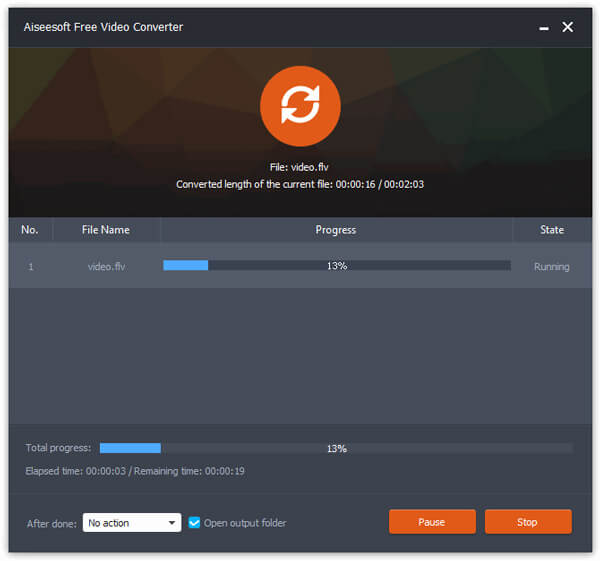
You can also use the program to free convert FLV to 3GP. The Free Video Converter won't disappoint you.
Online MP4 to FLV converting sites will be your another free option. There are various online MP4 to FLV converter, and you do not need to download any program or plug-ins to realize your dream of converting MP4 to FLV.
Here, we will take Aiseesoft Free Online Video Converter as the example to show you how to convert MP4 to FLV.
1Go to the official page of Aiseesoft Free Online Video Converter, click "Add Files to Convert" to download the launcher and upload the MP4 file from your computer.
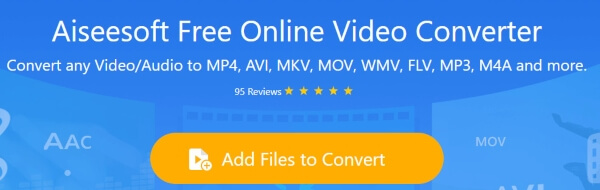
2 Make settings
Tick "FLV" as the output format. In this step, you are able to click the gear icon to adjust other settings like change video encoder, resolution, frame rate and video bitrate, or change audio quality, encoder, channel, sample rate, bitrate, etc.
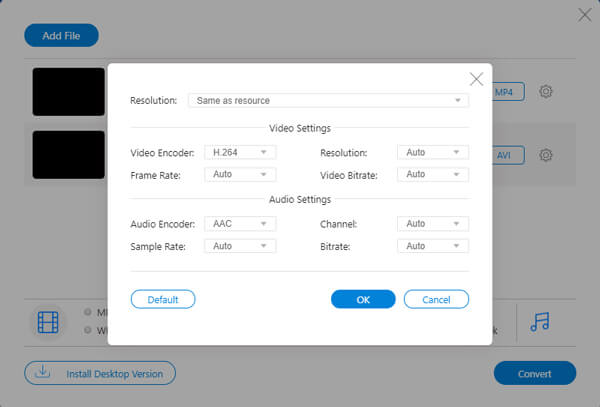
3 Click "Convert" button to start converting MP4 to FLV online.
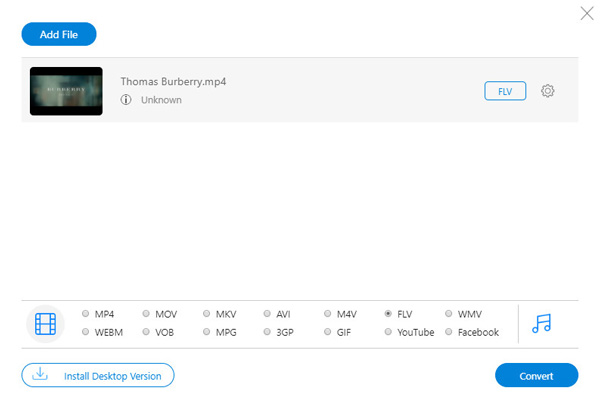
Now, let's make the summary for this online tool:
How to convert Flash video to MP4?
There are two different Flash video formats: FLV and F4V. As you launch Aiseesoft Video Converter Ultimate on your PC, click Add File button to load the flash video into the program. Click the Format icon to select MP4 as the output format, then click Convert All button to start converting Flash video to MP4.
What players can play FLV?
There are many FLV players like VLC Media Player, MPlayer, RealPlayer, Adobe's Flash Player, and other popular media players.
Can I convert FLV to MP3?
Yes. You can convert FLV to MP3 with the help of a video converter like Aiseesoft Video Converter. Click Add File button to load the FLV file into the program. Select MP3 as the output format, and click Convert All button to change FLV to MP3.
Here the summary should be made that this page focuses on converting MP4 to FLV online and offline. They are both free, but you can still find the better one according to your needs.