In our common sense, MP4 is a widely compatible video format that can be played on various player software, media platforms, or devices. However, if you want to burn your wedding or graduation ceremony to DVD for backup or playback, MP4 format won’t work. Thus, you need to convert the MP4 video to a DVD-support format: VOB.
This tutorial will list multiple methods to help you convert MP4 to VOB, including online, offline, free, and batch conversion tools. Come pick your ideal one to play MP4 videos on DVD smoothly.

MP4 to VOB Converter is a reputable and reliable video converter. With this program, it is very simple to convert MP4 to VOB for you. Apart from MP4 to VOB conversion, you can also use it for video to video conversion or audio to audio conversion.

Downloads
100% Secure. No Ads.
100% Secure. No Ads.
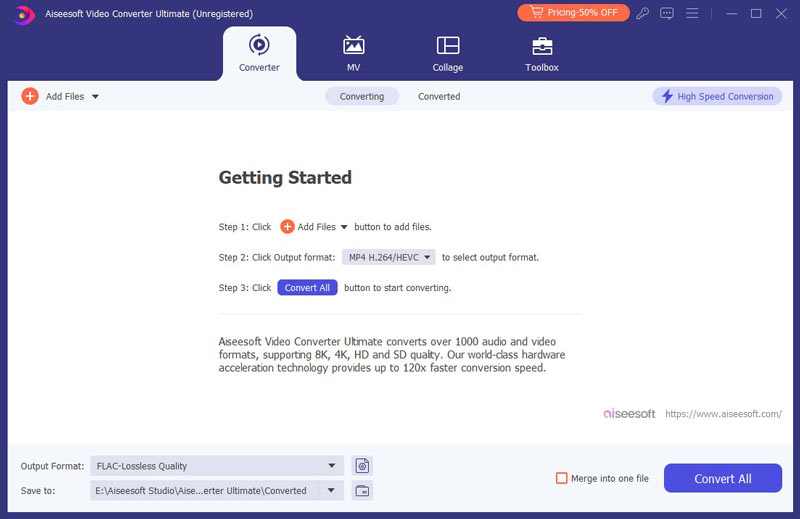


If you'd like, you can use its editing features to edit the MP4 video before converting to VOB, like rotate, flip, watermark, enhance, adjust effect, clip, etc.
This program has more features. You can adopt this video/audio software to convert SWF to AVI, MOV to MP4, FLV to MP3, MP3 to M4A, etc.
First, you need to note that VLC doesn’t support directly converting MP4 to VOB format. VLC just encodes the MP4 file with a .ts extension, which is also a DVD-support file form. This free program can give you a nice converting experience too.
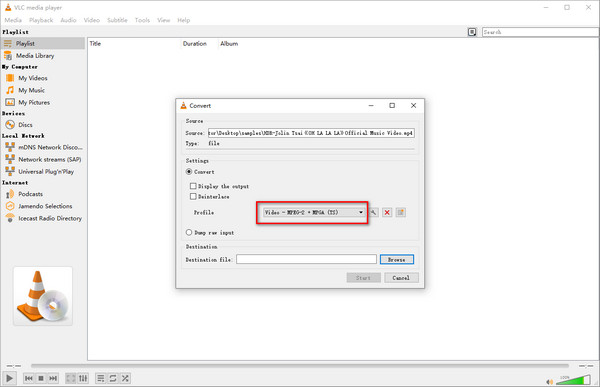
VideoProc Converter AI is a converting program that can work on both Windows and macOS. You can try its free trial for MP4 to VOB conversion. But the complete editing and functions are in the paid version. And the interface design may be complicated for beginners.
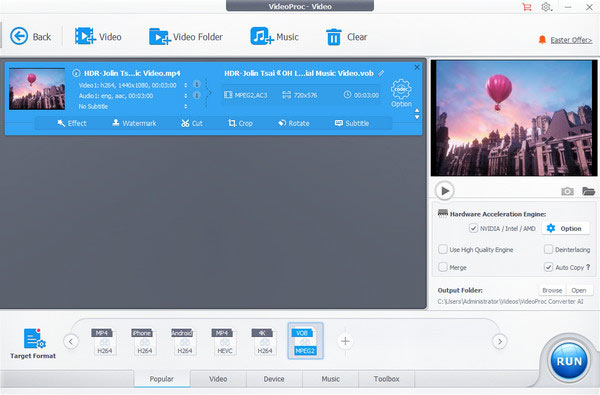
If you don’t want to install any software on your computer, you may think about finding an online MP4 to VOB to turn MP4 videos into VOB ones for free. Fortunately, you can find various available online services to help you out, such as aiseesoft, convertfiles.com, convertio.co, aconvert.com, freeencoding.com, and so on. And here, we will take two of them as examples:
Aiseesoft Free Video Converter Online is the first one you can’t miss. This online MP4 to VOB converter has a wide range of video and audio formats to support. Its intuitive interface can easily guide you on where to start. To better enjoy the VOB playback, you can also set the output VOB quality, resolution, frame rate, etc. before converting. With just two simple steps, you can finish the VOB conversion on your computer.
• Convert MP4 videos to various formats like VOB, M4V, 3GP, and more.
• Customize the VOB video quality in Standard, High, and Customize.
• Edit output VOB video’s frame rate, resolution, sample rate, audio bitrate, etc.
• Provide a preview window to check all the VOB settings.
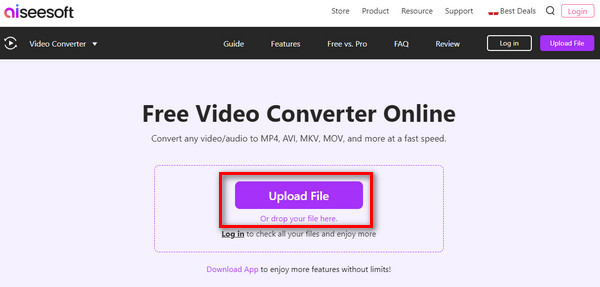
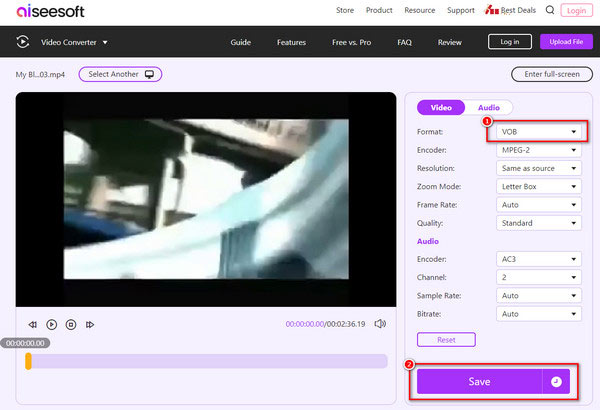
Aconvert.com is the other feasible online MP4 to VOB converting tool. You can follow the steps below to change MP4 to VOB with it on your own.

What is the difference between VOB and MP4?
VOB file is extracted from the DVDs and it can only be played on devices with a DVD drive. Meanwhile, MP4 is a more common video format that can be played on most players or devices. However, DVDs don’t support direct MP4 burning.
What are the benefits of converting MP4 to VOB?
VOB files suit DVDs well. VOB contains audio tracks, subtitles, menus, and navigation content. They can better present your DVD playback.
Can VOB be played in Windows Media Player?
Yes, Windows Media Player directly supports VOB video playback.
Can Handbrake convert MP4 to VOB?
No. The handbrake is unable to change MP4 to VOB. Handbrake only supports export video files in MP4, MKV, and WebM.
Conclusion
In the end, we can see converting MP4 to VOB is just a piece of cake. There are various tools to help you process this conversion. Especially the Aiseesoft Video Converter Ultimate we picked. It’s an easy-to-use program with strong compatibility and lossless quality. Just download one to try!
Convert MP4
MP4 MP4 to MP3 MP4 to AVI MP4 to GIF MP4 to WMV MP4 to DVD MP4 to AVI Mac MP4 to DVD Converter MP4 to WebM MP4 to WAV MP4 to OGG MP4 to MPEG MP4 to FLV MP4 to 3GP MP4 to VOB MP4 to SWF MP4 to DivX MP4 to ASF MP4 to XviD MP4 vs MOV MP4 to WMA MP4 Converter MP4 Converter Mac
Video Converter Ultimate is excellent video converter, editor and enhancer to convert, enhance and edit videos and music in 1000 formats and more.
100% Secure. No Ads.
100% Secure. No Ads.