Developed by Apple in 1988, AIF files (Audio Interchange File Format files) are strong audio data. This kind of audio file is uncompressed with high sound quality and large storage space occupying. That is very different from some common audio files like MP3 or WMA. To make AIF smaller, some AIF to MP3 converters online or offline come to help. This post shares several excellent AIF to MP3 converters for desktop and browsers to help you finish converting at home. Detailed steps of each will be shown as well.
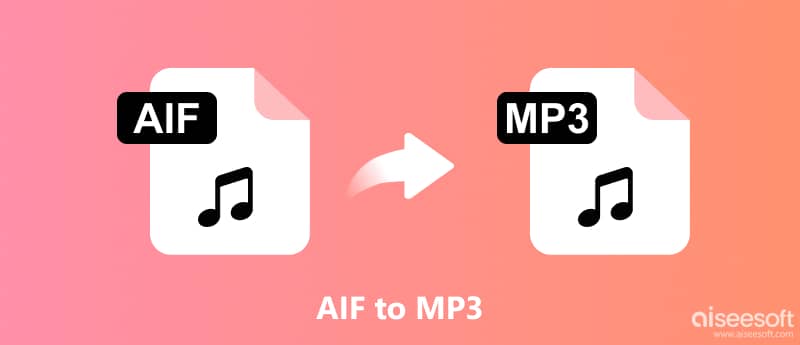
Usually, changing AIF to MP3 may include more than one file. So, in the first part, we will introduce the converter that can conduct AIF to MP3 batch conversion. Aiseesoft Video Converter Ultimate is your all-in-one solution to handle video and audio conversions in batches of any format. For AIF to MP3 on PC/Mac, you can add more than one AIF file to the converting list. With the enhanced engine, the super-fast concerting speed will finish your multiple AIF to MP3 conversions very soon. Meanwhile, Video Converter Ultimate will minimize quality loss during conversion. Or, you can adjust the quality during output settings so that you can still enjoy the superb sound quality of AIF in MP3 format.
As for your converted audio file, Aiseesoft Video Converter Ultimate allows you to edit the audio file by adjusting the audio volume and selecting the audio track. At the same time, the audio-cutting function is comprehensive with splitting, fading in/out, customizing start/end time, merging several audio segments, etc.
Here is the step-by-step guide for turning AIF to MP3 by Video Converter Ultimate.
100% Secure. No Ads.
100% Secure. No Ads.
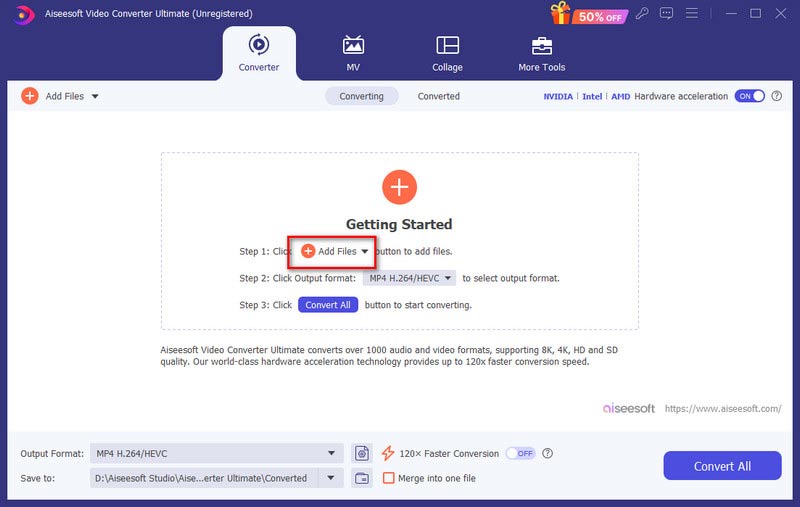
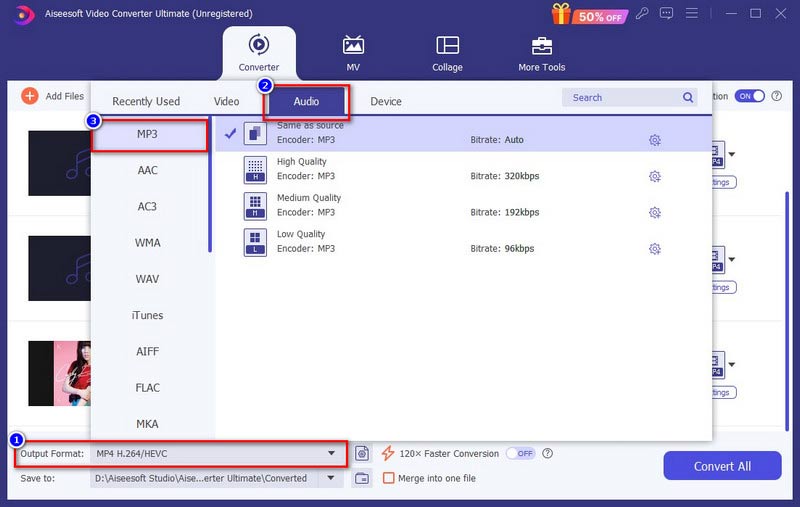
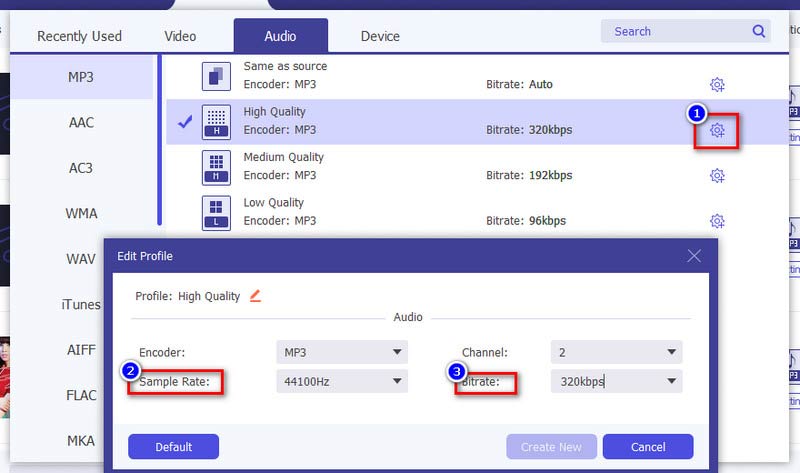
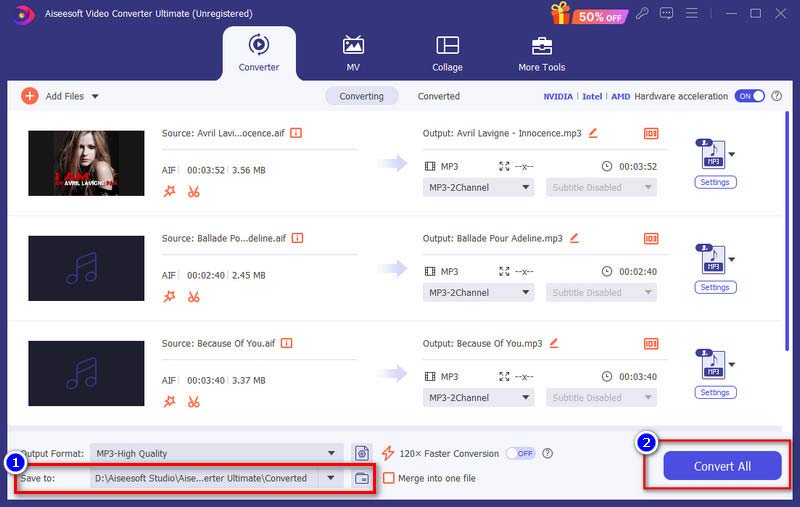
Aiseesoft Video Converter Ultimate supports more than 1000 video/audio formats export. So you can smoothly use it to convert audio files like WMA, WAV, AAC, OGG, etc. to MP3.
As a free, open-source media player, VLC Media Player can do audio conversions like AIF to MP3 too. It can also minimize the file size and make it easy to store and share.
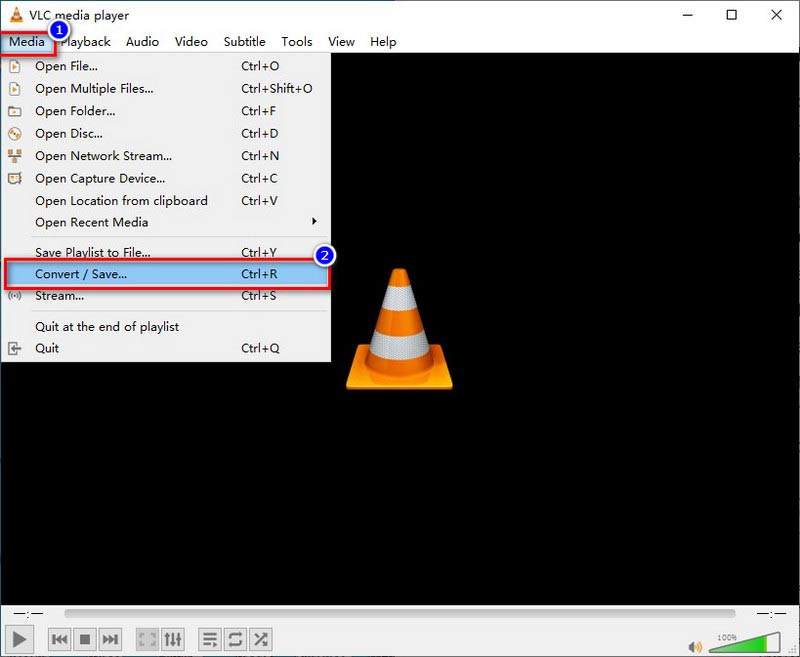
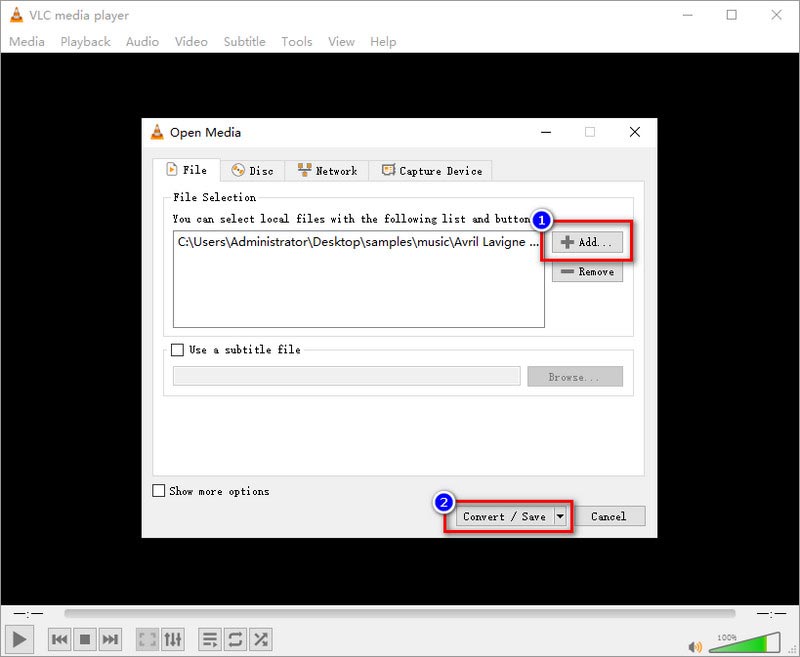
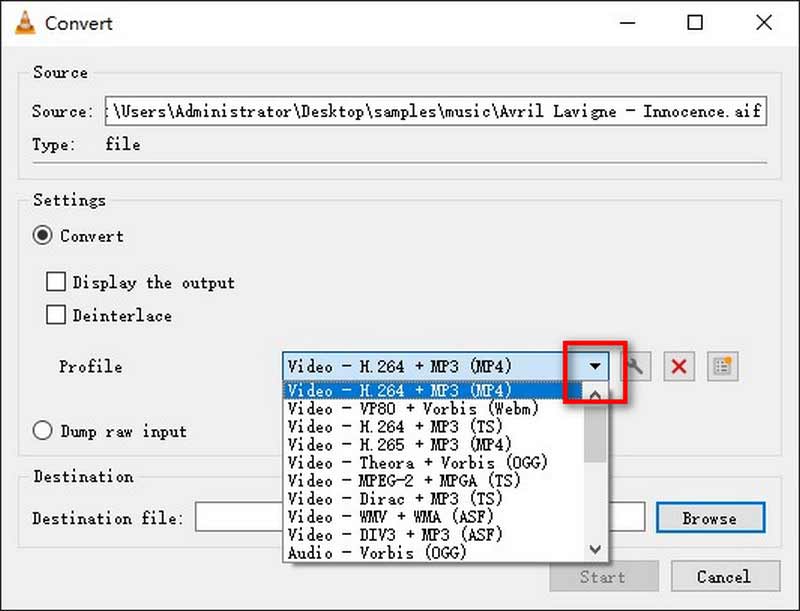

However, VLC is in essence a multimedia player, so the operation of its file conversion is a bit complicated. Especially for beginners, they may not know where to start from the interface. What’s more, VLC doesn’t support batch conversion.
We often use iTunes for our Apple device data management. Furthermore, iTunes can also work as a great audio converter for uncompressed files like AIF to compressed files like MP3 or WMA.
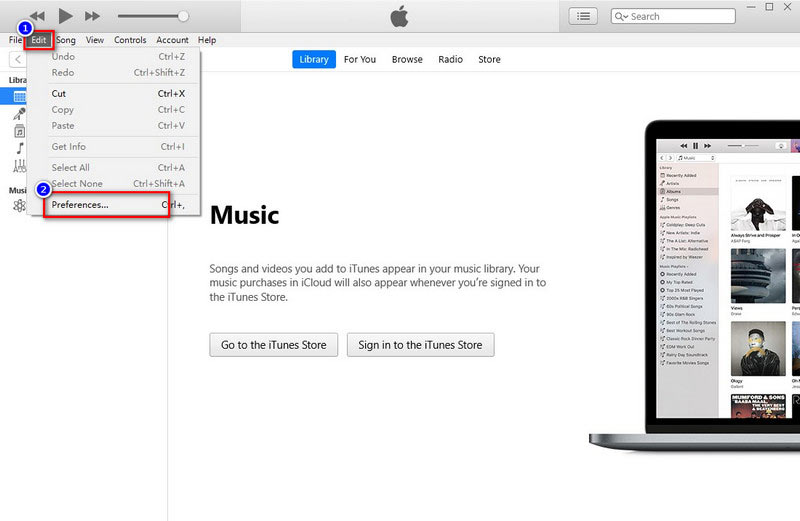
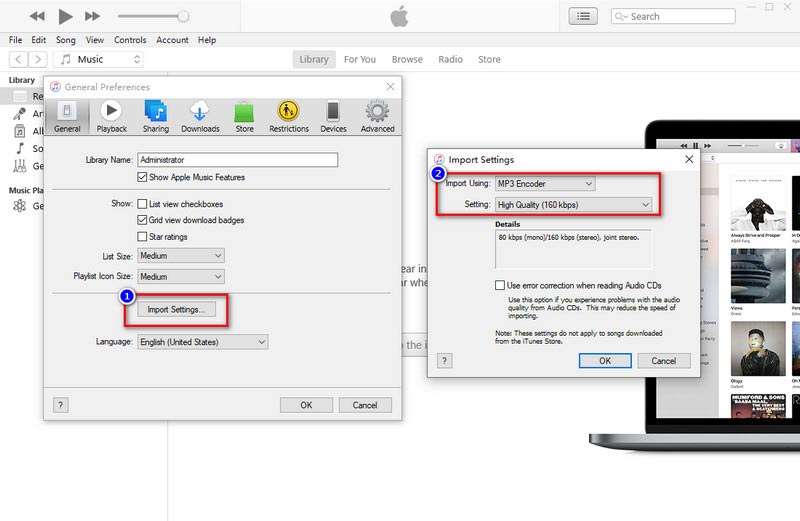

But if you want to use iTunes to turn AIF to MP3, you should be careful with some problems. For example, you can’t use iTunes during AIF to MP3 conversion. Also, your original file and converted file will be mixed.
Besides the AIF to MP3 converters you can use, some online converters with AIF to MP3 services you can try too. Various websites like CloudConvert, FreeConvert, Convertio, Converter App, etc., can all turn AIF into MP3 professionally.
Take CloudConvert as an example. We will show you the detailed steps of its AIF to MP3 conversion.
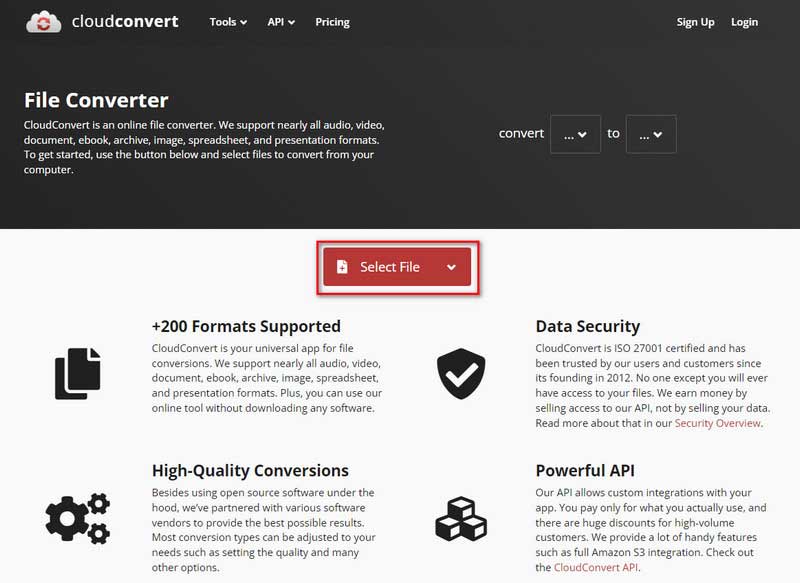
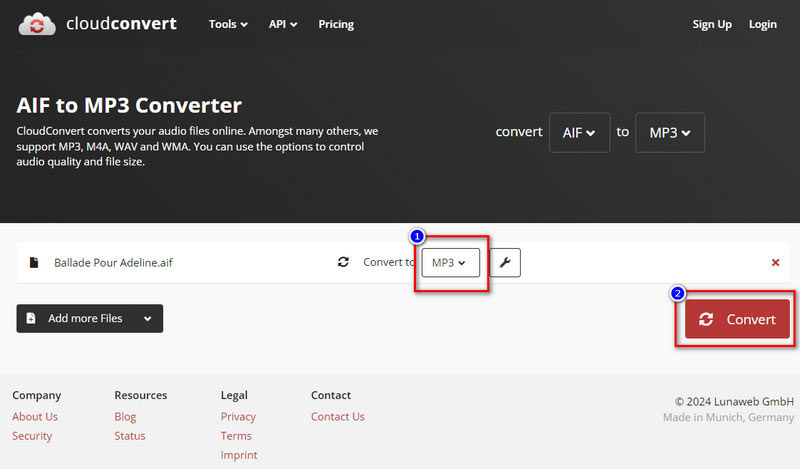
Most online AIF to MP3 converters like CloudConvert, are convenient to follow, but they usually only have basic output settings of audio trimming, volume up/down control, and changing audio bitrate/sample rate. The formats they support are limited too.
How do I convert an AIFF to MP3 using Windows Media Player?
Turn on the Windows Media Player and insert your AIFF audio CD. Choose Rip settings and find Format on the pop-up menu. Select MP3 from the menu. Meanwhile, you can customize the output quality from Audio Quality options. At last, click Rip CD on the top.
Is AIFF better than MP3?
The answer varies. MP3 format has quality loss but they are easy and convenient to save and share. AIFF is uncompressed with high sound quality, which costs more storage space and requires certain player.
How can I convert AIF to MP3 with HandBrake?
No, you can’t convert AIF to MP3 with HandBrake, for HandBrake doesn’t support audio-only conversion.
Conclusion
In this article, we listed 3 converters and several websites for you to conduct AIF to MP3 conversion. For each of them, we presented detailed steps. VLC and iTunes can help you change AIF to MP3, but their operations may be complicated. Online websites can also turn AIF into MP3; however, it can’t ensure the output quality. Therefore, the Aiseesoft Video Converter Ultimate we recommended really wipes all the above problems. Try it for free by downloading it to your computer.
MP3 Converting
Convert WMA to MP3 Convert AMR to MP3 Convert AAX to MP3 Convert WAV to MP3 Convert APE to MP3 Convert RM to MP3 Convert MP2 to MP3 Convert AIF to MP3 Convert Real Audio to MP3 Convert MP3 to AIFF Convert MP3 to MP4 Convert MP3 to M4A
Video Converter Ultimate is excellent video converter, editor and enhancer to convert, enhance and edit videos and music in 1000 formats and more.
100% Secure. No Ads.
100% Secure. No Ads.