MP3 is one of the standards when it comes to storing audio. While almost all devices and programs support it, the MP3 format uses a less efficient compression than M4A. So, it is suggested to convert MP3 to M4A to compress the audio without losing too much quality. In this case, you are in the right place to learn how to convert audio files with the best tools to use on your desktop.

Aiseesoft Video Converter Ultimate is an ideal MP3 to M4A converter for Windows and Mac. It has the ability to change file extensions in bulk with a 50x speed process. It supports more than hundreds of media formats, including MP3, AAC, M4A, OGG, FLAC, OGG, etc., with settings to adjust the codecs, sample rate, bitrate, and channel. While it is created for professional conversion, the tool’s interface is designed to be user-friendly for quicker navigation.

Downloads
100% Secure. No Ads.
100% Secure. No Ads.

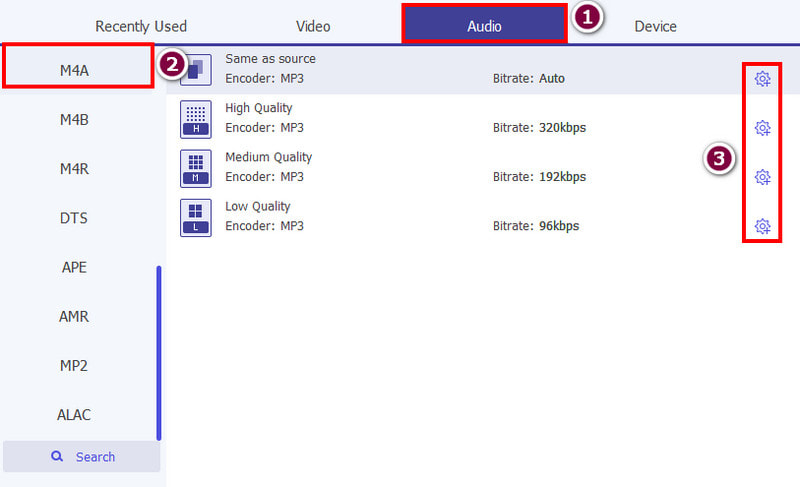
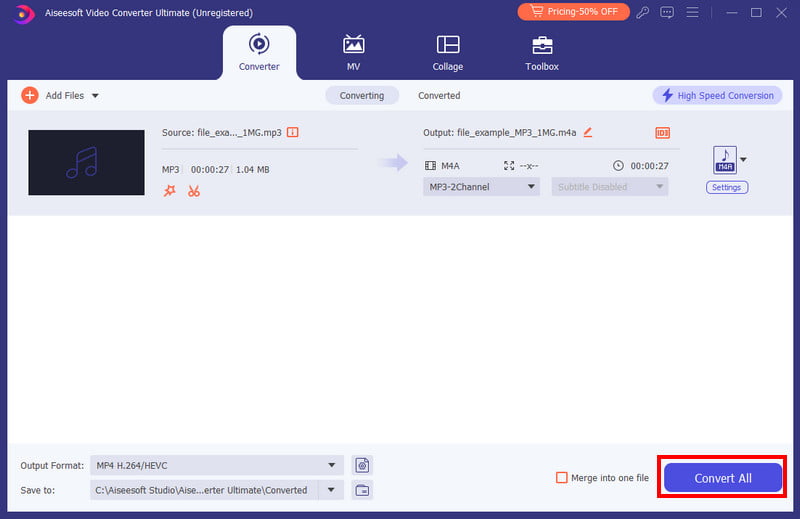
Zamzar is an online-based solution that offers various conversions. Of course, it also supports converting MP3 to M4A for free. The website has a simple interface for quick conversions, providing only the necessary options. Its unique ability is notifying the user after a conversion is done. But even Zamzar has its own drawbacks, especially as it only offers 50MB per day. You can unlock more file size allocation by subscribing to the premium version. Still, Zamzar is a great help for a simple MP3 to M4A conversion.

VLC Media Player is one of the most popular media players that you can download on Windows, Mac, Linux, and other platforms. But it does not only offer smooth playback, as it also works as a free converter for MP3 and M4A. The procedure is super easy, allowing you to convert audio files in no time:
Zamzar is an online-based solution that offers various conversions. Of course, it also supports converting MP3 to M4A for free. The website has a simple interface for quick conversions, providing only the necessary options. Its unique ability is notifying the user after a conversion is done. But even Zamzar has its own drawbacks, especially as it only offers 50MB per day. You can unlock more file size allocation by subscribing to the premium version. Still, Zamzar is a great help for a simple MP3 to M4A conversion.

If you want to achieve MP3 to M4A conversion while obtainingr with professional editing functions, Audacity is an ideal tool to try. It is committed to editing audio, as well as converting it to another file format. Audacity is a free and open-source application, and it is also available on Windows, Linux, and Mac.
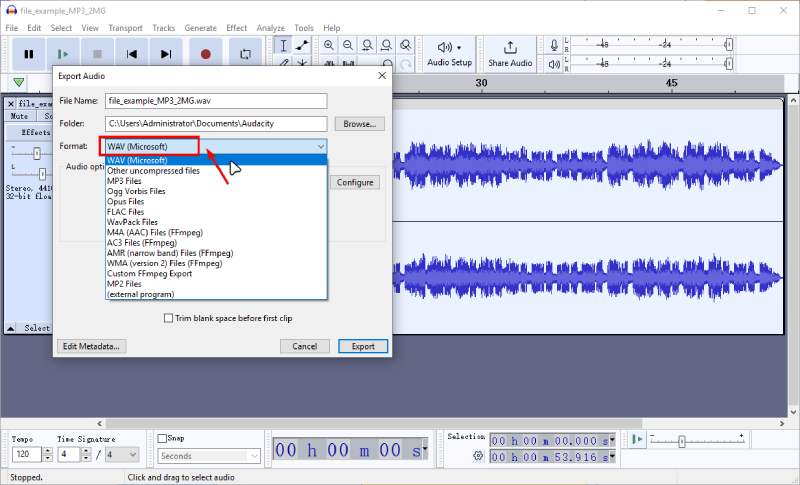
Foobar2000 is mainly a free audio player for Windows OS. But you can also equip it with an audio converter to change the file extensions to MP3, M4A, AAC, and others. You will need to install an encoder pack with AAC support before achieving this. Still, it is only a couple of steps to convert MP3 to M4A with Foobar2000.
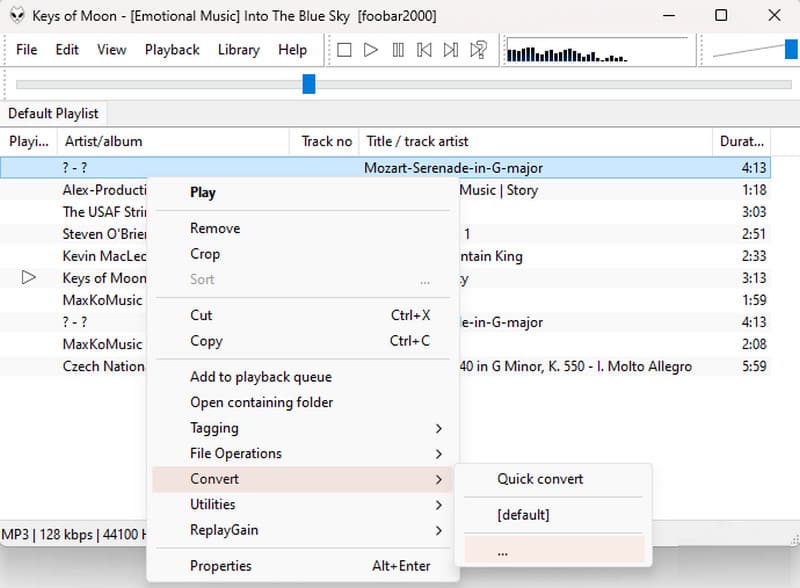
Which one has better quality, M4A or MP3?
M4A is known to have a higher sound quality than MP3. This is because of M4A's higher bitrates. But in contrast to it, M4A files are usually larger. You can still compress the file without losing too much data.
Can you play M4A on a Windows PC?
M4A files are playable on the Windows browser or through third-party media players. You can try VLC Media Player, Google Chrome, iTunes, Windows Media Player, Winamp, and Media Player Classic.
Does iTunes convert MP3 to M4A?
Yes. When you export the MP3 file to the iTunes music library, you can choose to change the file extension. Just go to the File menu on the iTunes app, then proceed to the Convert section and choose M4A as the output format.
Conclusion
Truly, it can be an easier task converting MP3 to M4A with the recommended online and desktop tools. Some of the solutions mentioned above are free and accessible on any platform, but the results are not guaranteed. So it is advisable to get Aiseesoft Video Converter Ultimate on Windows or Mac to get a higher chance of a high-quality output. Click the Download button to try it today.
MP3 Converting
Convert WMA to MP3 Convert AMR to MP3 Convert AAX to MP3 Convert WAV to MP3 Convert APE to MP3 Convert RM to MP3 Convert MP2 to MP3 Convert AIF to MP3 Convert Real Audio to MP3 Convert MP3 to AIFF Convert MP3 to MP4 Convert MP3 to M4A Add Album Art to MP3
Video Converter Ultimate is excellent video converter, editor and enhancer to convert, enhance and edit videos and music in 1000 formats and more.
100% Secure. No Ads.
100% Secure. No Ads.