Call log or call history is not a data you may remember to backup most of time as it does not like other data types including photos, videos, messages, etc. It would be annoying if you accidently delete your call logs or troublesome when you find you just forget to save an important number to your Contact.
Is there any way to recover deleted call logs? Read this article and we will show you how to use the professional call log recovery tool to help you recover deleted call history on mobile phone, not matter you are using iPhone or Android devices (Samsung/HTC/Huawei/LG/Google phone, etc.)
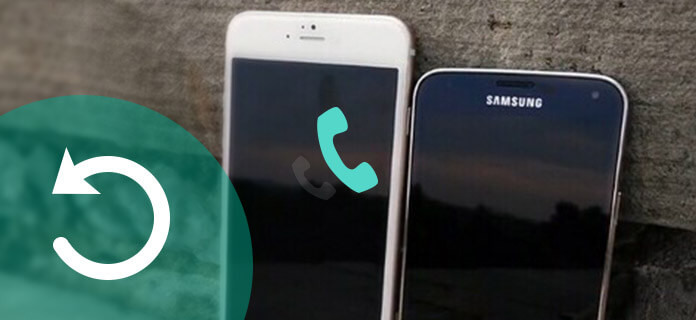
Call Log Recovery
In order to retrieve your deleted call logs and get back the important call number for your iPhone, there are two ways you can try. The first way would be restoring your iPhone with iTunes or iCloud backup if you have your call history backup before deleting. If not, you may need to use a third-party call history recovery tool to help you get back your lost calls.
FoneLab is a professional iPhone data recovery software which can help you recover deleted or lost messages, photos, videos, contacts, apps, etc. from iPhone/iPad/iPod easily. It is also a great iPhone call history/logs recovery to help you retrieve deleted call history directly without any iTunes or iCloud backup. And it can also help you extract call logs from iTunes or iCloud backup and support viewing all lost calls before recovering. Check the following to see how this call logs recovery get back your lost iPhone call history.
Step 1 Download and install this professional call logs recovery tool on your computer and connect your iPhone to computer with USB cable.
Step 2 Since you do not have iTunes or iCloud backup, choose "Recover from iOS Device" and you iPhone would be detected. Click "Start Scan" button to let it start scanning your lost call logs on your iPhone.

Step 3 Wait for seconds and all the data in your iPhone will be scanned and listed in categories. Click "Call History" to preview all your call logs before recovering. You can slide the upper button to only display the deleted calls. Select the deleted call history you want to restore, then click "Recover" to retrieve your lost call logs. After recovering, you can click the "Open" button to get the extracted file in HTML format.
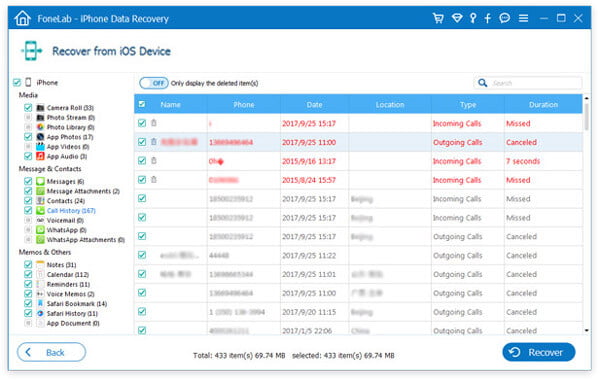
Note: Please make sure you do not do further operation after deleting calls on your iPhone as if the call history are overwritten, it may have very small chance to rescue them not matter with Fonelab or other call logs recovery tools. In such situation, try to find them on your iTunes or iCloud backup with the following guide.
Step 1 Launch this call history recovery software on your computer and choose "Recover from iTunes Backup File" mode. Then choose the iTunes backup contained the lost call logs and click "Start Scan" to scan your iPhone backup from iTunes.
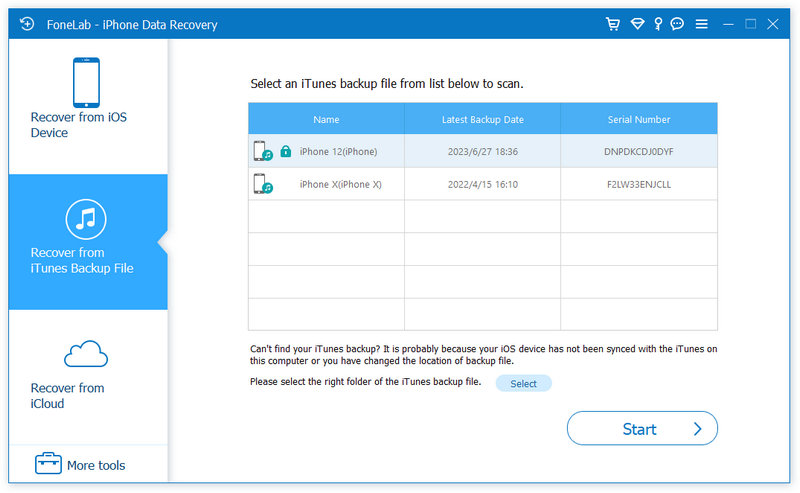
Step 2 After scanning, you can find all the iTunes backup data displayed on the interface. Click "Call History" to check if you can find the deleted call numbers. Select the calls you want to retrieve and click "Recover" to download the restored call history from you iPhone to your computer.
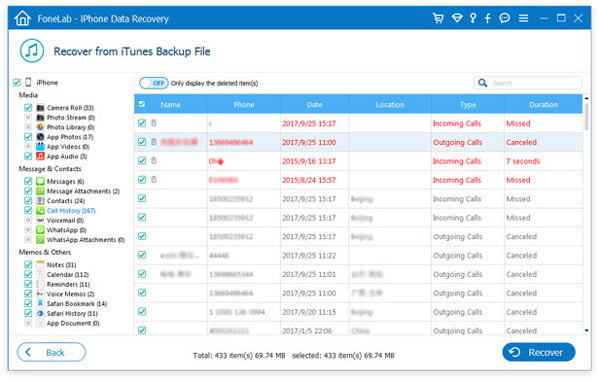
Step 1 Run the iPhone data recovery software and choose "Recover from iCloud". Sign in your iCloud account and click "iCloud backup" to download the backup with recent calls you want to restore. Select "Call History" on the pop-up window and click "Next" button to scan your iPhone call history on your iCloud backup.

Step 2 Click "Call History" on the left sidebar after scanning and select the call logs you want to recover. You can preview all the deleted call history before recovering. After selecting, click "Recover" button and find your recovered call logs on your computer seconds later.
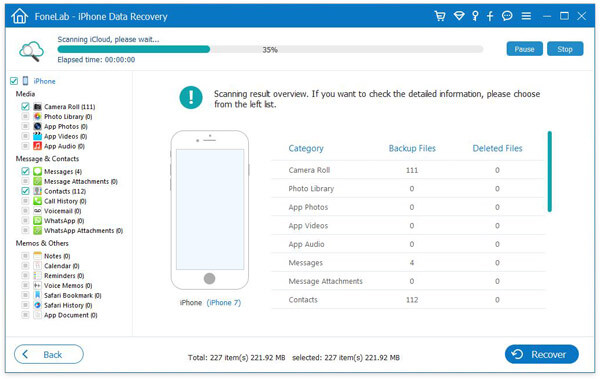
You can also learn the steps from the video below:
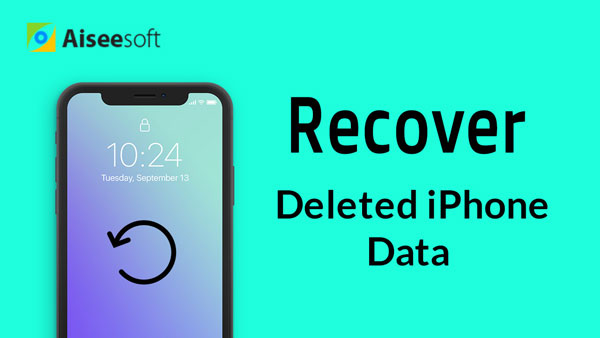

FoneLab for Android is a professional Android data recovery tool to help you recover deleted text messages, photos, call history and more from Android phone and tablets. With it, you can recover your important calls just deleted easily. FoneLab for Android supports Android devices including Samsung Galaxy S7/S7 Edge/S6/S6 Edge, Samsung Galaxy Note 7, Sony Z3, Sony Xperia X, LG G5, HTC 10, OnePlus 3, Huawei P9, ZTE Axon 7 and more.
Check the following guide to see how to use Fonelab for Android to retrieve your Android call history including all incoming calls, outgoing calls and missed calls you have lost.
Step 1 Download and install this professional Android data recovery tool. Run it and connect your Android phone to the computer with USB cable. After connecting, you may need to do the initiative USB debugging to let your Android phone be detected. If you have already enabled the USB debugging, just skip this step.
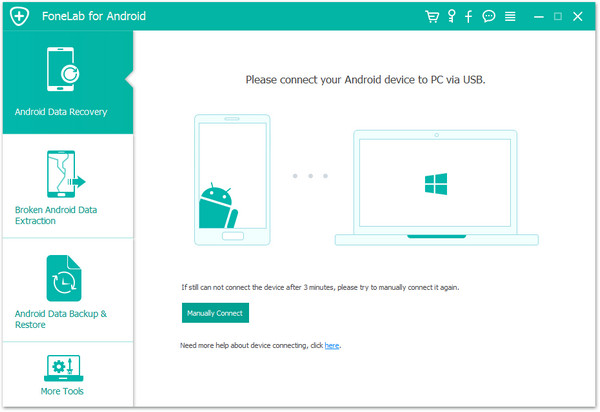
Step 2 After successfully connecting, on the "Android Data Recovery" tab you can see the window for choosing the file types to recover. Tick "Call logs" and click "Next" button to start the scanning process. And the program may need to get privilege to scan more deleted data. Just go to your Android phone and click "Allow/Grant/Authorize" on the device and ensure the request would be remember forever.

Step 3 After scanning, you can choose "Call Logs" at the left sidebar and preview the existing and deleted call history in details with name, phone, data, type and duration listed. Choose the call logs you want to recover and click "Recover" button. Seconds later, your retrieved call history will be exported in HTML formats on your computer.
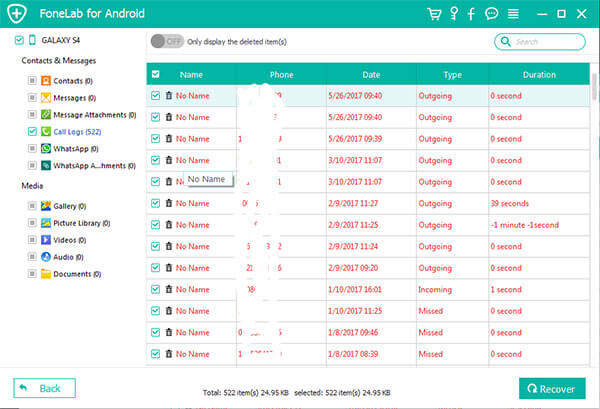
Check the video tutorial for easy understanding:

