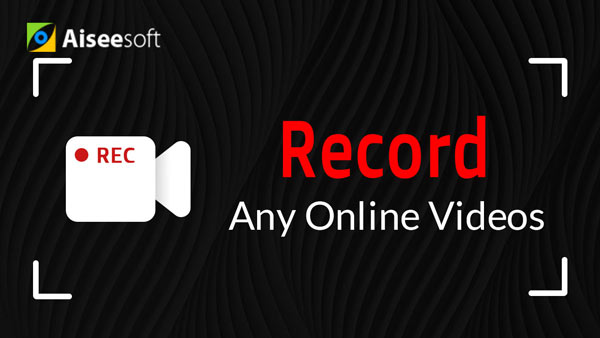Skype is undoubtedly one of the most popular chat applications which provide a great way to stay in touch with friends and relatives around the world. You may frequently make free video or audio calls on Skpye. Beyond that, it also enables you to send text messages. When you send text messages, the Skpye messages will be saved to the client by default.
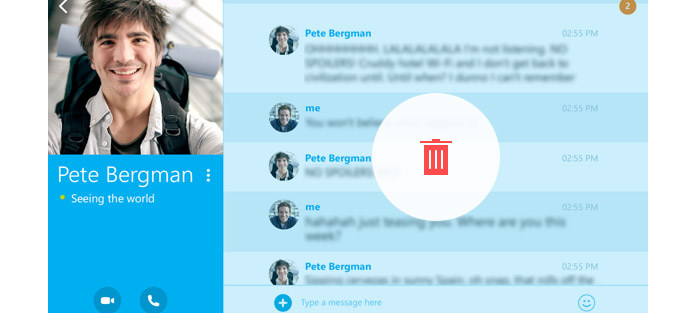
Though it's very nice for Skype to keep the messages, sometimes, you still want to clear up some instant messages and useless text messages. Here comes the question, how to delete Skype messages? Here in this article, we will show you how to remove the messages on Skype. Moreover, we will tell you a simple way to record the video/audio calls on Skype in case you have the need.
Skype currently does not allow you to delete just an individual conversation for one contact. Instead, you have to delete all the chat history. You can follow the next guide to clear up your Skpye messages.
Step 1Launch Skype on your computer and sign in your account.
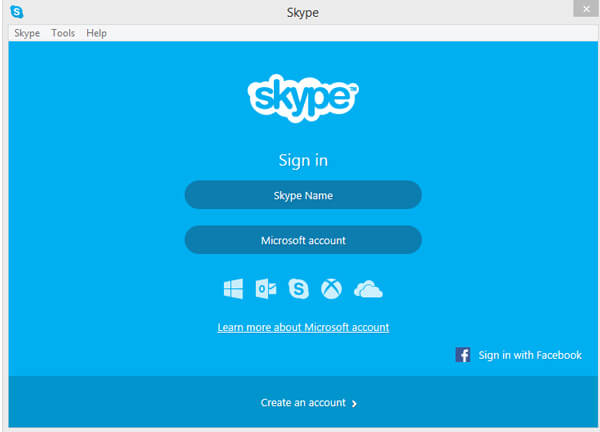
Step 2When you enter the Skype interface, click "Tools" on the menu bar.
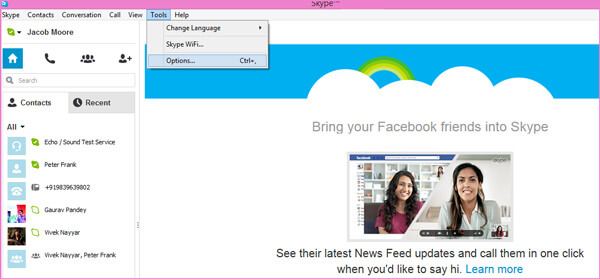
Step 3Click "Options..." and you can see the pop-up "Skype-Options" window show up.
Step 4Choose "IM & SMS" on the left pane and then click "Show advanced options" on the right.
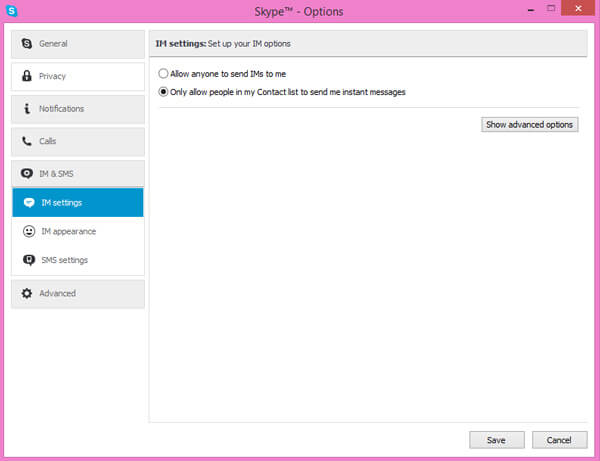
Step 5Click "Clear history" > "Delete" to confirm your operations to delete Skype messages.
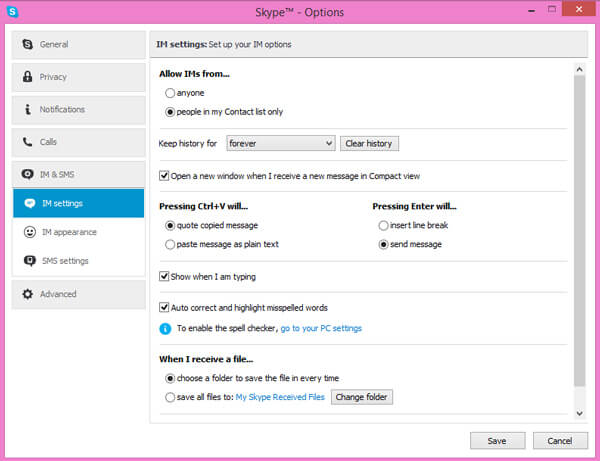
In this way, you can easily remove the text messages from Skype. You can also check how to delete Skpye messages on iOS/Android/Web/Mac.
Skype doesn't natively support calls recording. If you want to record Skype video/audio calls, you need to use the recording tool. Here we sincerely recommend the professional Skype Calls Recorder to help you do that. first, you can free download and install it on your computer.
Step 1Launch Skype Calls Recorder
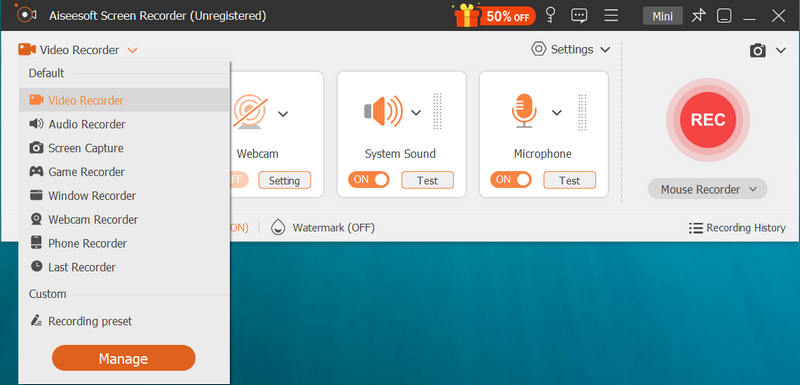
After downloading, install and run this powerful Skype calls recording program on your PC, choose "Video Recorder".
Step 2Customize recording settings
Before recording Skype chats on Windows, you should click "Full Screen" or "Custom" to adjust the recording area first. You are allowed to record Skype audio calls from "System Audio" and "Microphone". You'd better choose both of them during the recording of Skype video call.
Step 3Record Skype calls
Click "REC" to record Skype video call. When the Skype conversation is over, click "Stop" button to stop the Skype video call recording.
The recorded video calls will be automatically saved as WMV or MP4 files based on your settings.
In this article, we mainly talk about how to delete Skype messages. What's more, we show you a simple way to record Skype video and audio calls. If you want to record Skype calls or online videos, you really should free download the introduced recording product and have a try.