Look for an effective photo editor to change the background of a picture?
After taking a picture, to clean image for a project, you may need to change the background to white, or replace the background with others. Do you know how to change the background color of a picture?
We like to show you how to change the background of a picture with 3 effective solutions. You can easily change the photo background in PhotoShop. We will show you how to do that in details. Moreover, 2 more picture editors are introduced to help you change or replace the background of your picture.
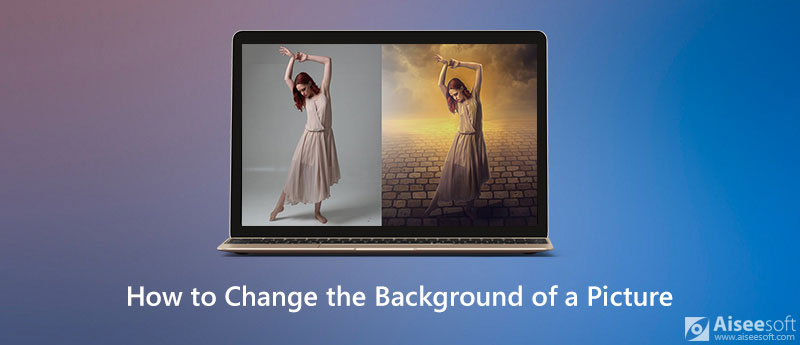
When you want to change the background of a picture, you should first choose the best background editor, Aiseesoft Free Background Remover Online. It is specially designed to deal with various image editing jobs. It can help you remove and change the background of a picture online with ease.
Free Background Remover Online enables you to change the background of a picture to any color you need. Moreover, it allows you to alter the background to another image file. The following guide will show you how to free change your picture background.
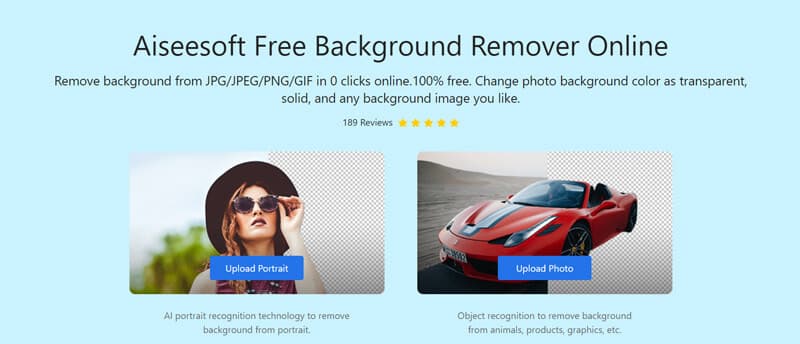
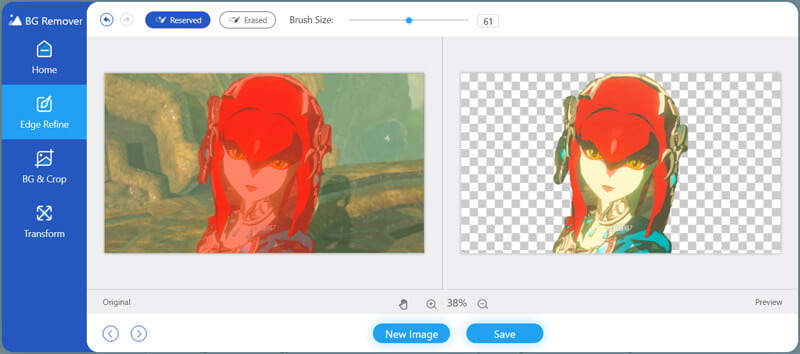

Adobe PhotoShop is one of the most popular and powerful images editing tools, which enables you to change the background color of a picture or directly replace its background. If you get PhotoShop installed on your computer, you can take the following guide to edit your image file and change the background.
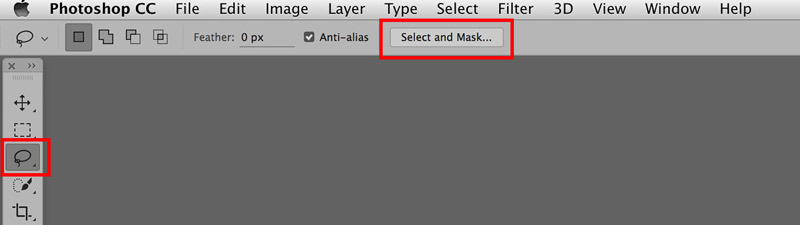
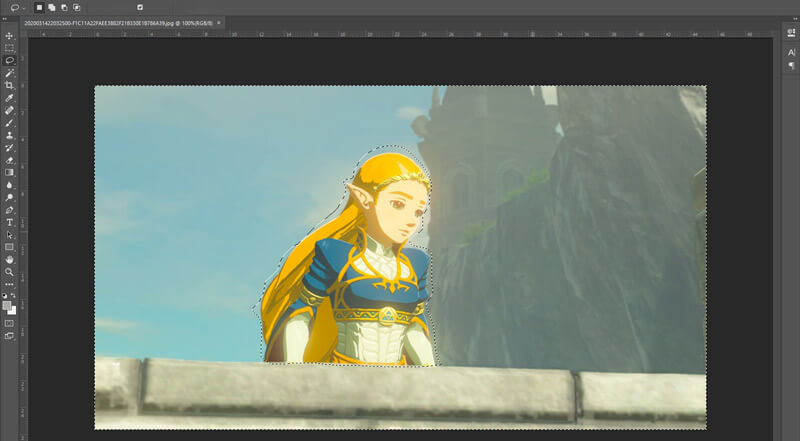
Besides the first method, you can also change the background of a picture with another popular online tool, PhotoScissors. It allows you to replace the background of a picture without the need for in-depth PhotoShop skills. You can learn how to change the background of a picture through the following guide.
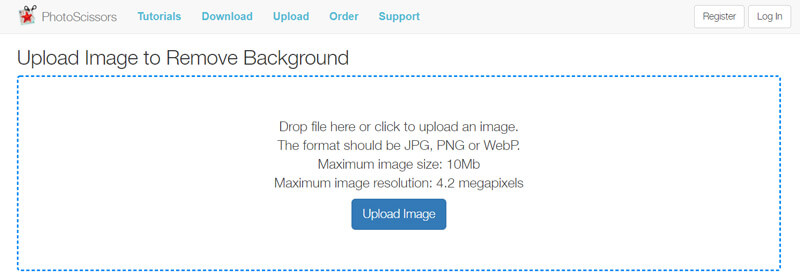
Note: The max image size if 10 MB and the max image resolution is 4.2 megapixels. You can compress the JPEG image for the large picture before uploading.
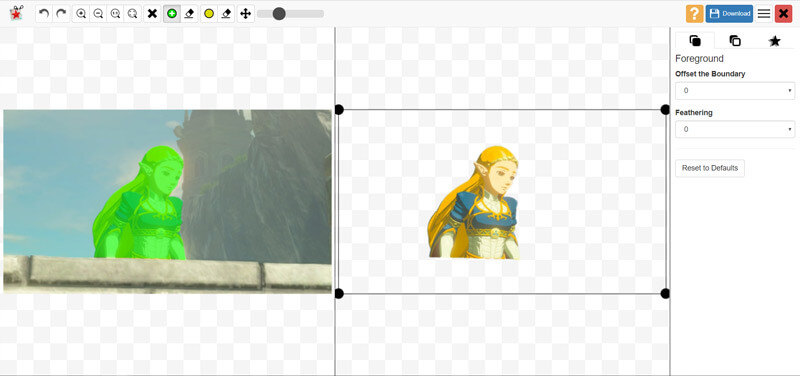
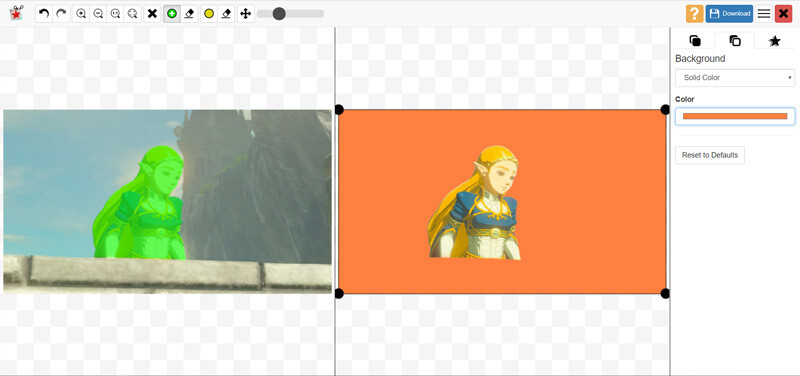
Question 1. How to change the background of a picture on iPhone?
To change the background of your photo on iPhone, you need to rely on some third-party image editor app. If you don't know which app you should choose, you can give the popular Bg Remover a try.
Question 2. How to blur the background of a photo on iPhone?
When you want to blur a photo on your iPhone or iPad, you can directly edit the photo and blur out it with the editing features in iOS. You can open Photos app and then edit the image file in it.
Question 3. How to crop a picture and remove the unwanted part?
You can rely on the recommended Aiseesoft Free Background Remover to crop your photo. Learn more information about how to crop pictures from this post.
Conclusion
After reading this page, you can get 3 simple ways to change the background of a picture. Whether you want to change the background color of a picture, or replace the image background with other contents, you can rely on the recommended tools to do that. Leave us a message if you still have any questions.
Change Image Background
Make Image Background Transparent Remove White Background Change Photo Background to White Remove Background from Image Change the Background of Pictures Blur Background Apps Blur Photo Background Background Changer Apps Make Background of a Picture Black Add Background to Photo
Video Converter Ultimate is excellent video converter, editor and enhancer to convert, enhance and edit videos and music in 1000 formats and more.
100% Secure. No Ads.
100% Secure. No Ads.