When you edit a picture, for different reasons, you may often have the need to remove some unwanted background from it. Do you know how to remove background from image free?
When it comes to editing pictures, you can easily call some professional image editing software, e.g. Adobe PhotoShop to mind. Surely you can remove background from image in PhotoShop. But if you are a new PhotoShop user, you will feel quite hard to use it. What's worse, this Adobe image editor is not free. So, we return to the question, is there any free tool to remove background from image easily?
In fact, there are many image editing tools offered on the internet that can help you get rid of the background of a picture. Here in this post, we like to share 3 free ways to help you remove unwanted background from image with ease.
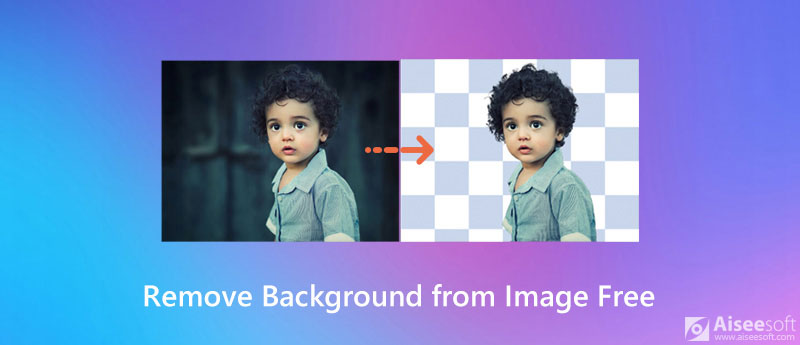
To remove background from image free, you can rely on the popular background remover, Aiseesoft Free Background Remover Online. It can be the best free software to remove background from image. It has the capability to automatically analyze your photo and capture the background. This free photo background removing tool offers a one-click way to erase your image background.
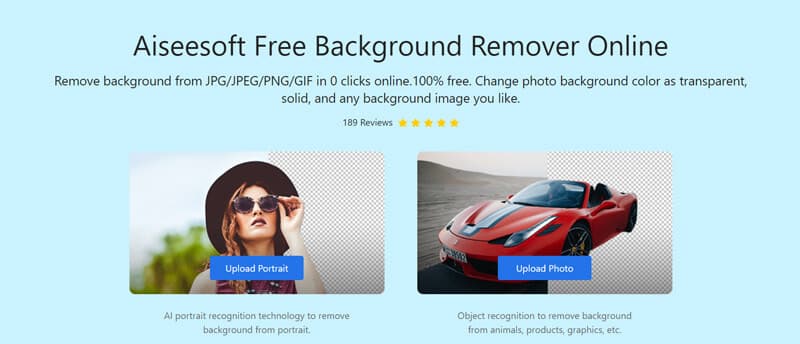

It offers a brush feature to help you select and adjust the image edge. You can move your mouse to the place where you want to select.
Besides removing the image background, Aiseesoft Free Background Remover Online enables you to crop pictures, rotate and change the background color and more. When you want to edit your picture background, you can give it a try.
To remove background from image online free, you can also rely on the popular picture background removing tool, Kapwing. The following guide will show you how to get rid of the background of a picture with it.


As we mentioned above, there are many free image background remover websites that can help you easily erase the unwanted background. Remove.bg is our last recommendation that can help you remove the background from an image file.
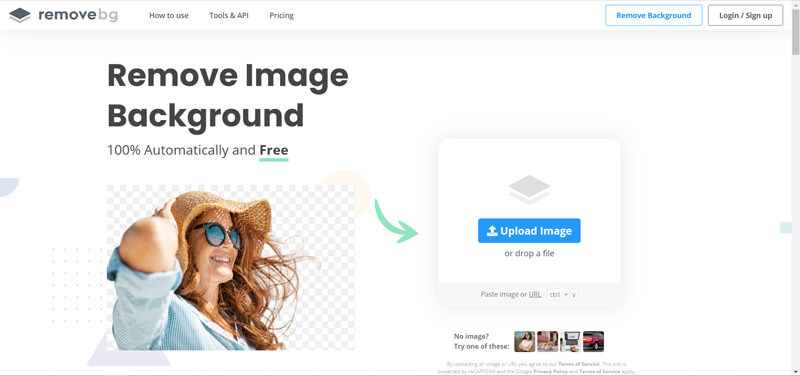

Question 1. How to remove background from image in PhotoShop?
If you have Adobe PhotoShop installed on your computer, you can also rely on it to remove the image background. You can select the background part of your picture and then erase it. Or you can replace the background with another color as you like. But you should know that, PhotoShop is not a free image editor. It only offers a 30-day free trial.
Question 2. How do I remove a white background from a logo free?
With the recommended free background remover tools above, you can handily remove the white background from a logo picture.
Question 3. How to change the background color of a picture?
When you want to change the background color of your photo, you can also choose the recommended Free Background Remover. It can help you change the image background to any color you need. What's more, it allows you to replace the background with another image file.
Conclusion
Looking for a simple way to remove background from image free? After reading this post, you can get 3 easy methods to get rid of the unwanted background from a picture free according to your need. Surely there are many other background removing tools provided on the market. If you have any better recommendation, please share it in the comment with other readers.
Change Image Background
Make Image Background Transparent Remove White Background Change Photo Background to White Remove Background from Image Change the Background of Pictures Blur Background Apps Blur Photo Background Background Changer Apps Make Background of a Picture Black Add Background to Photo
Video Converter Ultimate is excellent video converter, editor and enhancer to convert, enhance and edit videos and music in 1000 formats and more.
100% Secure. No Ads.
100% Secure. No Ads.