During the daily usage of iPad, lots of pictures are gathered in your iOS device. iPad is a great tool to view photos because of its portability and high resolution display. But in many cases, you still have the need to transfer iPad pictures to your PC or Mac. Here comes the question, how to transfer iPad photos from iPad to computer? With iTunes? Is there any way to transfer iPad pictures to computer without iTunes? Just keep reading to learn how to transfer photos from iPad to computer.

Still don't know how to transfer iPad pictures to PC/Mac with iTunes? Want to directly transfer photos from iPad Pro/Air 2/mini 4 to computer in Android way? Here we sincerely recommend the best alternative to iTunes - iOS Data Transfer to help you do that. First, you can free download and install it on your computer.
Step 1 Launch iOS Data Transfer

Download, install and open this powerful iPad photos transferring software on your computer. Connect your iPad to it with USB cable. It will automatically detect your iPad and show its basic information in the interface.
Step 2 Select iPad photos
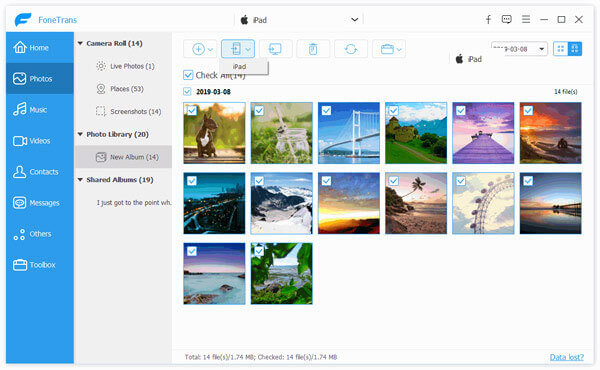
Click "Photos" on the left control. All types of pictures on your iPad will be displayed on the preview window. Choose the photos you want to transfer to your computer. You are allowed to check the detailed information of each picture by double clicking on it.
Step 3 Transfer iPad photos to computer
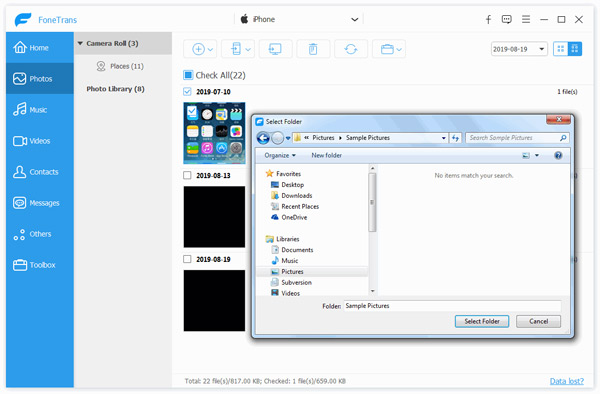
After selecting all iPad photos you need, click "Export to" > "Export to PC" to transfer selected iPad photos to PC/Mac.
Within just a few seconds, you can transfer photos from iPad to computer without iTunes. Also, you can use it to transfer pictures from computer to iPad. What's more, this all-featured iOS Data Transfer enables you to transfer other data like videos, songs, contacts, messages and more between iPhone/iPad/iPod and PC/Mac.
Click here to learn more info about How to Transfer Files between iPad and Computer.
iTunes has the capability to transfer photos from computer to iPad. But you should know that, this process will remove all the existing pictures saved on iPad photo library. Though transferring pictures from computer to iPad with iTunes isn't a good choice, if you want to do that, you can take the following guide.
Step 1 Launch the latest version of iTunes on your computer and connect your iPad to it with USB cable.
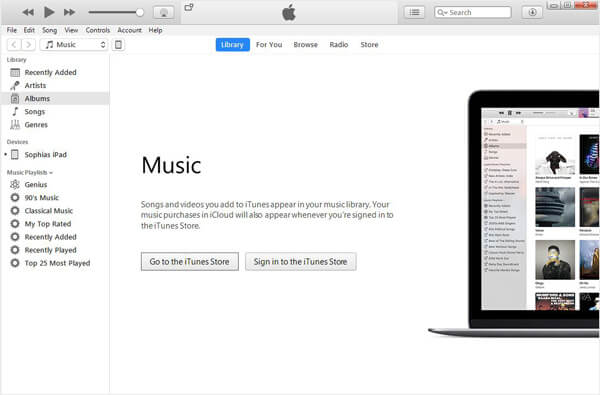
Step 2 Click iPad icon and then click "Photos" on the left control.
Step 3 Check the box of "Sync photos" and click on "My Pictures".
Step 4 Select "Choose Folder" from the drop-down list, and find the folder with the photos you want to transfer to iPad, choose it and click "Select Folder" to continue the process.
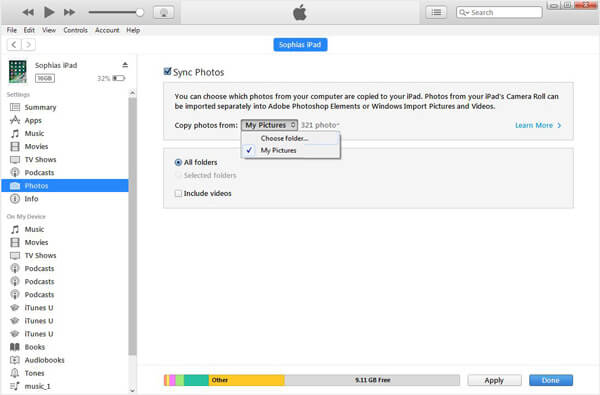
Step 5 After the folder has been loaded, click "Apply" button to transfer pictures from computer to iPad.
You will also like reading: Transfer Files between iPad and Computer.
In this post, we mainly talk about how to transfer photos from iPad to computer. We show you how to transfer photos from iPad to computer without iTunes. Moreover, we show you the way to transfer pictures from computer to iPad with iTunes. Hope you can easily transfer your photos between iOS devices and PC/Mac after reading this post.