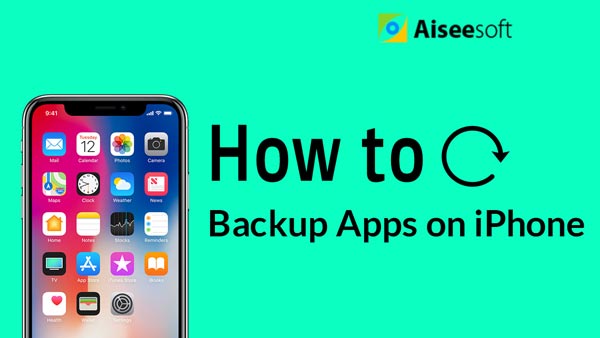How to transfer photos from iPad to computer? How can you import music from iPad to PC? There are a series of questions about iPad sync and backup raised.
Here we will introduce you about transferring files from iPad to PC in detail.
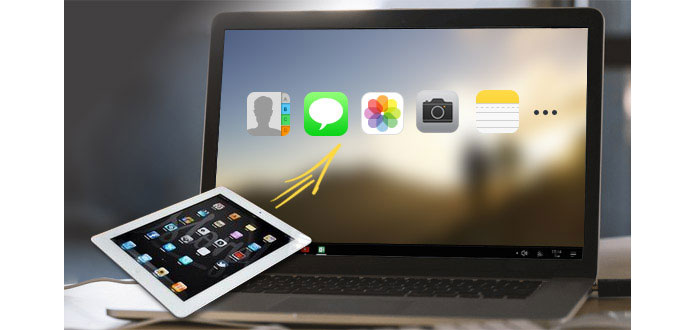
Compared with iTunes, iOS Transfer is a convenient iPad to PC Transfer which enables you to transfer iPad files to PC in case of losing info because of iPad's loss and crack. More than an iPad to computer syncing app, iOS Transfer can also import files (music, video, ePub, PDF, photos) from computer to your iPad for entertainment and move iPad files to other iOS devices for sharing. In addition, it can easily help you re-create the iTunes library by syncing your iPad files, like music, video, TV show, podcast, iTunes U, ringtone, book, to iTunes libraries.
iOS Transfer is powerful yet easy-to-use. The whole transfer process can be completed within a few clicks. As an alternative way of iTunes, the most important character is the convenience and simple operation. Here is the general tutorial of how to use this program to transfer iPad files to computer.
Step 1 Download and install this app on your computer.
Step 2 Connect your iPad to your computer via USB cable. 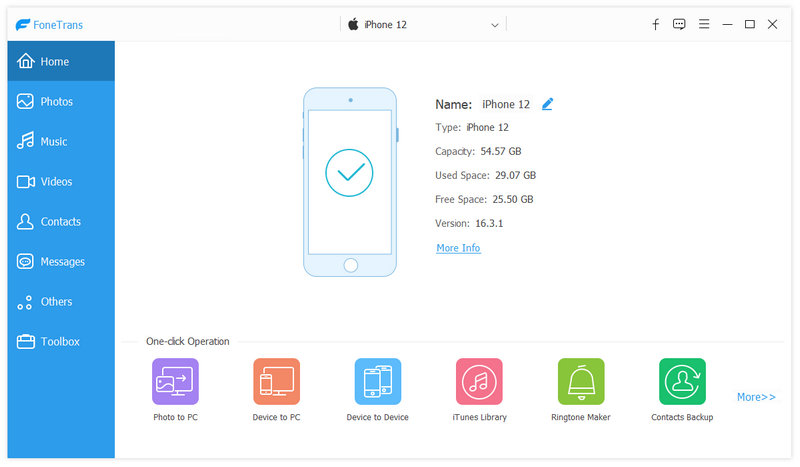
Step 3 If iTunes on your computer starts after connection, close it.
Step 4 All the files in your iPad will be displayed under separate categories. You can find any file you want by clicking specific files type on the left.

Step 5 Check the files you want and click "Export to" > "Export to PC". Choose the file folder where the files will be saved on your computer.

In this way, you are able to recover your deleted or lost reminders and those existing reminders on iPhone. Then you could use an iOS transfer tool to transfer files from PC to iPhone.
This is a general guide of how to transfer iPad files to computer. For the transfer of detailed files types.
You can also learn more the product with the following video guide: