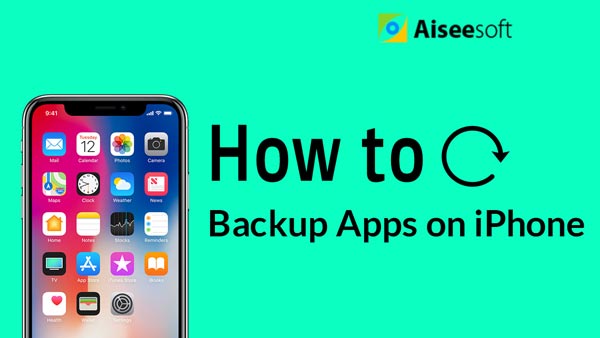Transferring files from iPad to computer needs the help of a professional transferring software. Aiseesoft FoneTrans will help users solve this problem. This software is able to transfer nearly all files, such as music, movies, TV shows, podcast, iTunes U, ringtone, ePub, PDF, audio books, camera roll, picture, voice memos, camera shot, and contacts, on your iPad to computer.
Click here to learn more info about Best Way to Transfer iPad Photos to Computer.

Step 1 Install iPad to Computer Transfer Ultimate
You could download this software and install it.
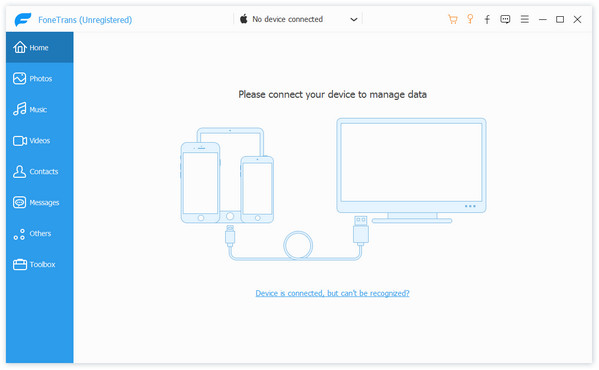
Step 2 Connect iPad to computer
You can connect your iPad to computer via Apple dedicated data line, and this software will identify the device automatically.

Step 3 Choose files you want to transfer
The display list on the left side of the main interface will show various iPad files in different types. You can click the category to view the relevant files on the right side and choose the preferred file.
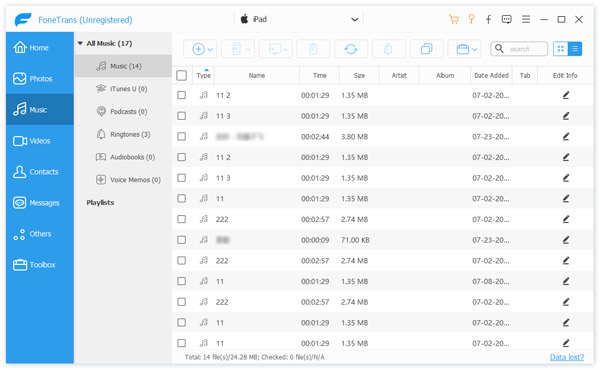
Tip: The built-in player on the lower left corner could assist you to preview the song and movie.
Step 4 Start transferring files to computer
Click the "Export" button to transfer the iPad files to computer. Then you can enjoy or backup the files on your local disk.
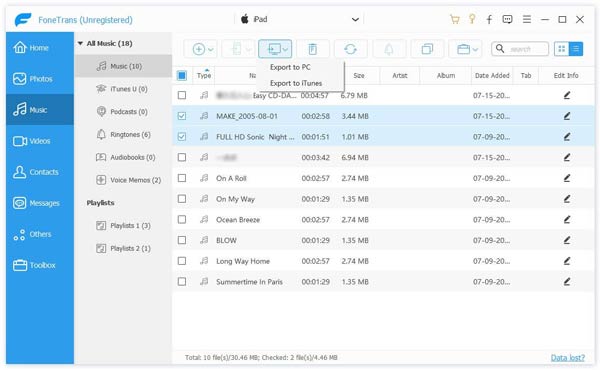
In this way, you are able to transfer files like photos, music, contacts and voice memos from iPhone/iPad/iPod to your computer. This is a general guide of how to transfer iPad files to computer. For the transfer of detailed files types.
You will also like reading: How to Sync Your iPad mini/Air/Pro to iTunes.
You can also learn more the product with the following video guide: