Any Video Recorder is a popular screen recording tool which can help you capture your computer screen and download online videos from various sources. However, many users complained about all kinds of problems while using it. Are you facing the Any Video Recorder not working issue?
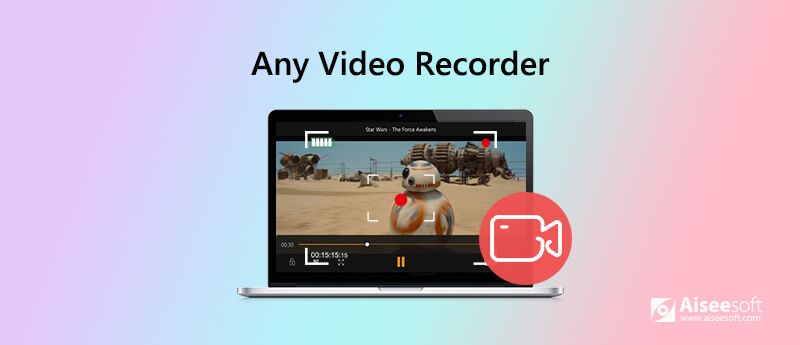
This post will give you a basic Any Video Recorder review and show you how to use it to capture videos. What's more, we like to share a great alternative to Any Video Recorder for you to better record screen and audio on your computer.
Any Video Recorder is a popular and easy-to-use screen recording tool which can help you capture any video, audio and other activities played on your computer. It has the capability to record HD videos and DVD movies. It is designed with concise interface and simple recording feature. You can easily custom various settings and make the video recording.
Any Video Recorder claims that it can convert any playable iTunes music to MP3, AAC, FLAC or WAV through the recording way. Moreover, it is able to capture any online videos with 1:1 video quality. However, if you check the Any Video Recorder reviews on the internet, you can see many complains about the general settings, audio recording delay, and other function issues.
Through our tests, we have to admit that, these problems are still there. Any Video Recorder is designed with a simple recording feature. It offers an easy way to make the screen recording. However, we see all the general settings windows. We are only allowed to select output file folder and adjust the video recording frame rate and bitrate. It seems like that we can't choose the output format or do other settings.
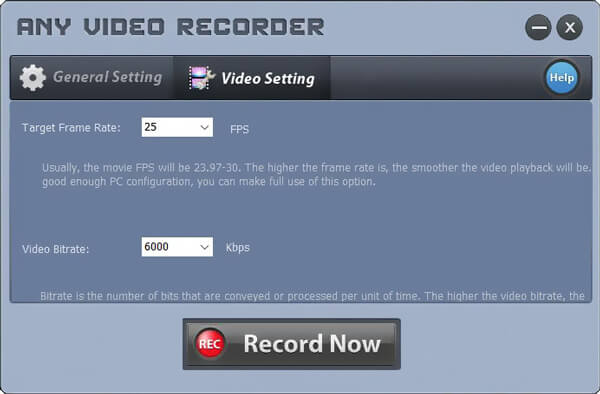
What's worse, there is an annoying noise during the recording process. As a new user, you will be very worried about your computer and the whole recording. It can output a high-quality recording file. However, we also face the audio delay issue.
Another big problem is the General Setting window. We are not allowed to enlarge the window to set more settings. It won't be a problem for the first recording. But Any Video Recorder will name the file before you start recording. So when you make your second recording, you can't use the same name for it. In that case, Any Video Recorder turns to be a one-off tool.
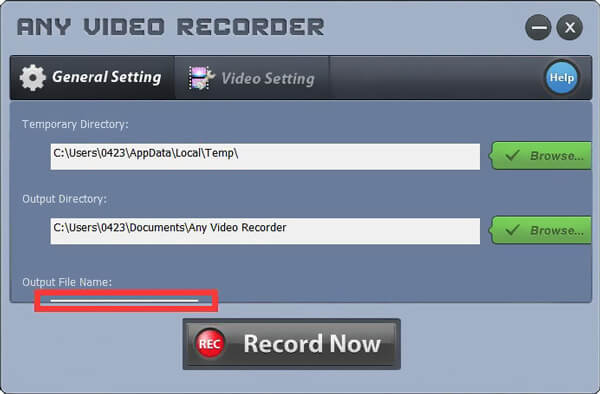
After clicking on the Record Now button, you are allowed to adjust the screen recording area and set the stop time. The captured video will be saved in MP4 format. And we still can't find a place to change the output format.
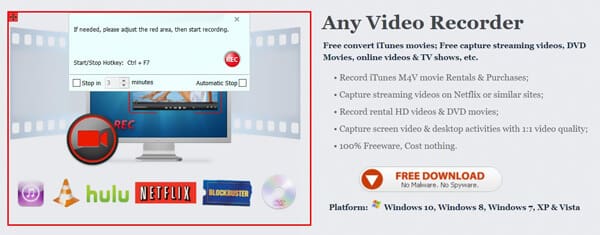
If you are tired of using Any Video Recorder, you can turn to the professional video and audio recording software, Screen Recorder. It can be the best alternative to Any Video Recorder to help you capture any activities happened on your computer with high quality.
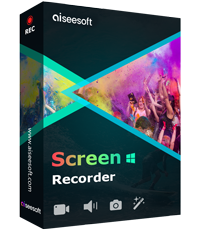
172,896 Downloads
Screen Recorder - Best Any Video Recorder Alternative
100% Secure. No Ads.
100% Secure. No Ads.
Double click on the download button above and then follow the on-screen instructions to free install and run this Any Video Recorder alternative on your computer.
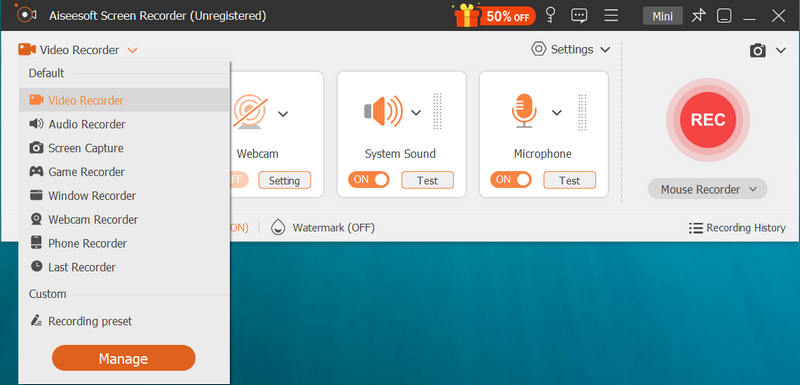
It provides you with both video audio recording and screenshot features. You can choose to capture video or take screenshot based on your need.
This Any Video Recorder alternative allows you to freely custom the screen recording area. What's more, you can choose to capture sound from system audio or microphone as you like.
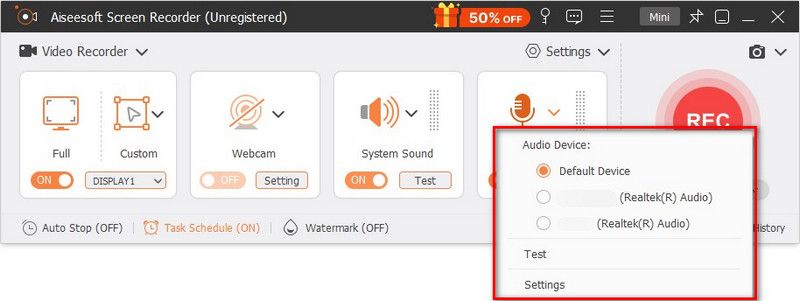
While the video recording, you can edit the recording file and add text, line, arrow and specific labels to it.
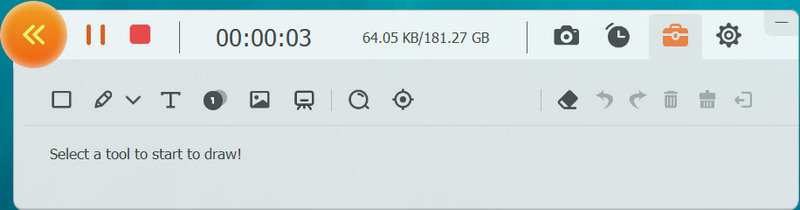
After recording, you are able to preview the recording and edit it. The captured file can be saved in any popular video or audio format like MP4, MOV, WMV, MP3, AAC, M4A and more according to your setting. There are many other features designed in this video recorder. You can free download it and have a try.
Question 1. Is Any Video Recorder totally free?
Question 2. Why there is no sound in my screen recording?
If you captured a video with no sound, you should first check the audio source. You can turn off the audio source and then turn it on again to solve the problem. Also, you can re-start the computer and the video recorder to fix the issue.
Question 3. How to record a video on Mac?
If you are using a Mac and wan to record a video on your Mac, you can rely on the QuickTime Player. It offers a high-quality and stable screen and audio recording on Mac. Just launch it and choose the new movie recording feature to start capturing video on Mac.
We have mainly talked about Any Video Recorder in this post. We give you a simple Any Video Recorder review to help you better know its feature and user's experience. What's more, we introduce you with a great alternative to Any Video Recorder. You can better record videos on your computer with it. Leave us a message if you still have any questions about the Any Video Recorder.
Screen Recorder Software
Camtasia Screen Recorder Ispring Screen Recorder Any Video Recorder OBS Screen Recording IceCream Screen Recorder HD Screen Recorder Screen Recorder no Lag Windows Steps Recorder Action Screen Recorder Screen Recorder with Facecam Adobe Screen Recorder Mouse and Keyboard Recorders Open Source Screen Recorder MP4 Screen Recorder Mediasite Desktop Recorder Free AVI Recorder WMV Recorder FLV Recorder MKV Recorder MOV Recorder WEBM Recorder MXF Recorder XviD Recorder MPEG Recorder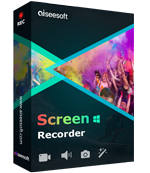
Aiseesoft Screen Recorder is the best screen recording software to capture any activity like online videos, webcam calls, game on Windows/Mac.
100% Secure. No Ads.
100% Secure. No Ads.