Mediasite is a popular classroom lecture capture technology that offers both hardware and software recording products. You may hear of Mediasite Recorder or Mediasite Desktop Recorder if you ever searched for a good screen capture tool on the internet.
Nowadays, when you have a need to capture computer, you definitely want one recording software, not the original hardware. Mediasite also brings that kind of screen capture tool called Mediasite Desktop Recorder.
Here in this post, we will give you a detailed Mediasite Desktop Recorder review. We will show you how to use this Mediasite recorder to record videos on your computer. Moreover, you can get a great Mediasite alternative from this post.

Mediasite Desktop Recorder (MDR) is a popular video and audio recording tool which allows users to record any activities on computer. Mediasite recorder is mainly designed for students to capture lectures at selected locations on campus, and for instructors to create lectures and presentation videos. It enables you to record lectures from your webcam.
Mediasite Desktop Recorder provides a high resolution image capture service. It has the capability to record 1920 × 1080 maximum resolution. The Mediasite recorder supports widescreen resolution and full motion video. It is compatible with both Windows, Mac and Linux.
Mediasite also provides a distribution platform for students to watch content on their computers or mobile devices. It allows you to watch videos on computers and portable devices without plugins. Mediasite is now available in Canvas.
Mediasite Desktop Recorder provides a simple way for you to capture your computer screen, webcam and microphone. After recording, the captured video will be automatically uploaded to Mediasite. This part will show you how to capture screen with this Mediasite Desktop Recorder.
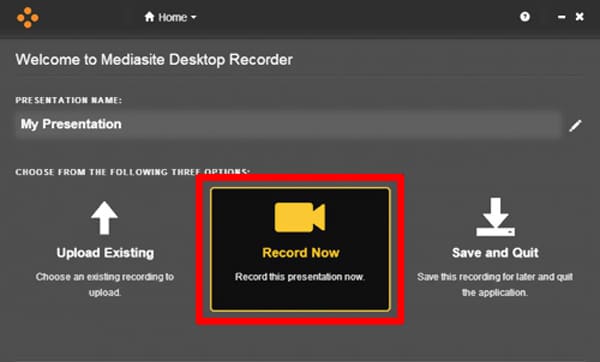
After the video recording, you can choose to save the captured video on your computer or directly upload it.
You have to admit that, Mediasite Desktop Recorder is quite complex to make the screen recording. Considering that, we recommend a great Mediasite Desktop Recorder alternative, Screen Recorder for you to better capture anything happening on your computer.
Screen Recorder is a professional video and audio recording tool which allows you to capture high-quality videos on your Windows PC and Mac. It is able to capture high-resolution video even up to 4K.
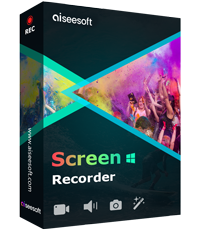
Downloads
Screen Recorder - Best Mediasite Alternative
100% Secure. No Ads.
100% Secure. No Ads.
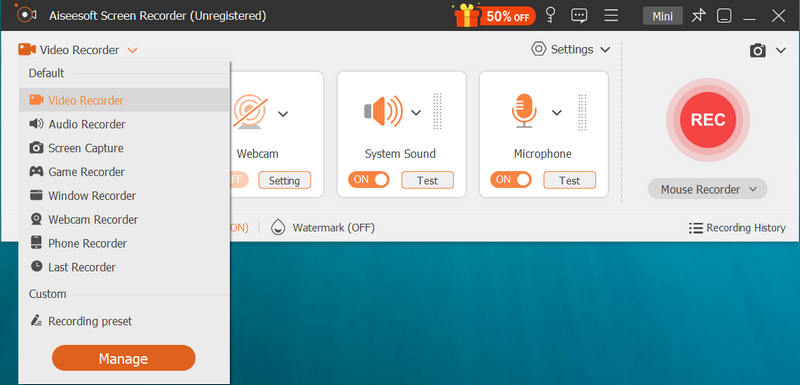
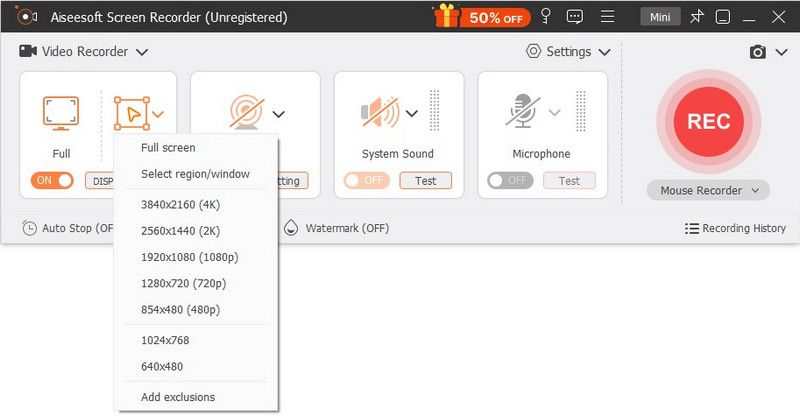
Question 1. How to capture computer screen free online?
Many screen recorders including free online ones offered on the internet that can help you capture your computer screen. You can try the popular Free Online Screen Recorder if you don't know which one you should use.
Question 2. How to screen record on a Mac?
To make a screen or audio recording on Mac, you can rely on QuickTime Player. QuickTime is the official media player for Mac and it carries the screen and voice recording features.
Question 3. Does Windows 10 have a screen recorder?
Yes. Windows 10 has a default screen capture tool called Xbox Game Bar. It is mainly designed to capture video game play. You can also rely on it to capture other activities on your Windows 10 PC.
After reading this page, you can get some basic information about the Mediasite Desktop Recorder. You can learn how to use it to capture videos on computer. Moreover, you can get a great Mediasite recorder alternative to easily record anything displayed on computer screen with high quality.
Screen Recorder Software
Camtasia Screen Recorder Ispring Screen Recorder Any Video Recorder OBS Screen Recording IceCream Screen Recorder HD Screen Recorder Screen Recorder no Lag Windows Steps Recorder Action Screen Recorder Screen Recorder with Facecam Adobe Screen Recorder Mouse and Keyboard Recorders Open Source Screen Recorder MP4 Screen Recorder Mediasite Desktop Recorder Free AVI Recorder WMV Recorder FLV Recorder MKV Recorder MOV Recorder WEBM Recorder MXF Recorder XviD Recorder MPEG Recorder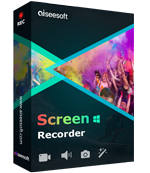
Aiseesoft Screen Recorder is the best screen recording software to capture any activity like online videos, webcam calls, game on Windows/Mac.
100% Secure. No Ads.
100% Secure. No Ads.