Icecream Screen Recorder is a free screen recording software that allows you to capture any activities happened on your computer. It has the capability to record online videos, meetings, live streams, webinars, gameplay, video/audio calls, and much more with high quality. Icecream Screen Recorder is compatible with Windows, Mac and Android devices.
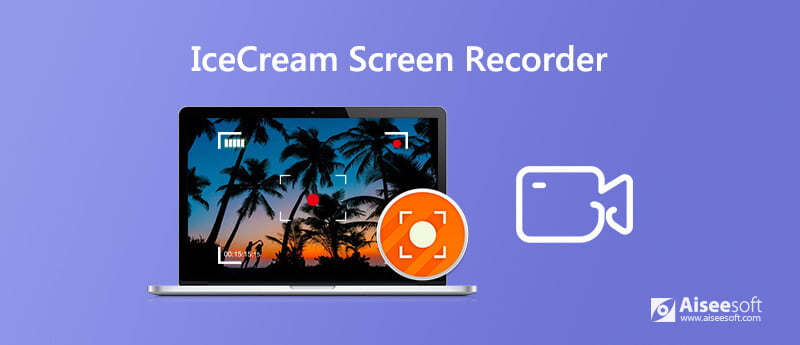
However, the screen recording time of Icecream Screen Recorder is limited to 5 minutes. You have to upgrade to Pro version to break various limits like the record time. Is it worthy to upgrade Icecream Screen Recorder to its paid version?
Considering that, here in this post, we like to give you a detailed review of Icecream Screen Recorder. You can learn how to use it and the main differences between free and paid version. What's more, we share a great Icecream Screen Recorder alternative for you to choose from.
Icecream Screen Recorder is a popular screen recording tool which enables you to capture any area of your computer and save it as a screenshot or a video file. It provides a free and simple way to record all types of activities on your computer and Android device.
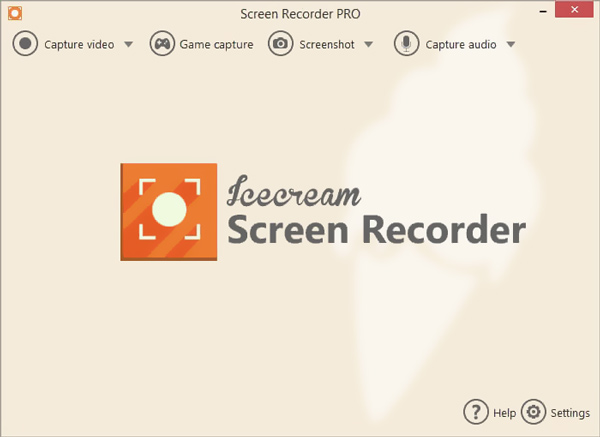
Icecream Screen Recorder is able to capture video with full screen or custom region based on your need. It can capture screen with webcam overlay. It allows you to add text, arrows and shapes to your recording. Moreover, Icecream Screen Recorder can record sound from system audio and microphone. You are also allowed to add your personal watermark to the captured video. After recording, you can edit the recorded video and directly share it to YouTube, Dropbox or Google Drive.
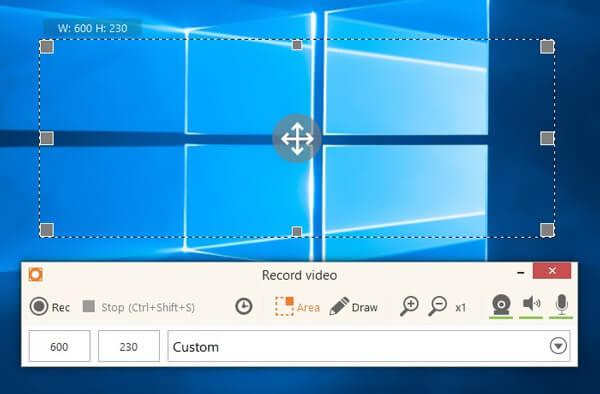
However, you will get many limits during the usage of the free Icecream Screen Recorder. As we mentioned above, the free version only allows you to record a 5-minute video and the recording file can only be saved in WEBM format. What's worse, there will be a default watermark added to your captured video. Also, you are not allowed to use its editing functions if you are using a free version. You need to pay $29.95 for the Icecream Screen Recorder Pro.
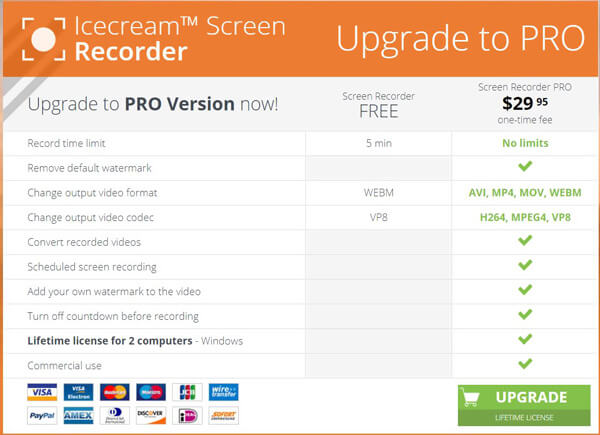
With the Icecream Screen Recorder review above, you can know clearly about the difference between free Icecream Screen Recorder and its paid version. Here in this past, we like to give you a simple guide about how to use this screen recorder.
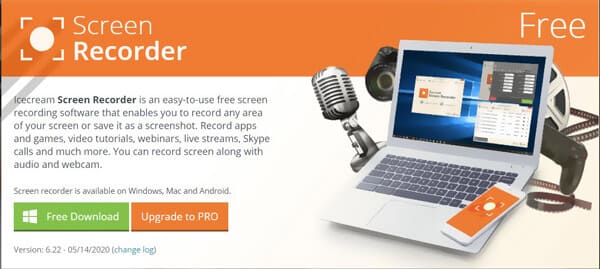
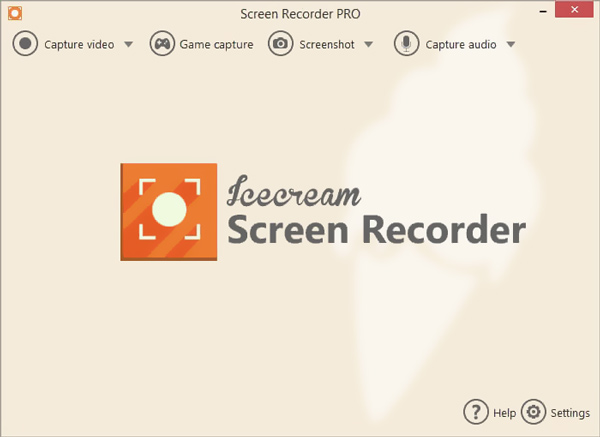
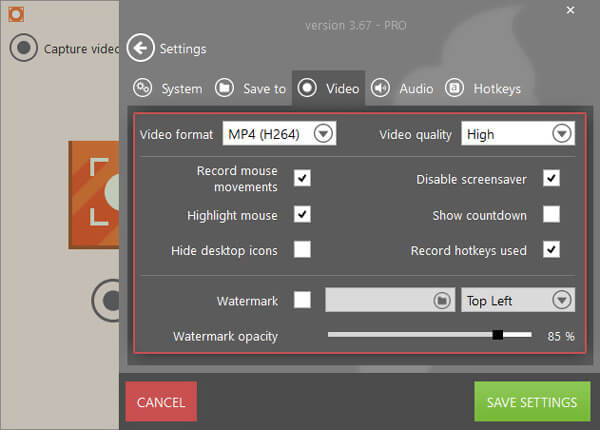
Note that, if you are using the free version, you are not allowed to change the output format and many other settings.
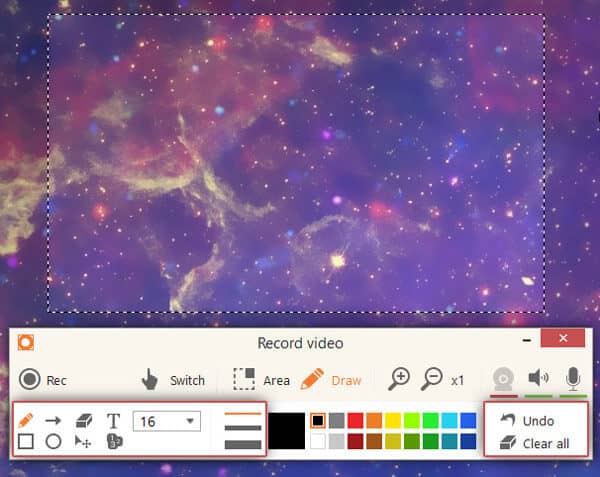
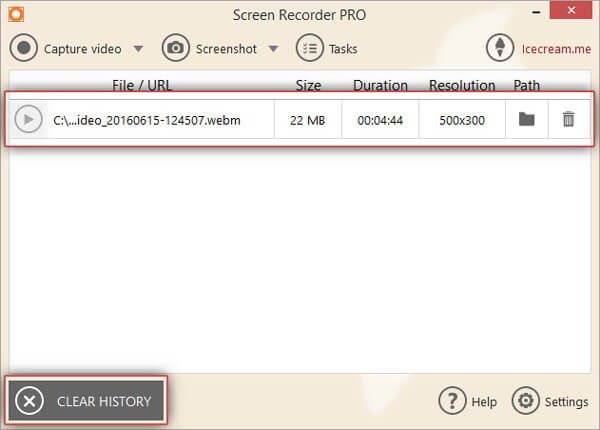
In case you are not satisfied with the recording experience of Icecream Screen Recorder, here we introduce you with a great alternative to it, Aiseesoft Screen Recorder. It is specially designed to deal with various high-quality video and audio recordings. This Icecream Screen Recorder alternative has the capability to capture video even up to 4K UHD. Similarly, it carries the screenshot and editing features.
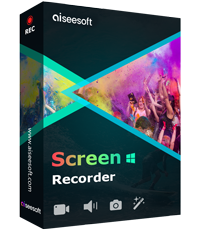
Downloads
Screen Recorder - Best Icecream Alternative
100% Secure. No Ads.
100% Secure. No Ads.
You can free install and run this powerful Icecream Screen Recorder alternative on your computer by double clicking on the download button above. It offers the Video Recorder, Audio Recorder, and Screen Capture features.
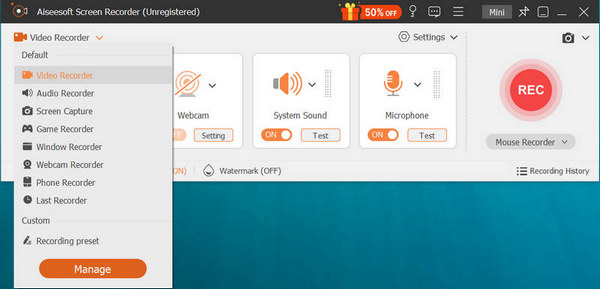
When you have the need to record online videos, meetings, video game playing, or other activities, you can choose the Video Recorder option. You are allowed to capture screen with entire screen, custom region or active window as you like. While the recording, you can add text, line, arrow and specific labels just like the Icecream Screen Recorder.

Before the screen recording, you can also go to Preferences to custom more settings. You can select the output format, set hotkeys, and do other operations.
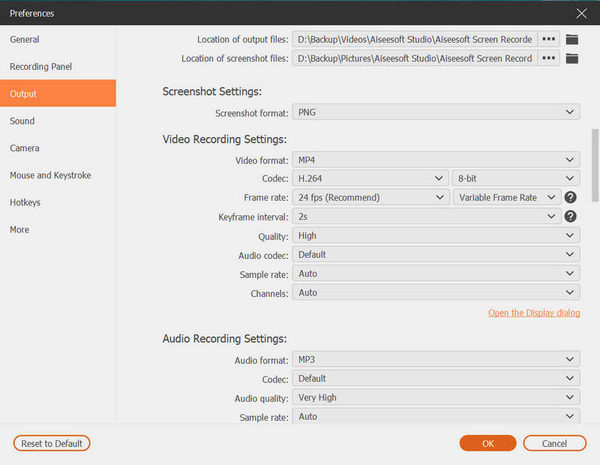
With this screen recorder, you can easily record anything on your computer with high quality. With the adoption of the latest accelerate technology, it enables you to record video with lower CPU storage. After recording, you can preview the captured file and edit it.
Question 1. How to record screen on Windows 10?
When you have the need to capture video in Windows 10, you can rely on Icecream Screen Recorder or its alternative above. In fact, Windows 10 has a pre-installed screen recorder called Xbox Game Bar. You can also rely on it to capture your computer screen.
Question 2. How to screen record on iPhone or iPad?
iOS device is designed with a built-in screen recording feature. If you want to capture your iPhone or iPad screen, you can open the Control Center and choose Screen Recording feature to start the video recording on your iOS device.
Question 3. How to screen record on Mac?
To record video on a Mac, you can rely on the default screen recording software, QuickTime Player. QuickTime Player is the official media file player for Mac users. It also carries the video recording feature to help you perform a high-quality and stable recording on Mac.
After reading this post, you can get a detailed review of Icecream Screen Recorder. You can know the main differences between its free and paid version. Moreover, you can learn how to use Icecream Screen Recorder to capture your computer screen. We also recommend a great alternative tool for you to record any video and audio with ease. You can pick your preferred screen recorder to make the recordings according to your need.
Screen Recorder Software
Camtasia Screen Recorder Ispring Screen Recorder Any Video Recorder OBS Screen Recording IceCream Screen Recorder HD Screen Recorder Screen Recorder no Lag Windows Steps Recorder Action Screen Recorder Screen Recorder with Facecam Adobe Screen Recorder Mouse and Keyboard Recorders Open Source Screen Recorder MP4 Screen Recorder Mediasite Desktop Recorder Free AVI Recorder WMV Recorder FLV Recorder MKV Recorder MOV Recorder WEBM Recorder MXF Recorder XviD Recorder MPEG Recorder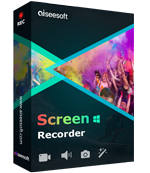
Aiseesoft Screen Recorder is the best screen recording software to capture any activity like online videos, webcam calls, game on Windows/Mac.
100% Secure. No Ads.
100% Secure. No Ads.