Using digital watermarks like paper watermarks is a great way to display your company logo, or indicate the content's creator, origin or owner. Microsoft's presentation platform, PowerPoint, is commonly used in business applications as a graphical aid in combination with a speaker. When the PowerPoint presentation is posted online, a watermark acts as a deterrent against theft and inhibits from copying the slide or slides.
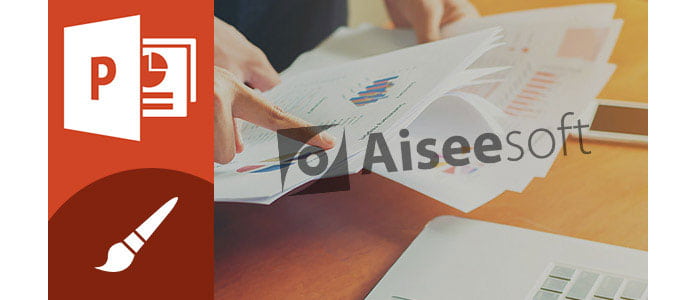
Unlike its Microsoft Office suite partners such as Word, PowerPoint doesn't have an in-program option to place a watermark on your slides. However, this doesn't mean you cannot find a quick method to put watermark in PowerPoint 2016/2013/2010/2007. In PowerPoint, the transparency control can make a background image appear faintly, and you can take that as a PowerPoint watermark. You can add PowerPoint watermark to multiple slides at once, or to individual slides. The procedure is mostly the same.
In this article, we'll show you how to add one picture to all slides with Slide Master. Follow the tutorials below.
1. Open your presentation that you want to add a PowerPoint watermark to.
2. Go to "VIEW" and click "Slide Master". 
3. Switch to the "INSERT" tab and click "Shapes". Then select a rectangular form. 
4. Right click on the shape and select "Format Shape…"
5. On the right panel choose "Picture or texture fill" and browse for a picture "File".

6. Select a picture that you want to attach from your computer and add it on the slide.
7. Resize the shape to conform to the picture's dimensions or check the option "Tile picture as texture" to constrain the picture's size and proportions.
8. Get out from "Slide Master" to the normal presentation view and check if a watermark was added correctly.
1. Open your presentation that you want to add a watermark to.
2. Go to "VIEW" > "Slide Master". 
3. Switch to the "INSERT" tab and click "Shapes". Then select a rectangular form. 
4. Right click on the shape and select "Format Shape…"
5. On the right panel choose "Picture or texture fill" and browse for a picture file.
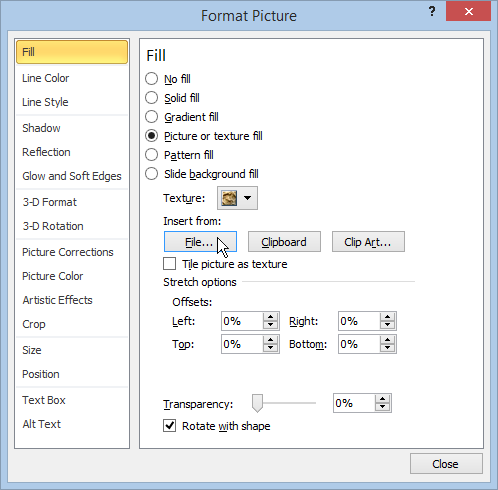
6. Select a picture that you want to attach from your computer and add it on the slide.
7. Resize the shape to conform to the picture's dimensions or check the option "Tile picture as texture" to constrain the picture's size and proportions.
8. Get out from "Slide Master" to the normal presentation view and check if a watermark was added correctly.
1. Open your presentation that you want to add a PowerPoint watermark to.
2. Go to "VIEW" > "Slide Master".
3. Switch to the "INSERT" tab and click "Shapes". Then select a rectangular form. 
4. Right click on the shape and select "Format Shape…"
5. On the right panel choose "Picture or texture fill" and browse for a picture file.
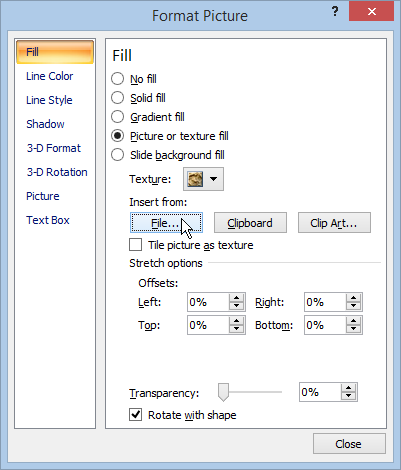
6. Select a picture that you want to attach from your computer and add it on the slide.
7. Resize the shape to conform to the picture's dimensions or check the option "Tile picture as texture" to constrain the picture's size and proportions.
8. Exit out from "Slide Master" to the normal presentation view and check if a watermark was added correctly.
Apart from all the method to insert a picture as a PowerPoint watermark, you could also try some PowerPoint tool to add PowerPoint watermark. iSpring suite, for example, is a perfect tool for you to deal with PowerPoint issue, including creating and adding PowerPoint watermark.
In this article, we have maily talked about the simplest methods to add PowerPoint watermark in PowerPoint 2013/2010/2007, still have more questions about PowerPoint watermark? Feel free to leave your comments down below.