It's convenient to use PowerPoint presentation to present something. Microsoft PowerPoint is the best presentation software, which is widely used on business and education occasion. However, you need a powerful PowerPoint viewer like Microsoft Office installed on your computer to view and edit presentation files. What if you don't have a PowerPoint viewer?
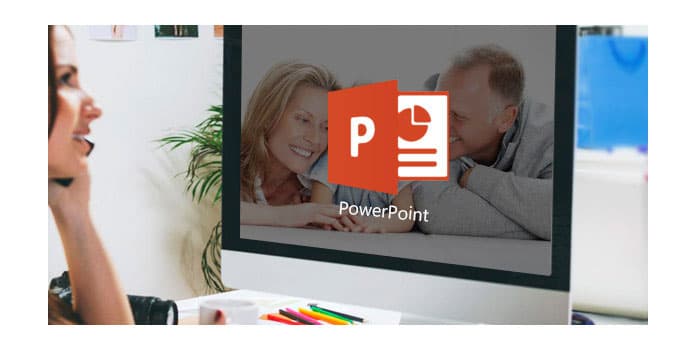
PowerPoint files, saved as PPT, PPTX or other compatible extension out there, may be created, edited and opened with online PPT tools. When you want to open a presentation without Microsoft Office software, opening PowerPoint files online is a good option. In this post, we will show you how to view PowerPoint online and convert PPT to video for checking PowerPoint contents.
Even you do not have PowerPoint installed on your computer, you can still open and view PowerPoint presentations with PowerPoint Viewer, PowerPoint Mobile, or PowerPoint Online. At the first part of this post, we will show you how to open PPT files with PowerPoint Online. You can follow the next guide to do it.
1. Navigate to the PowerPoint Online site and sign in your Microsoft account.
2. Click "Upload a Presentation" on the top-tight corner to load the PowerPoint file you want to open.
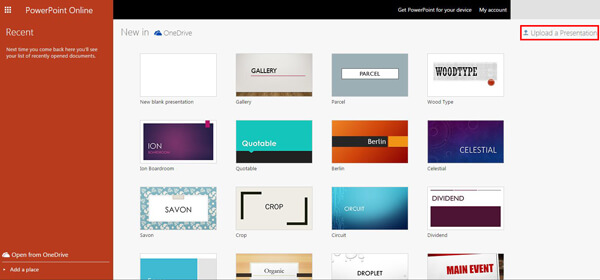
3. After adding the file, two choices are provided for you to choose from, "Edit it now" and "Show in OneDrive". If you just want to open the PowerPoint online, you can click on "Show in OneDrive".
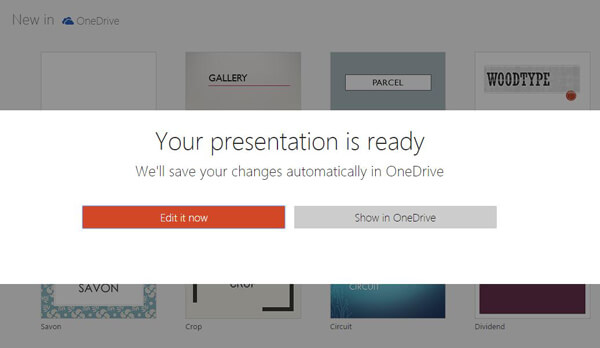
4. You will be led to OneDrive window. Click "Files" on the left control and then you can see the presentation is showed in the central part. Click the PPT file and you can open it online.
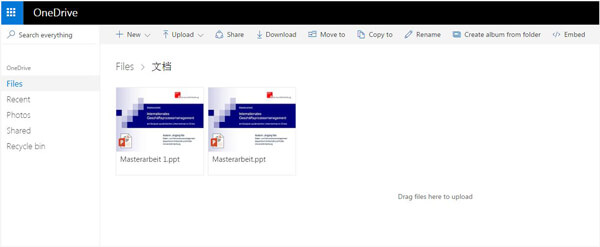
With the official PowerPoint Online software, you can easily view and edit presentations. Also, you can free download PowerPoint Viewer to check PowerPoint contents.
Besides the first method, you can also use other online tools to open PowerPoint online. Here we introduce you with an easy-to-use PowerPoint online viewer, you can easily check your presentation files with it.
1. Open the PowerPoint online viewer site on your browser.
2. Click on the PPT image to start opening PowerPoint online.
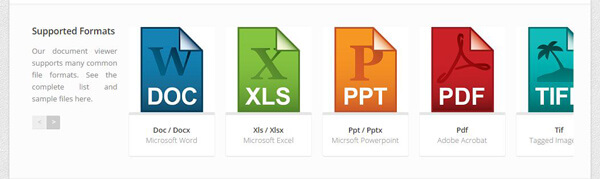
3. Click "Choose File" to add the PPT file to this online PowerPoint viewer.
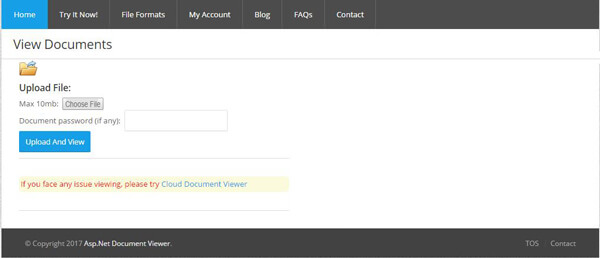
4. Click the "Upload And View" to open the PowerPoint online.
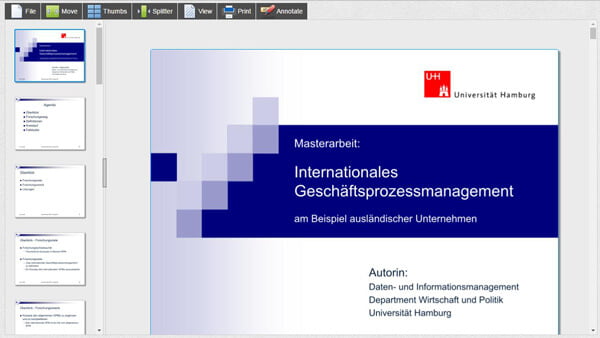
Compared with PowerPoint Online, you may find out using this online PowerPoint viewer is the better way to check PowerPoint contents online.
If you need to open PowerPoint online, the first two methods can easily do it for you. Sometimes, for viewing presentation on portable iOS/Android device, you may also want to know how to convert PowerPoint to video. To do that, here we sincerely recommend the professional PowerPoint to Video Converter to help you change PowerPoint presentation to video. First, you can free download and install it to your computer.
Step 1 Launch PowerPoint to Video Converter
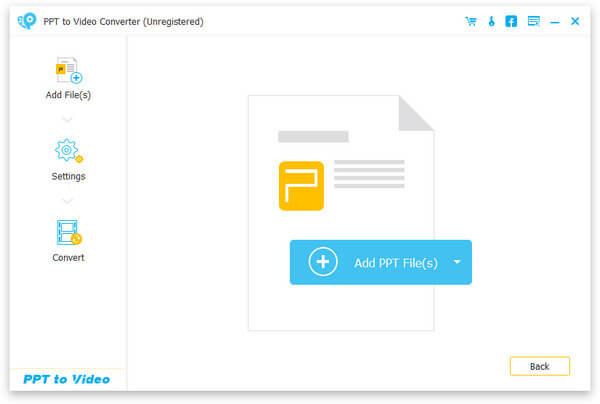
Download, install and run this powerful PowerPoint to video converting program on your PC/Mac. Choose "Convert into Videos".
Step 2 Add PowerPoint file

Click "Add PPT File(s)" button to import the PowerPoint presentation files to this software.
Step 3 Set video settings

This excellent PowerPoint to video converting program provides two converting modes for you to choose from, "Auto Mode" and "Advanced Mode".
Auto mode: Let PowerPoint pages slide automatically by setting a transition time.
Advanced Settings: Play PPT files manually and you can keep/ignore/record narrative for PowerPoint.
You are free to select your preferred output video format according to your needs, such as MP4, AVI, WMV, MOV, M4V and more.
Step 4 Convert PowerPoint to MP4/AVI

Click "Start" to make the conversion from PowerPoint to video. Within just a few seconds, the original PPT file will be converted into MP4/AVI video. In addition, this PowerPoint to video converter allows you to burn PowerPoint to DVD disc or ISO file.
In this article, we mainly talk about how to open PowerPoint online. Both PowerPoint Online and PowerPoint Online Viewer can help you view PowerPoint online. What's more, we show you a simple way to convert PowerPoint to video. You can also free download the recommended software and have a try.

