Many of us may get some audio files with FLAC format on Mac and Windows computer. We like FLAC file for its high audio quality and clear sound. However, sometimes we have to convert FLAC audio to MP3 format for its large size. Maybe you have some FLAC files but you are not familiar with FLAC audio format. No worries, this article will show you the simplest introduction and the most convenient way to convert FLAC to MP3 for playing on any of your audio devices.

FLAC, is short for Free Lossless Audio Codec. From the full name of FLAC, we can get that FLAC is a kind of open source codec, and as an audio compression technique and a lossless compression type, it means the audio compression will not discarded the data.
FLAC owns the high and lossless audio quality. This is the biggest difference when FLAC versus MP3 format and this is also the reason why people like to use FLAC format to back up a CD collection. Similiarly, if you get some CD with FLAC format, you can enjoy the high audio quality from it, and when you want to save the FLAC file on Mac and Windows computer, it will take a large space of your computer.
There is a large need from audio lovers to convert FLAC to MP3. Why? For one reason, FLAC will take large space when saving on computer. For another, it is not compatible with all audio players. What's more, as FLAC is most used for CD format, if you bought or rent a CD and want to save these songs on your listening devices, you need to convert these FLAC files to MP3 so that you are able to enjoy the audio with MP3 format anytime and anywhere.
When you are going to convert FLAC to MP3, you should make sure that a professional FLAC to MP3 Converter is absolutely necessary. In this post, we highly recommend you to use the best Aiseesoft FLAC MP3 Converter to do that. With this software, you are able to batch convert FLAC to MP3 on Mac and Windows computer, and you needn't worry about the converting speed and converted audio quality. Free download this FLAC Converter on Mac or Windows computer according to your need, and finish the installation with the prompt message.
Read the following guide to change FLAC to MP3 with simple steps:
Step 1 Launch this FLAC Converter and click Add File to import FLAC file(s).

Step 2Choose MP3 as output format from Profile.
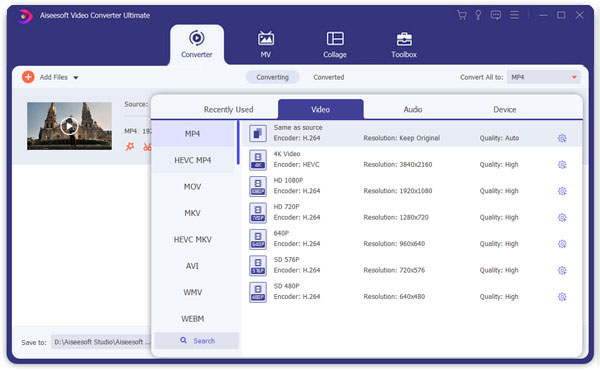
Step 3Convert FLAC file(s) to MP3 with one simple click.
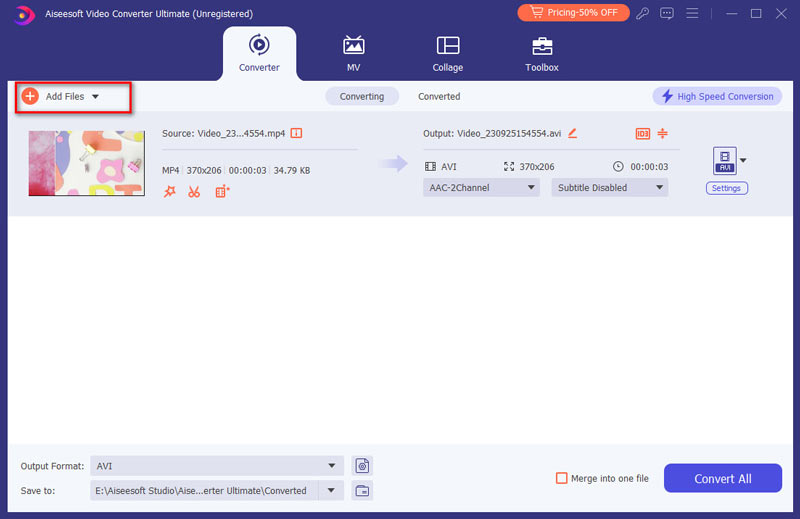
Then, you will get the MP3 files on Mac or Windows computer easily. As this FLAC MP3 Converter has the advanced accelerated technology, you can enjoy the 10X faster converting speed during the FLAC to MP3 conversion. In addition, this Converter supports 300+ video and audio formats, so if one day, you want to convert the MP3 file to FLAC, you can also get the way with the help of this professional converter.
Where would you like to save your converted MP3 files? According to the survey, most of the people like to save MP3 files to their portable devices, such as smart mobile phones and audio players for making easy to enjoy the music all the time. And there are some other people who like to save the FLAC to MP3 files to iTunes and VLC for listening. No matter where you'd like to save your audio files, MP3 is highly compatible with almost all players with high audio quality.
Undoubtedly, there are many online ways to convert FLAC to MP3. For example, the famous free online file conversion website – ZAMZAR. When you choose or drag the FLAC file to this online Converter, and choose the output format, you are able to convert the audio with entering your email address. The converted MP3 file will send to your email address which you provided on last step.
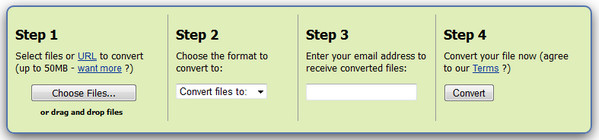
However, there are some disadvantages with the online FLAC to MP3 Converter.
1. You need to fill in your Email address, and nobody can assure the internet security.
2. You can only convert FLAC to MP3 with Wi-Fi connection.
3. You have the size limitation. That is, you can only convert FLAC files less than 50M to MP3 format.
4. It is impossible to batch convert FLAC to MP3.
So, you must have got your answer to change FLAC file to MP3 with the simplest way after reading this post. Follow the way you like to begin the FLAC to MP3 conversion and enjoy your MP3 audio at once!