Although FLAC can be supported by many platforms and devices, there are still some devices can not support FLAC format like iOS devices and iTunes. So if you want to play a FLAC file on iTunes or iOS devices, you may need to convert FLAC to the format that can be supported by iOS devices like M4A. This article will recommend three ways to help you easily convert FLAC to M4A.

In the first part, we will introduce the differences between FLAC and M4A.
FLAC stands for Free Lossless Audio Codec. The feature of FLAC is lossless compression. FLAC will not destroy any original audio information, which is different from the lossy compression codec like MP3 and AAC. FLAC can restore the tone quality of music CD.
M4A is the extension of mpeg-4 audio standard file. Ever since Apple company used M4A in iTunes and iPod to distinguish the video and audio file of MPEG4, the extension of M4A has become popular. For the present, nearly all programs that support MPEG4 format can support M4A format.
In this part, we will introduce the useful FLAC to M4A Converter to help you easily convert FLAC to M4A.
Aiseesoft FLAC to M4A Converter is a useful video converter, which can convert FLAC to M4A with high quality in a short time.
Besides, FLAC to M4A Converter can also convert FLAC or many other formats you like to any popular format, such as MOV, WAV, FLV, AVI, MKV, WMV, AAC, MP4, M4R, etc.
Moreover, FLAC to AAC Converter can allow you to save many videos. You are able to download several videos from these websites at the same time according to your needs.
In addition, FLAC to M4A Converter can be regarded as an editor to edit the FLAC file. You can enhance video quality, adjust video effect, rotate video, add watermark to video, etc.
1Install FLAC to M4A Converter
Click above download button to install FLAC to M4A Converter on your computer, and this program can support both Windows and Mac. Then open and launch it.

2Upload the FLAC file
Click "Add Files" to add FLAC files on this program. You can upload several FLAC files on this program as it can convert several files at the same time.
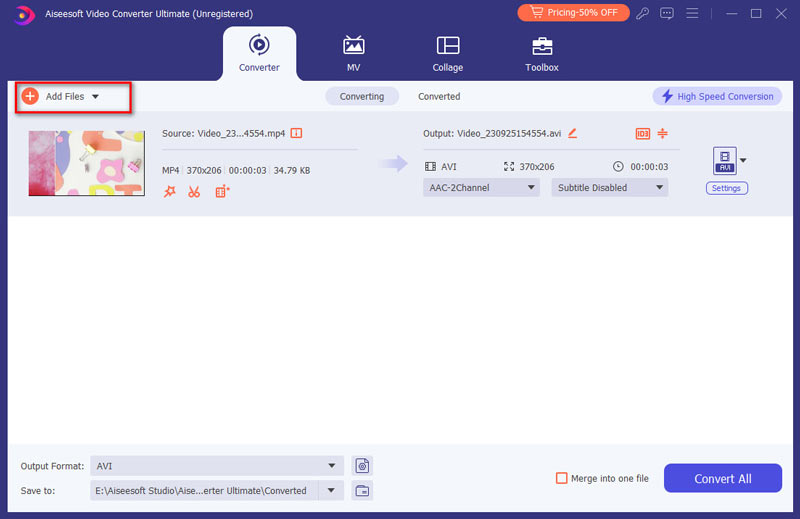
3Choose output format
Click "Profile" to choose M4A or any other format you like as the output format.
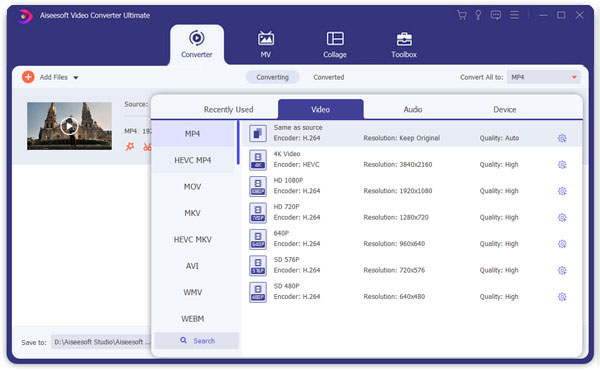
4Convert FLAC to M4A
After selecting the output format, click "Convert" to start converting FLAC to M4A. Just wait a few seconds, and the FLAC file will be converted to M4A.
Pros:
1. Possess more functions, such as conversion, editor, download.
2. The converting speed is much faster than online converters.
3. Support nearly more than 300 video/audio formats.
Below video can help you learn how to easily use this program:


You can also use Free Video Converter to free convert FLAC to M4A with fast speed. This program can support many video/audio formats, so you are able to convert FLAC to M4A or any popular format you like, such as FLV, MKV, OGG, MOV, WAV, M4R, WMV, AVI, etc. And this program can also edit the video according to your needs, such as rotate video, enhance video quality, adjust video effect, clip video, add watermark to video, etc.
Pros:
1. Free convert FLAC to M4A or any other popular format.
2. Fast converting speed.
Cons:
1. Possess less functions than FLAC to M4A Converter, and it has no downloading function, and less editing functions.
2. Support limited editing functions.
Apart from the two ways above, here is another way that can easily convert FLAC to M4A. You can easily find that there are many online FLAC to M4A converters on Google, such as OnlineConverter, ZamZar, Convertio, ConvertFiles, etc. We will mainly introduce the detailed steps on ZamZar to you.
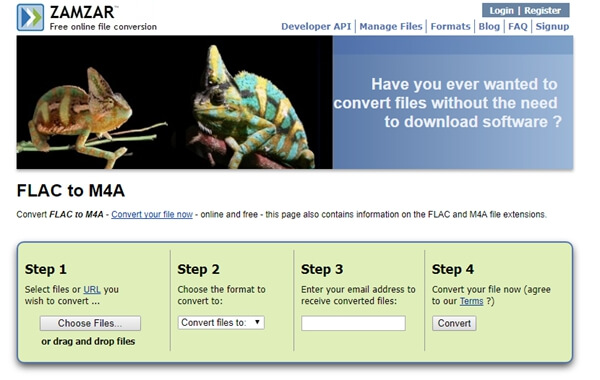
1Click "Choose Files" to upload the FLAC file on this online converter.
2Click "Convert files to" to select M4A as the output format. Or you can choose other formats you need as the output format, because this program can support many video/audio formats.
3Enter the email address on this converter. The converted file from FLAC to M4A will be sent to this email address.
4After finishing all the settings, click "Convert" to start converting FLAC to M4A. You may need to wait a several minutes, and then you will get the conversion from FLAC to M4A.
This article introduces three easy ways to convert FLAC to M4A. In the first part, we mainly introduce the differences between FLAC and M4A. In the second part, we recommend a useful video converter - FLAC to M4A Converter to you. We introduce a free video converter to you in the third part. We finally introduce an online converter to help you easily convert FLAC to M4A. Hope this article is helpful for you.