I' m a huge music fan, and I have collected a ton of FLAC music in my PC. But, it really bothers me that I can't play my FLAC music with iTunes, or import and play them in my iPhone 6. Is there any way to help me? – Damon

If you are a music enthusiast like Damon, you are definitely familiar with FLAC, which is an audio file extension that can give you a lossless digital audio file with high audio quality as well as small size. You can get the best listening experience with FLAC music. Although FLAC is a free, open-source format which can be played on many players, it cannot be supported on iOS devices including iPhone, iPad, iPod and so on, since Apple provides its own lossless audio format – ALAC. Therefore, in order to solve Damon's problem, the perfect method is to convert FLAC file to ALAC.
FLAC stands for Free Lossless Audio File. It is a high-resolution music file which has been compressed as a smaller size. Unlike MP3 audio, which loses so much information after the compression, FLAC may be half around the size of an original WAV file, but all the audio information will be saved. Because of this, many music fans would choose to listen to this music format but not MP3. Besides, as an open format, FLAC audios are widely supported on all kinds of platforms and players. You can even listen to FLAC music on your car or home stereo, but sadly, not in your Apple devices.
ALAC, short for Apple Lossless Audio Codec, is basically Apple's own version of FLAC. Appeared in 2004 and open source in 2011, ALAC is developed by Apple Inc for lossless data compression of digital music. As the only lossless audio codec that can be played on Apple devices, it is compatible with all current iOS devices, including iPhone SE/6s Plus/6s/6 Plus/6/5s, iPad Pro/Air 2/mini 4/mini 2, iPod touch/nano/shuffle and more.
To convert FLAC to ALAC, you need to find an easy-to-use FLAC converter first. Free Video Converter, a professional converting tool, can help you convert FLAC to Apple Lossless with only a few steps. It works on both Windows and Mac, and it's completely free of charge. Here is the detailed guide:
Step 1Download and install Free Video converter
Download and launch Apple Lossless converter on your PC/Mac. You'll see the interface showing as below.
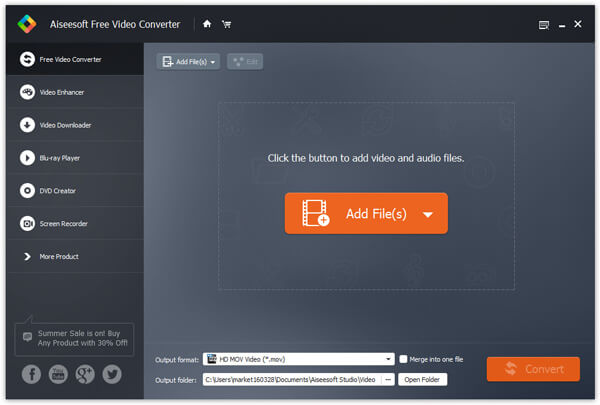
Step 2Add FLAC file
Click "Add File" on the menu bar, and then load the FLAC file you want to convert to the file list. Or you could just drag the files in. Apple Lossless Converter provides a preview window, so that you can listen to your music and make sure that you have loaded the right one.

Step 3Choose profile
Click "Profile" and then select "Lossless Audio" > "ALAC – Apple Lossless Audio Codec" from the drop-down list. In order to make it convenient for users, Free Video Converter has provided a large number of ready-to-use profiles for most popular personal digital devices. If you intend to convert your file to a specific device such as iPhone 6s Plus or iPad Pro, you can select the name of the device directly.

Note: After choosing profile, you could also click "Settings" next to "Profile", and adjust more settings about the output audio, such as sample rate, channels, audio bitrate and more.
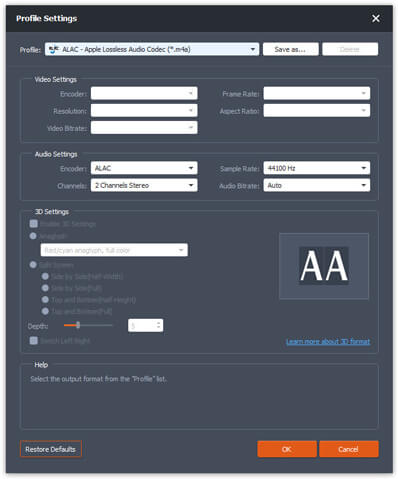
Step 4Edit the source FLAC file
FLAC converter provides some basic Audio editing functions in case you need. You could clip the audio into segments you want, if you have more than one source audio file, you could merge them into one new file, etc.
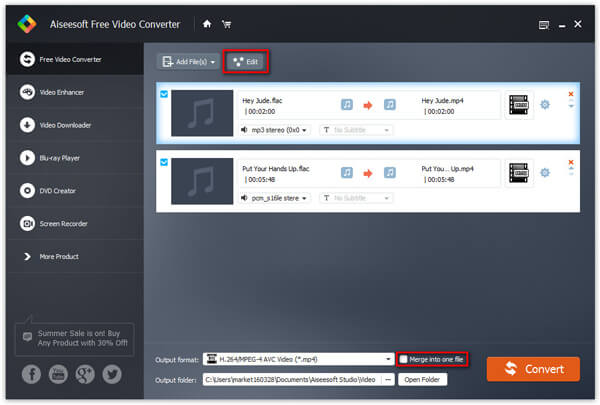
Step 5Convert FLAC to ALAC
Click "Convert" and wait for the converting process. After this, you can find the converted Apple Lossless file on your PC/Mac.
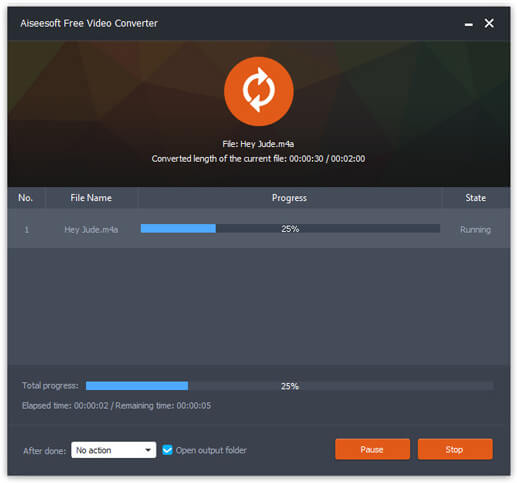
Apart from FLAC to ALAC, this converting software also supports you convert FLAC to MP3, WAV and other main-stream audio formats. You could also convert any popular video formats. Download it and explore more by yourself!
After converting FLAC to ALac, now you can transfer music to iPhone more.