"My wife's old iPhone 4 is disabled and I want to reset it for selling. But I forgot the password. How can I reset a locked iPhone."
Factory reset an iPhone is very common for you want to sell an old iPhone, or fix the disabled iPhone. However, if you forgot the password, and the iPhone is locked, then it seems to be tougher to do that. In this post, we have collected four ways to help you reset a locked iPhone with iTunes, with iCloud and other third-party app, so that you can use your iPhone by removing the password or just erase all content and settings to give up the iPhone.

Reset a Locked iPhone
The new iOS 18/17 system has been released. There are quite a lot of stunning features added. For iPhone trouble shooting, the reset method has been improved. If you fail to enter the password after many attempts, your iPhone will be locked and you can wipe it without any third-party tools as long as you remember your Apple ID password.
Step 1 After you tried wrong passwords many times, you'll see the Security Lockout notice.
Step 2 Tap Erase iPhone in the bottom-right corner.
Step 3 Confirm to Tap Erase.
Step 4 Enter your Apple ID password to log out your iPhone.
Step 5 Tap Erase again to confirm proceed the process.
Step 6 Wait for your iPhone to reboot and set it from the very start.
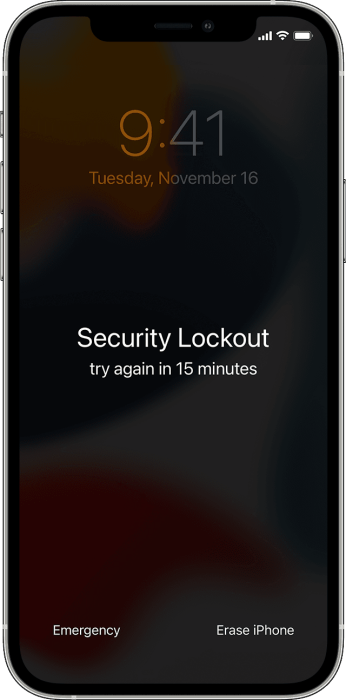
In this method, one thing you must make sure is that you have synced your iPhone to computer with iTunes.
Step 1 Connect your locked iPhone to computer that you have synced with iTunes.
Step 2 Run iTunes and make iPhone backup to iTunes for the current data on iPhone. Click "Back Up Now" under "Backups".
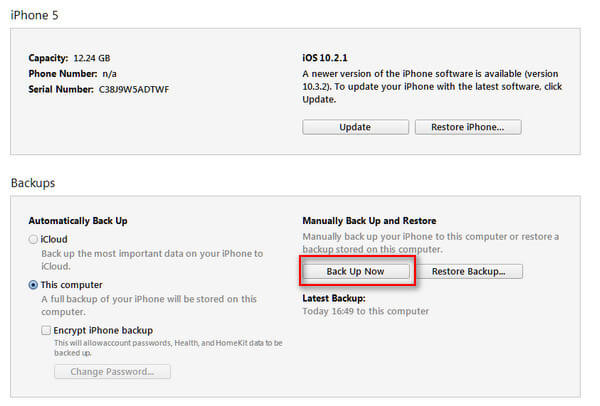
Step 3 After making the backup, click "Restore iPhone" to start to follow the on-screen instructions to reset your iPhone to factory settings.
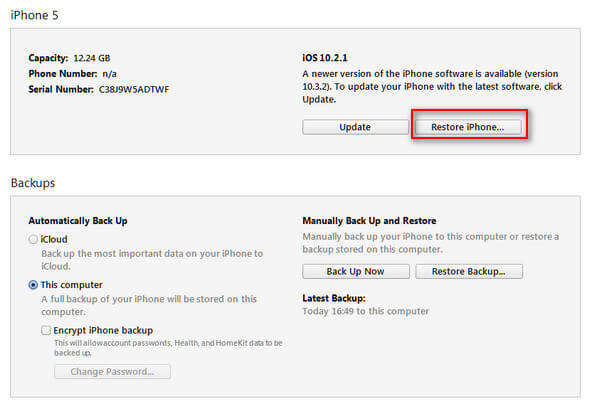
Step 4 Your iPhone will be reset to the "Set Up Screen". Just tap "Restore from iTunes backup" to restore the backup you made just now to the iPhone.

Note: The ways here we share to unlock a password-locked iPhone, not SIM locked iPhone. For the details about SIM locked iPhone, just visit iPhone SIM unlock.
When your iPhone is locked out, and you never synced with iTunes, you can follow this method to get your locked iPhone reset to factory settings.
Step 1 Run iTunes on your computer and plug your iPhone to computer with the USB cable.
Step 2 Put iPhone in recovery mode
iPhone 6s and earlier: Press and hold on the "Sleep/Wake" and "Home" buttons at the same time, release them until you see the Apple logo.
iPhone 7/7 Plus/8/8 Plus: Press and hold on the "Sleep/Wake" and "Volume Down" buttons at the same time, release them until you see the Apple logo.
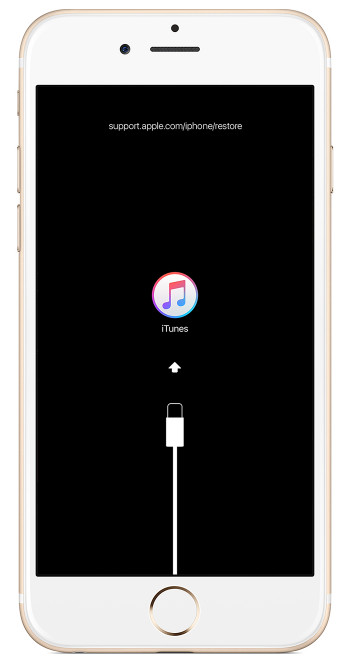
Step 3 Restore iPhone
Click "Restore" from the pop-up window that says "There is a problem with the iPhone "iPhone XX" that requires it to be updated or restored".
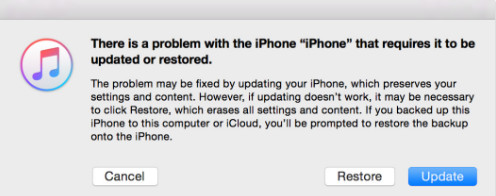
Then iTunes will download the software for your locked iPhone, and you just need to wait patiently to exit recovery mode.
In this way, you are required to turn on "Find My iPhone" on your iPhone, and remember the iCloud account.
Step 1 Go to https://www.icloud.com/find, sign in your Apple ID and password.
Step 2 Click "All Devices" drop-down list and find your iPhone.
Step 3 Click "Erase iPhone XX" to erase all content and settings from your iPhone including the password.
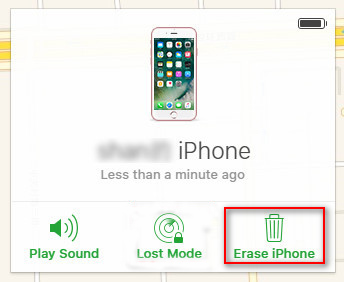
If you are unfortunate to forget the iCloud password, or never synced with iTunes, even without iTunes, then you can use this iOS System Recovery to help you reset the locked iPhone to factory settings by erasing all data.
Step 1 Run iOS System Recovery on your computer. Select "More tools" > "iOS System Recovery".
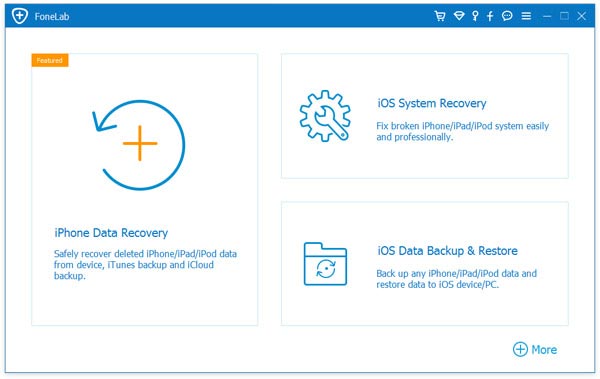
Step 2 Follow the screen instructions to put your iPhone into recovery mode.
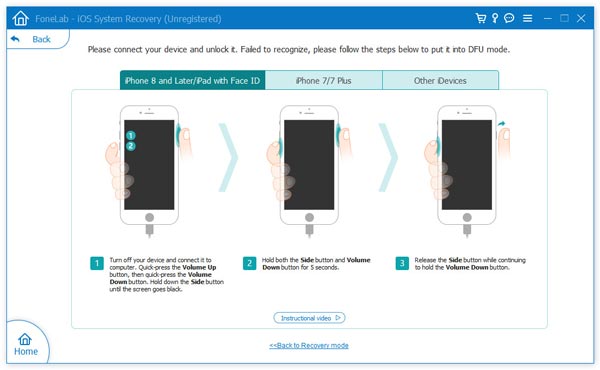
Step 3 "Confirm" to choose the correct information. Then click "Repair" to start to fix your iPhone to factory resetting.
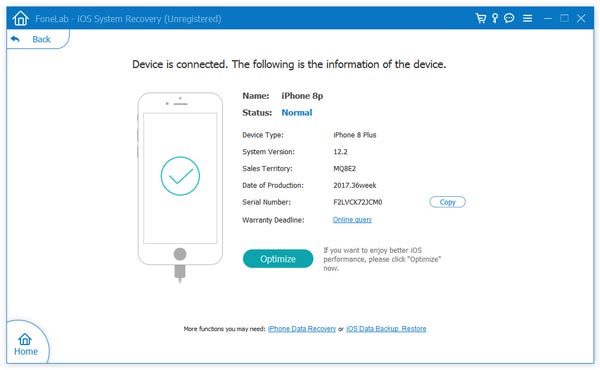
Here, four ways of resetting a locked iPhone without password have been presented here. More advice are welcome to improve this post to help more poeple.
If you lost your Apple ID, you can read this page to reset Apple ID with detailed steps.