"My iPod touch is frozen up and no response to my press on buttons. How could I fix it? Someone told me to reset my iPod and I have tried resetting it several times, but it's still having issues. How could I do to fix it to where it is perfectly fine?"
I believe that most of you have met the same issue. This article is written for dealing with the issue and lists almost all potential methods to reset iPod touch, iPod classic, iPod nano, and iPod shuffle. So, just glance over the article and pick out an appropriate method to reset iPod.

Reset iPod touch
Each iPod model and each iPod generation has its own resetting method.
Press and hold the "Sleep/Wake" button and the "Home" button together for several seconds until you see the Apple logo.
To reset iPod nano (7th generation)
Press the "Sleep/Wake" button and the "Home button" at the same time and continue pressing them till the screen goes dark. A few seconds later, your iPod nano is on. You might need to repeat this step for several times.
To reset iPod nano (6th generation)
Press the "Sleep/Wake" button and the "Volume Down" button at the same time and continue pressing them till the screen goes dark and Apple logo appears in the screen. You might need to repeat this step for several times.
To reset iPod nano (5th generation, 4th generation, or earlier generation with dock connector)
1. Slide the "Hold" switch to the locked position, then to the unlocked position again.
2. Press both the "Play/Pause" button and the "Menu" button together for several seconds. When the Apple logo shows in the screen, you need to release the buttons. Repeat this step several times.
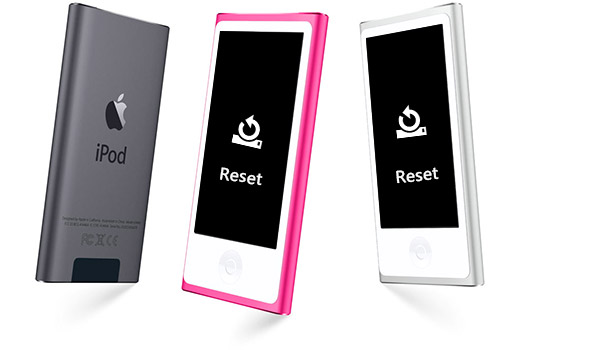
1. Disconnect iPod shuffle to computer.
2. Move the Switch button to Off. You will not see the green stripe on your iPod shuffle (the 4th generation) once you set it to Off.
3. Wait for 5-10 seconds.
4. Move the Switch button to one of the play positions.
Note: you should be sure that all your iPod has to be fully charged or is charging like computer reset.
A hard reset iPod means that resetting your iPod in its factory settings. Restoring your iPod in a factory reset will delete and erase everything in your iPod. Therefore, before a factory reset of your iPod, you need to back up your iPod first. You also need to make sure you use the latest version of iTunes.
1. Launch iTunes in your computer and connect your iPod to the computer via USB.
2. Click your iPod icon in iTunes and then click the "Summary" button in the left column of the main interface.
3. In the "Summary" panel, click "Restore iPod". Then hit the "Restore" button in the pop-up window to confirm that you want to restore your iPod to factory settings.
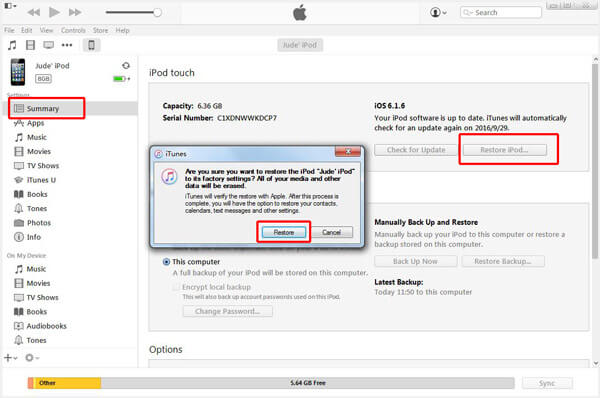
4. Once your iPod is restored to factory settings, it restarts automatically. Then you can reset your iPod as a new one. You can reset it to your liking or reset it with help of previous iTunes or iCloud backup.
Note that before hard reset your iPod, back up your iPod in advance.
Resetting iPod is total different from iPhone. If you want to sell your old iPhone or want to free up space, you can elarn here to reset iPhone.