How to reset restrictions passcode on iPhone? iPhone restrictions password is really a good assistant for parents to stop their kids from entering the restricted apps or features. What to do if you forget iPhone restrictions passcode? It is a terrible thing that you cannot remove or download apps on your iPhone. So how to reset restrictions passcode on iPhone/iPad/iPod? Here we introduce you the easiest way to reset your iPhone restrictions passcode.
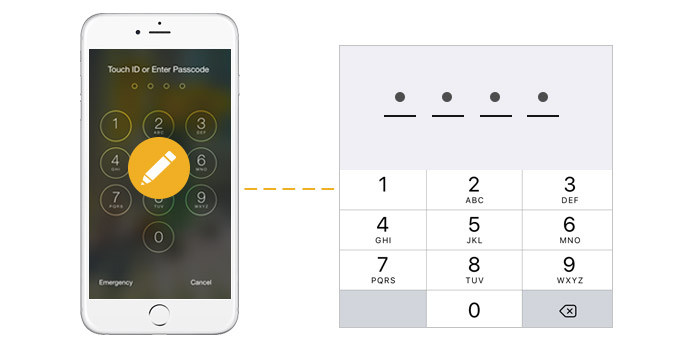
Reset iPhone Restricitions Passcode
In terms of your iPhone security, you'd better reset restriction passcode regularly. When you remember the passcode, it is very easy for you to reset restriction passcode on iPhone. Read this following for iPhone restriction passcode resetting.
Step 1 Tap on "Settings" > "General".

Step 2 Tap "Restrictions". enter your existing Passcode.
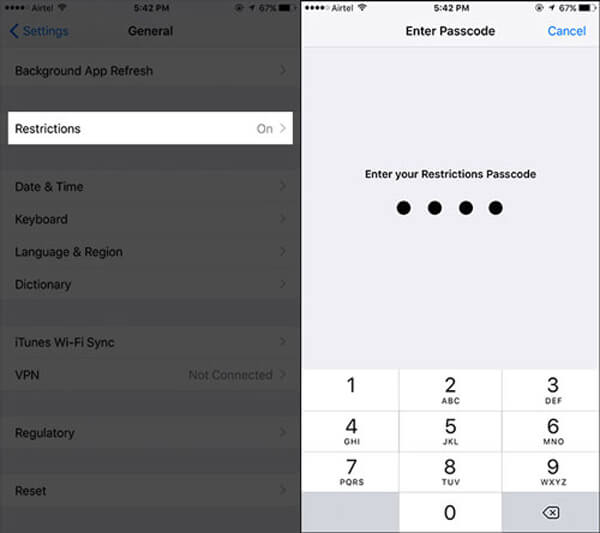
Step 3 When you tap on "Disable Restrictions", you will be asked to enter your passcode gain.

Step 4 When you "Enable Restrictions" again, you will be asked to enter a new passcode. Reset a new one now.

If you want to reset iPhone restrictions passcode without factory restoring, well, it maybe a little difficult. And if you restore your iPhone to factory settings, and this operation will erase your iPhone contacts, photos, videos and any other data, you must back up your iPhone in advance. And you can backup your iPhone with iTunes or iCloud as you like. Let's follow the steps below to reset and change your restrictions passcode on iPhone.
One thing you need to note that resetting iPhone restriction passcode will erase all your data and make it as the new iPhone. So when you follow the steps as below to reset the restriction passcode on iPhone, you need to back up iPhone to computer firstly.
Step 1 Open your iTunes on your Mac or PC
Download the latest iTunes and install it on your computer. And then launch it. After that, connect your iPhone with computer via USB cable.
Step 2 Restore your iPhone
When your iPhone icon shows on the top menu bar in iTunes (You need to tap "Trust" if your iPhone ask you to "Trust this computer"), click your iPhone icon and you will see the information as below, just tap " Restore iPhone".
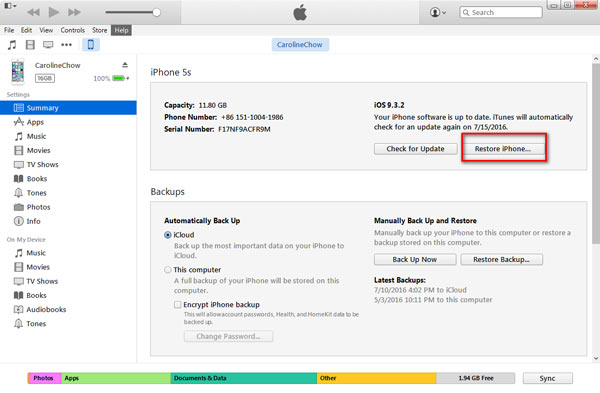
Step 3 Reset your iPhone restrictions password
Your iPhone will be restored to factory settings, and it will restart. Now, your restrictions password has been removed and you can reset and change it to the numbers that you are familiar with.
1. On the welcome screen, choose "Set up as New iPhone" to activate iPhone, so that your iPhone restrictions password can be an empty one.
2. After you set your iPhone as the new one, you may need this post to help you iPhone Data Recovery to restore iPhone data.
There is also an thorough solution to reset your restrictions passcode even if you forgot the password. iPhone Data Eraser is able to completely erase your iPhone, icluding the restrictions passcode.
Step 1 Launch iPhone Data Eraser, and connect your iPhone to computer. The program will soon detect your iPhone.
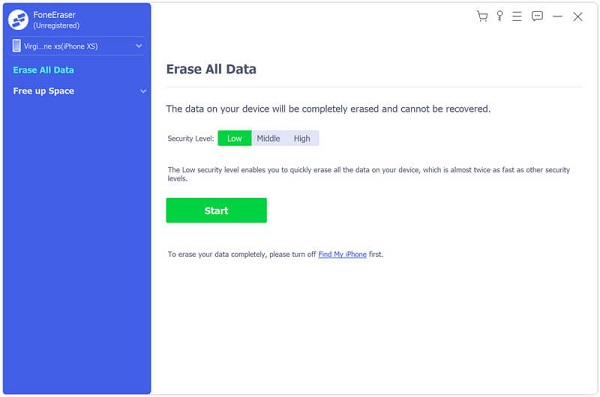
Step 2 Choose an erasing level (Low, Medium and High)."High Level" is recommended here.
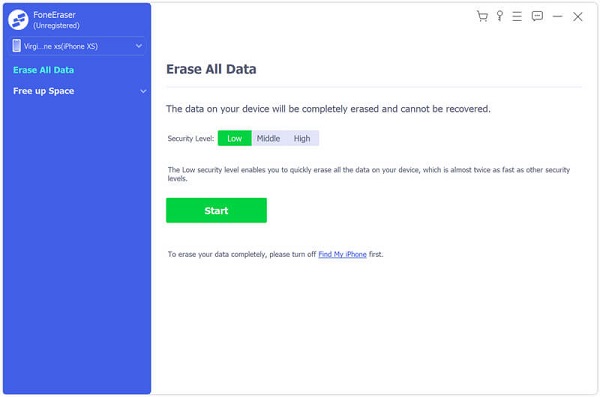
Step 3 Click the "Start" button and erase all iPhone data, including restrictions code on iPhone.
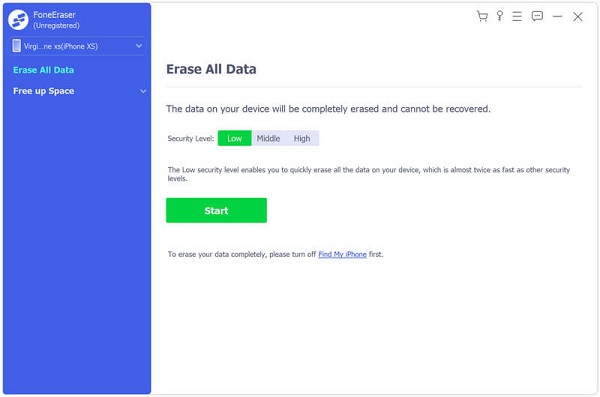
If you are a parent who wants to stop your kids from playing your iPhone/iPad or one person needs to keep your secret on your iPhone/iPad, you must be familiar with iPhone restrictions. It is obviously that Apple always uses elaborate program to serve their customers. So they use the restrictions on iPhone/iPad, also as parental control, to block some apps and functions on iOS devices. In "Settings" > "General" > "Restrictions" > "Enable Restrictions", you can enter this iPhone restrictions passcode of four numbers to active iPhone restrictions function as you need.
After that, as long as you or someone else wants to run your restricted apps or functions, it is necessary to enter the four numbers restrictions passcode.
Actually, we suggest not setting this restriction on your iPhone if you do not have the need, especially for those who usually can't remember the passwords, like iPhone passcode, bank card password, and so on. Anyway, good luck to you and try the above solution to reset your iPhone passcode.