Instagram is one of the most popular social platforms. In most cases, it works well without any issue, but sometimes you may encounter the problem that Instagram cannot refresh feed. On the main page, Instagram shows the posts that best meet your interests. To get more new posts, you have to refresh the page.
However, if you see the message said Couldn't Refresh Feed, it means you cannot access the new uploaded images and stories. This article uses an iPhone to explain how to fix this problem and make Instagram feed refreshes normally.
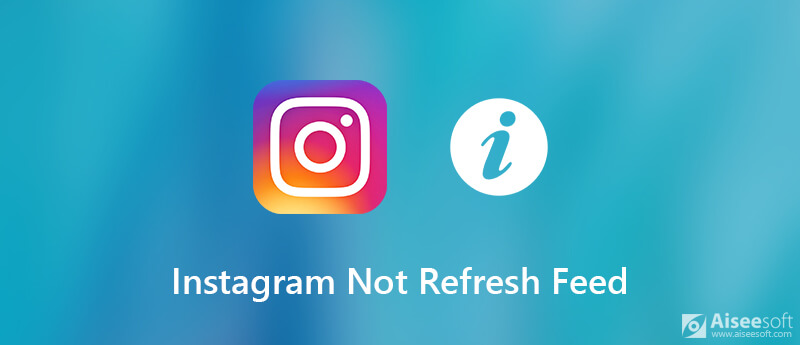
If you could not refresh feed in Instagram, you should identify the causes before troubleshooting. In fact, the possible causes are simple:
When you reload or refresh home page and get the Couldn't Refresh Feed in Instagram, you can try the solutions below.
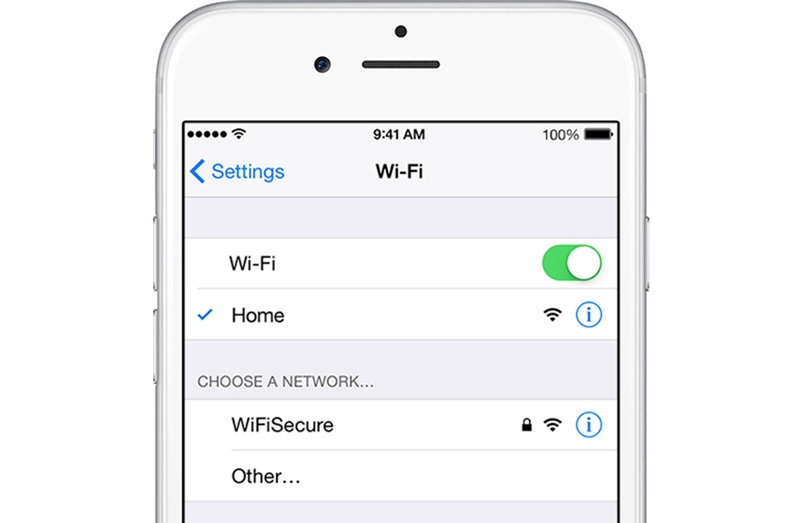
In the case that you encounter the Instagram not refreshing error, you should check your network first. If your device is connecting to the cellular data, you'd better switch to a Wi-Fi network, since the latter is more stable. If you are using your Wi-Fi network to refresh Instagram, reboot your router.
This solution also works when Instagram videos not uploading.
Sometimes, you just need to reboot your iPhone and restart the Instagram app, the problem that Instagram feed stops updating will be resolved.

As you can see, the outdated app can lead to various problems, including Instagram cannot refresh. Of course, the solution is very simple, update your Instagram app.
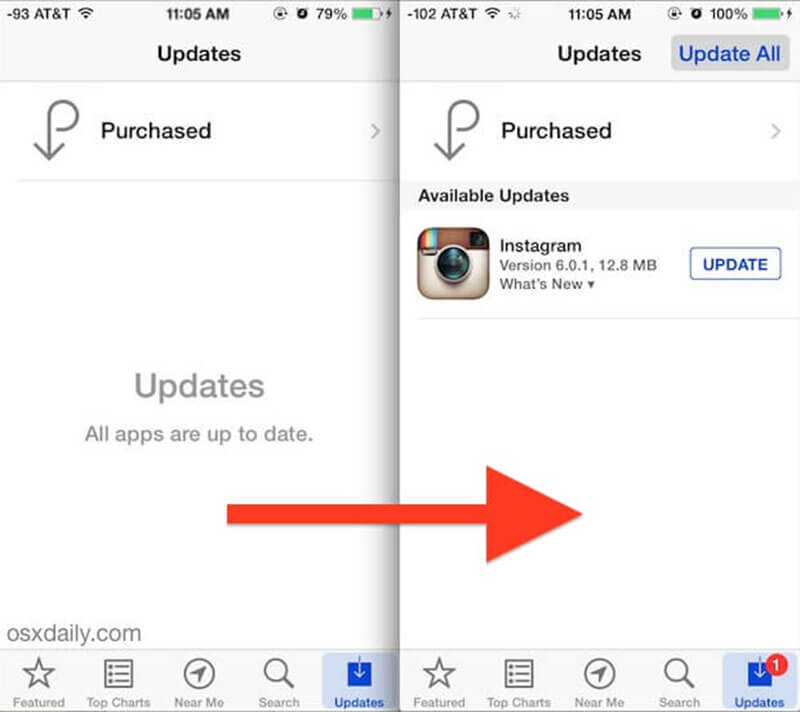
Note: If your iPhone is running the old version of iOS, you'd better read the update and identify whether it is available to your system.
Generally speaking, all the posts you viewed in the Instagram app will be saved as cache data. If there is too much cache data, Instagram won't refresh. So, you'd better clear cache in Instagram regularly.
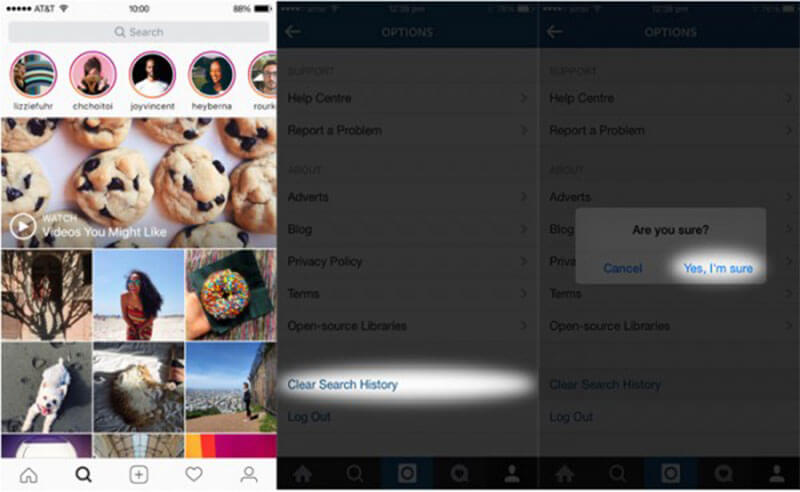
Still does not work? Just try to clear search on Instagram.
The last but not least solution to get rid of the issue that Instagram is not refreshing is to uninstall and then reinstall the app.
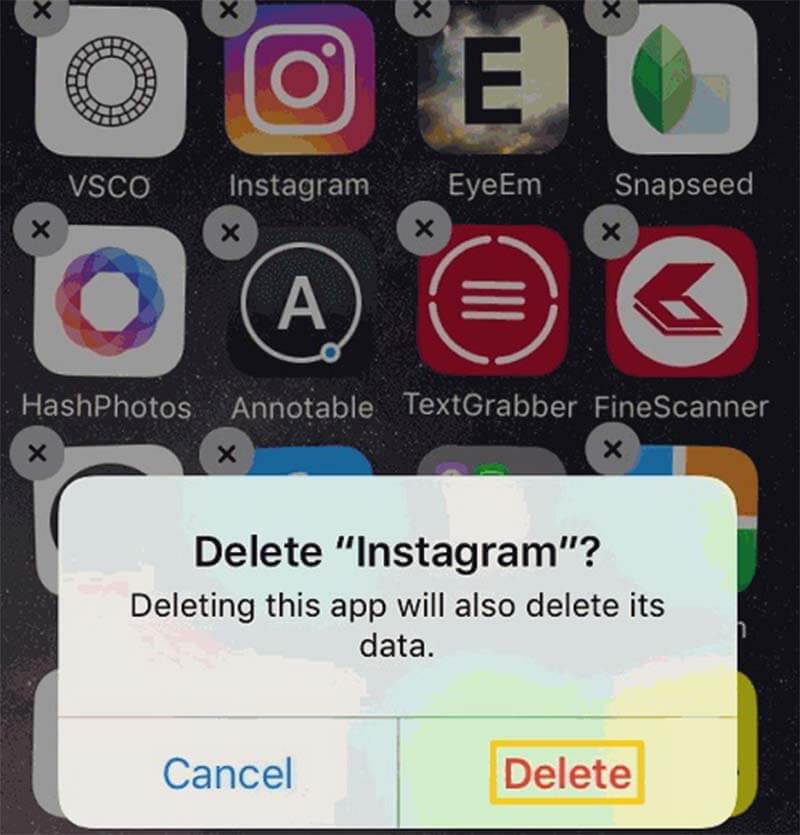
Even though Instagram won't refresh, you can recover your Instagram photos with FoneLab iPhone Data Recovery. It can help you get back the loss data quickly.

Downloads
100% Secure. No Ads.
100% Secure. No Ads.
In short, iPhone Data Recovery is the best way to prevent from data loss when Instagram couldn't refresh feed.
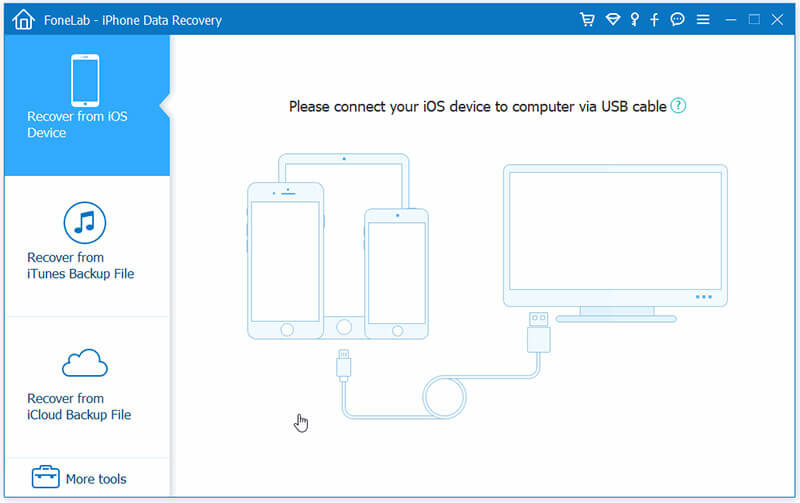
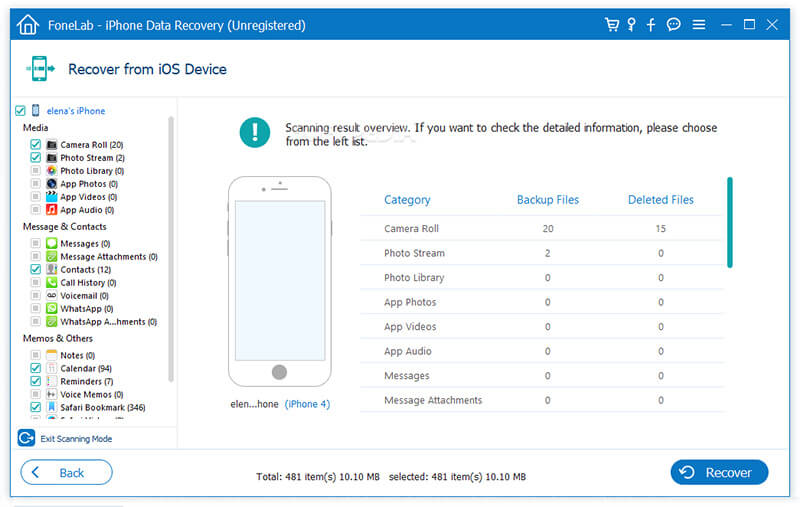
Conclusion
This article has discussed how to fix the issue that Instagram feed stop updating. According to our research, it is a common issue among Instagram users. When it happens, you cannot view the latest posts, images or stories. With the proven solutions we shared above, you can get rid of this issue quickly. If you want to get back your Instagram photos, FoneLab iPhone Data Recovery can meet your need even though you did not back up your device. For more troubles, you can leave a message in the comment area below this post.
Instagram Troubleshooting
How to Fix Instagram Videos Not Playing [5 Solutions] Fix Instagram Couldn't Refresh Feed Instagram Video Won't Upload Instagram Keeps Crashing on iPhone Delete Instagram Account Recover Deleted Instagram Messages Freely Recover Deleted Instagram Photos
The best iPhone data recovery software ever, allowing users to safely recover lost iPhone/iPad/iPod data from iOS device, iTunes/iCloud backup.
100% Secure. No Ads.
100% Secure. No Ads.